|
Attachments panel features tools for adding, opening, saving and deleting attachments
By default Attachments panel is located at the right bottom part of application window.
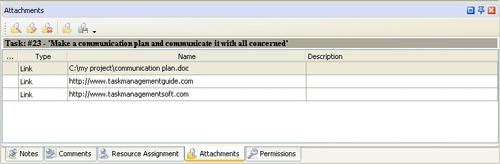
Tips:
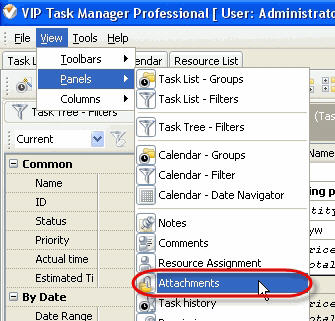
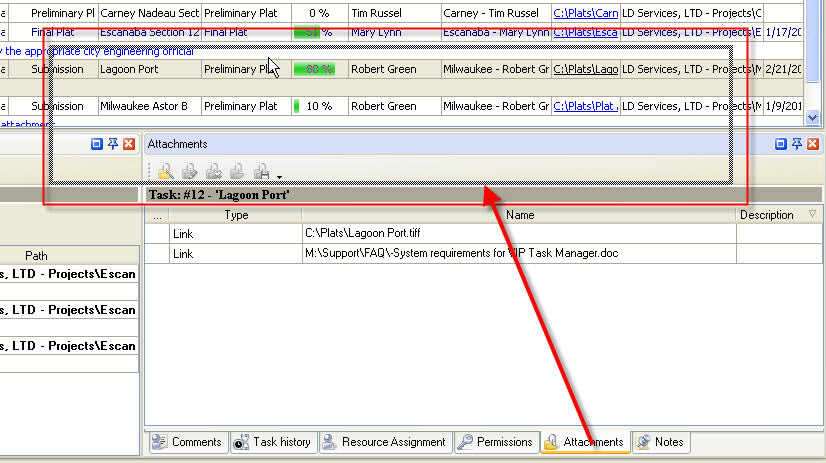
- To take Resource Assignment panel out its default location double click on its tab.

To return Resource Assignment panel to its default location double click on its title.
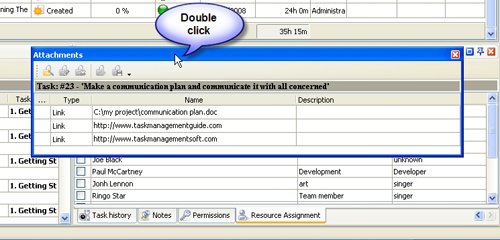
Attachments Toolbar
By default Attachments toolbar is located at left top part of Attachments panel.
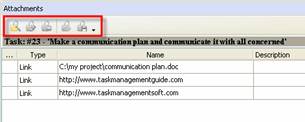
The following table describes each of the Attachments Toolbar buttons.
Button |
Description |

|
Add a new attachment to selected task |

|
Edit selected attachment |

|
Delete selected attachment |

|
Open selected attachment |

|
Save attachment to your hard drive disk |

|
Add or remove buttons to Attachments Toolbar |
Tips:
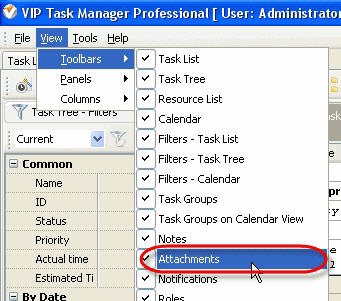
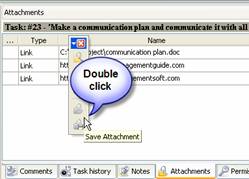
Attachments grid
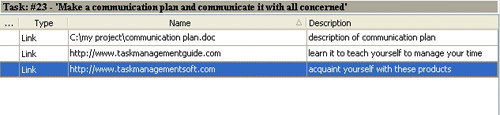
Left click on column header allows to sort resources in ascending or descending order by selected column
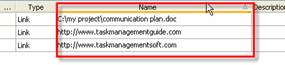
Right click on Attachments grid allows to carry out following operations
- Add a new attachment
- Edit selected attachment
- Delete selected attachment
- Open selected attachment
- Save selected attachment to your hard disc
By dragging columns header border you can change columns' width.

Tips:
|
