|
By default Calendar toolbar is located at the left top part of Calendar view.

The following table describes each of the Calendar Toolbar buttons.
Button |
Hot Key |
Description |

|
Ins |
Create a new task |

|
F4 |
Edit existing task |

|
F8 |
Delete existing task |

|
Shift + Ctrl + Down |
Decrease task priority |

|
Shift + Ctrl + Up |
Increase task priority
|
 |
|
Change task(s) status
|

|
F5 |
Refresh the tasks on Calendar grid |

|
Ctrl + 1 |
Display task daily schedule on Calendar grid |

|
Ctrl + 2 |
Display task weekly schedule on Calendar grid |

|
Ctrl + 3 |
Display task monthly schedule on Calendar grid |

|
Ctrl + 4 |
Display task yearly schedule on Calendar grid |

|
Ctrl + 5 |
Display tasks as rows and days as columns on Calendar grid |

|
|
Group tasks by resource on Calendar grid |

|
|
Select resources to display their tasks on Calendar grid |

|
|
Select Calendar grid time scale |

|
|
Select time interval to display tasks on Calendar grid |

|
|
Add or remove buttons to Task List Toolbar |
Tips:
- To display or hide Calendar Toolbar use
main menu command [View -> Toolbars -> Calendar]
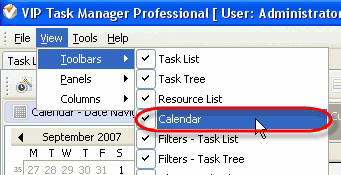

- To take Calendar Toolbar out its default allocation and vice versa double click on it.
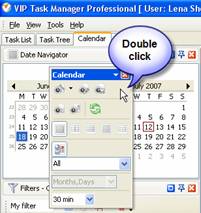
Calendar Grid
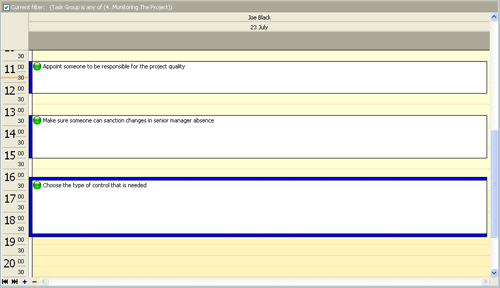
Right click on the Calendar grid empty space allows to carry out following operations
- Create a new task
-
Display today"s schedule on Calendar grid
-
Display this particular date"s schedule (available oly when weekly, monthly or yearly view is displayed )
-
Enter required date and watch its schedule on Calendar grid
-
Group task schedules by resources on Calendar
-
Select and apply existing filter to Calendar grid
-
Clear all filters on Calendar grid
-
Preview Calendar grid, create and edit your own print design
-
Print out Calendar grid
- Export Calendar grid to Excel
- Export Calendar grid to HTML
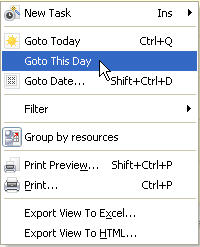
Right click on the task on Calendar grid allows to carry out following operations
- Create a new task
- Edit selected task
- Delete selected task
- Make a copy of selected task
- Create next recurrence of the task
-
Change the status of selected task
-
Increase selected task priority
-
Decrease selected task priority
-
Select and apply existing filter to Calendar grid
-
Clear all filters on Calendar grid
- Move the task to archive
- Send the task to e-mail
-
Preview Calendar grid, create and edit your own print design
-
Print out Calendar grid
-
Export Calendar grid to Excel
- Export Calendar grid to HTML
Right click on Time column allows to change schedule time interval on Calendar grid
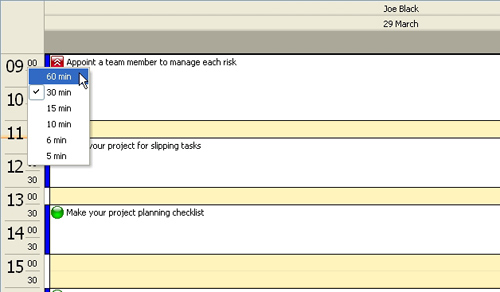
Left click on "+" and "-" buttons allows to show more or fewer resources" schedules on Calendar grid accordingly.
Left click on  and and  buttons allows to show first and last resource"s schedules on Calendar grid accordingly. buttons allows to show first and last resource"s schedules on Calendar grid accordingly.
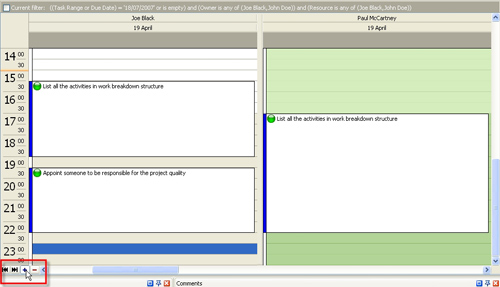
Notes:
- Tasks’ background color is orange if the task is overdue
- Tasks with the different statuses may have different font colors
|
