|
Task History panel displays changes of the task and its properties
By default Task History panel is located at the right bottom part of application window.
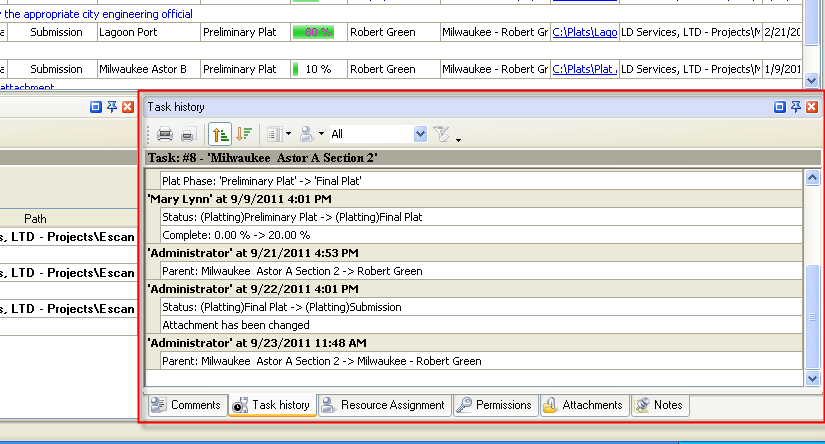
Tips:
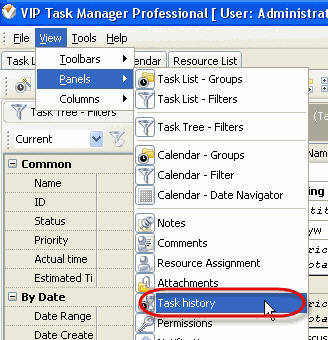

- To take Task History panel out its default location double click on its tab.
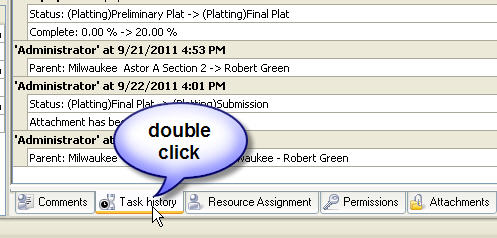
To return Task History panel to its default location double click on its title.

Task History Toolbar
By default Task History toolbar is located at the left top part of Task History panel.

The following table describes each of the Task History Toolbar buttons.
Button |
Description |

|
Print out Task History contents |

|
Preview Task History contents , create and edit your own print design |

|
Add or remove buttons to Task History Toolbar |
Tips:


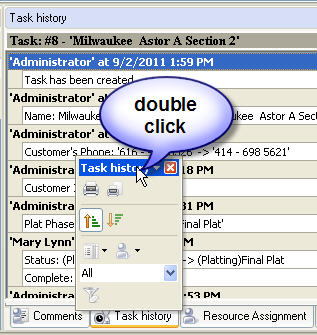
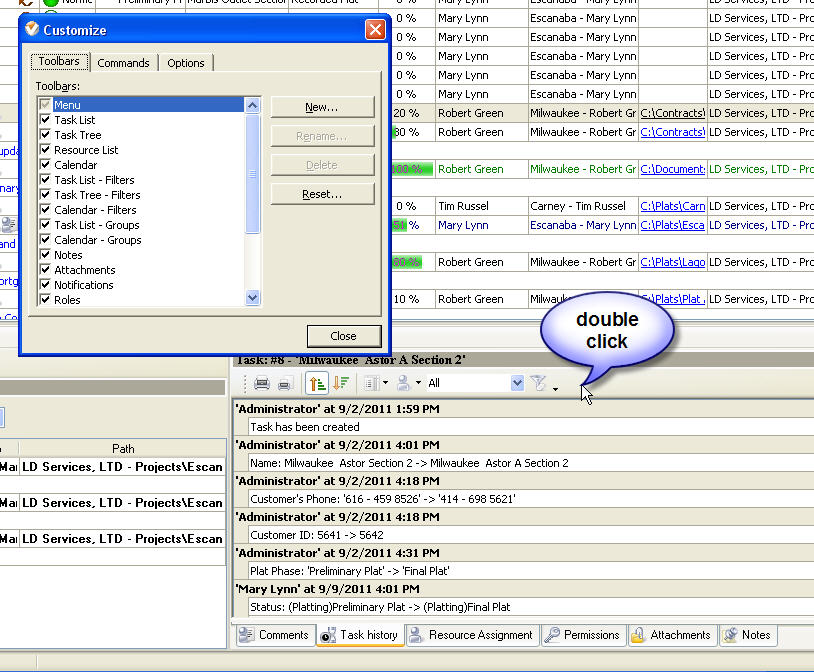
You can filter and sort records in Task History panel and tab. This feature was added to help users with handling history of tasks. You can filter records by task fields, authors, time interval and sort records ascending and descending by date.
To filter and sort records in Task History use following steps:
- To sort records ascending and descending by date use special icons on Task history toolbar
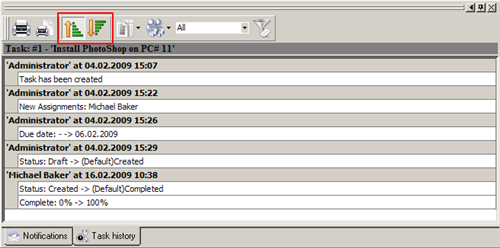
- To filter records by task fields use special icon “Filter by fields” on Task history toolbar. Enable (check) and disable (uncheck) standard and custom task attributes from the list
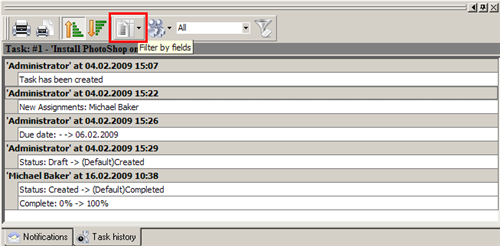
- To filter records by authors use “Filter by author” icon on toolbar. Select required authors from the list

- To filter records by time interval use drop-down list “Filter list by time interval” from Task history toolbar
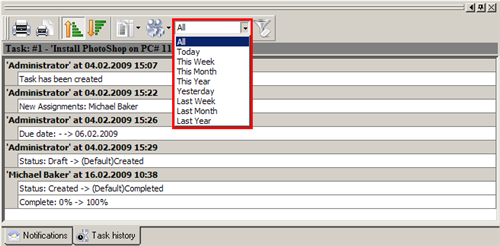
- To clear filtering use special icon “Clear filter”
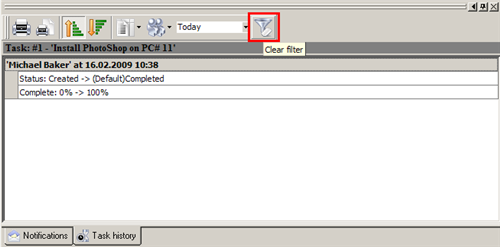
|
