|
To make HTML or RTF reports of the tasks do the steps below:
-
Right click on required task on Task List, Task Tree or Calendar view and select ‘Print task(s)…’ from drop-down list
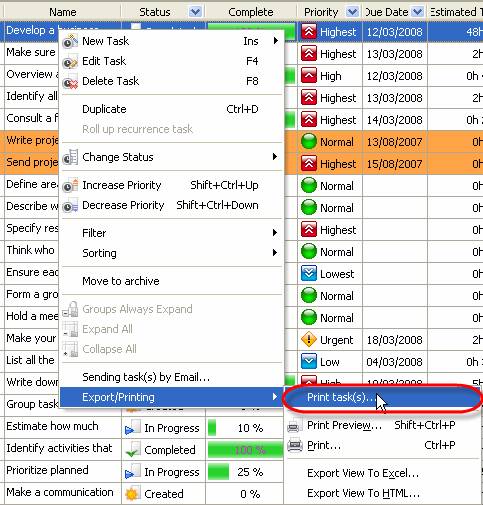
- Check required data sections that will be included into the report
- General – task name, priority, task group this task belongs to, Estimated & Actual Time, Workflow, Status, Complete, Due Date, Start & Finish Date
- Assignments – the names of resources selected task is assigned to
- Attachments – the types, names and descriptions of attachments of selected task
- Notes – notes of selected task
- Comments – comments of selected task
- History – a history of task changes
- Custom fields – names and values of custom fields selected task has
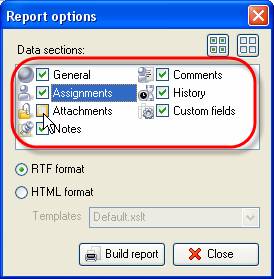
Tips:
- To quickly select all data sections click on
 button button
- To quickly uncheck all data sections click on
 button button
-
Select ‘RTF’ radio button to make RTF report or ‘HTML’ radio button to make HTML reports of the task.
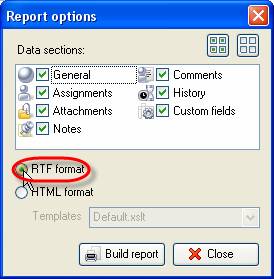
-
For HTML reports select required template from ‘Templates’ drop-down list. This template defines the view of the report.
Note:
-
You can create your own templates, go to the folder with VIP Task Manager product (by default it’s path is C:\Program Files\VIP Quality Software\VIP Task Manager Professional) and put them into ‘XSLT’ folder. After that your templates will be available in ‘Templates’ drop-down list of ‘Report options’ window.
- Click ‘Build report’ button
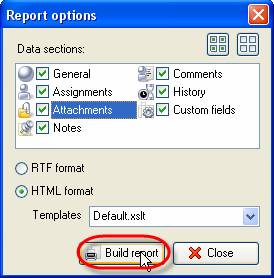
|
