|
24-hour Service
24-hour service is a customer key performance
indicator that shows the number of orders received and delivered to the
customer within the same 24 hour period. The need of using this KPI proceeds
from the nature of product or service provided. The greater value this KPI has,
the more satisfied your customers are.
To calculate the number of orders delivered to the
customer within 24 hours after the order request, please follow the steps
below:
- Create custom field “Ordering
Date” to input the date of order request:
- Go to: Tools/Custom fields and press “Ins” button
- In “Title” field enter “Ordering Date”
- In “Code” field enter “cf_ ordering_date”
- In “Type” field select “Date” and click “Ok” button
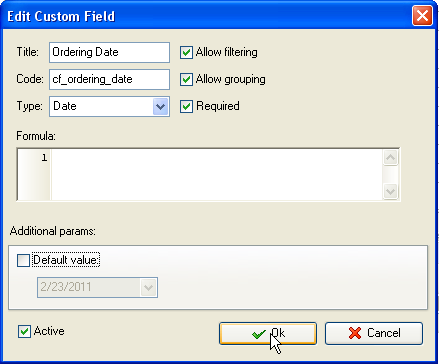
- Create
custom field “Order Completion Date” to input the date when the
order was completed and the product or service was delivered to the customer:
- Go to: Tools/Custom fields and press “Ins” button
- In “Title” field enter “Order Completion Date”
- In “Code” field enter “cf_ order_completion_date”
- In “Type” field select “Date” and click “Ok” button
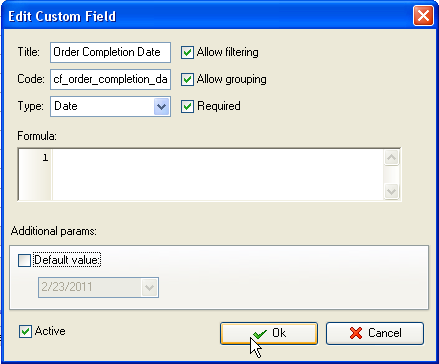
- Create custom field “Lead
Time” or “24-hour Service” to track the number of orders
delivered within 24 hours after the customer’s order request:
- Go to: Tools/Custom fields and press “Ins” button
- In“Title” field enter “Lead Time” or “24-hour
Service”:
-
In
“Code” field enter “cf_ lead_time” (or
“cf_24hour_service”)
-
In
“Type” field select “Duration”
-
In
“Formula” field enter the following formula and click
“Ok” button:
$cf_order_completion_date - $cf_ordering_date
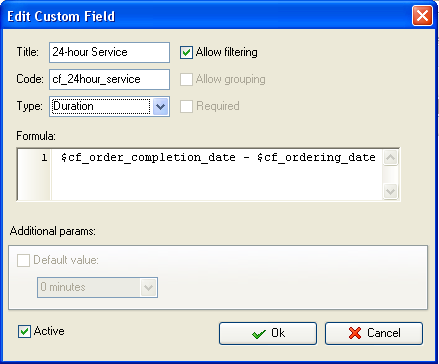
- If you need to view the value
of this KPI per particular project, filter your to-do list by task group
with project tasks.
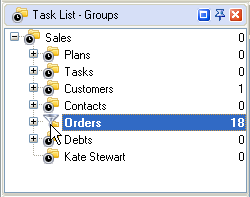
- Set filter by custom field “Lead
Time” or “24-hour Service”: less or equal 1 day
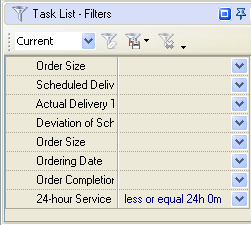
- Set footer to display the numbers
of orders delivered within 24 hour:
- right click under column “Lead
Time” or “24-hour Service”:
- select
“Count”
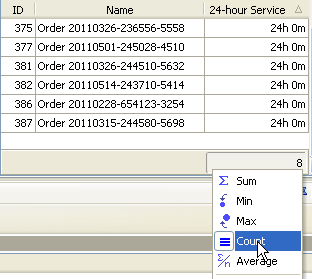





|
 |
| » VIP Task Manager Pro |
| |
| |
| |
 |
|
