|
Actual Finish
Actual Finish custom field helps track date and time when the task was actually completed. For example, estimated Finish date of the task "Order Article" is August 23. But custom field "Actual Finish" shows that in fact this task was finished on August 25.
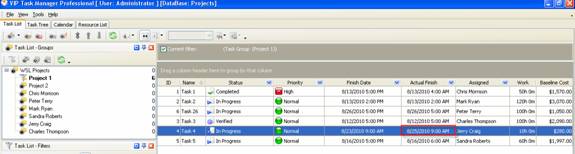
to create custom filed Actual Finish please follow the steps below:
- Go to: Tools/Custom fields and press "Ins" button
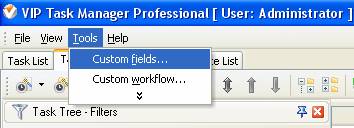
- in "Title" field enter "Actual Finish"
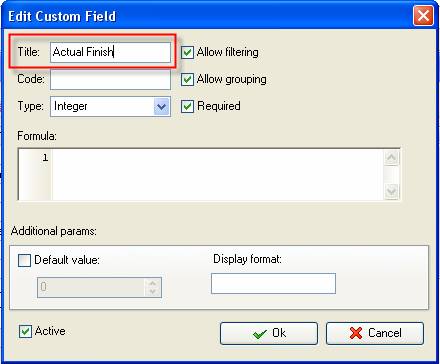
- in "Code" field enter "cf_actual_finish"
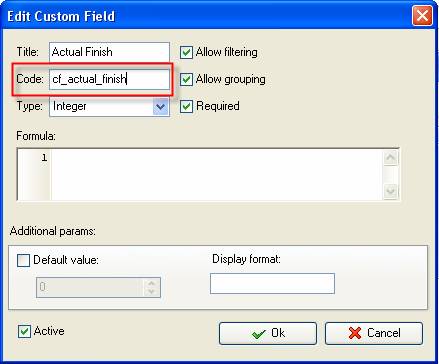
- in "Type" field select "Date&Time" and click "Ok" button
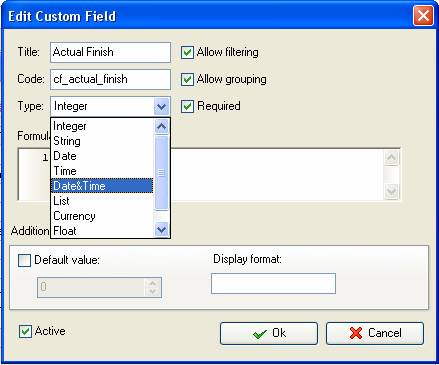
If you would like to track Actual Finish date without time select "Date" from the drop down list of available custom field types
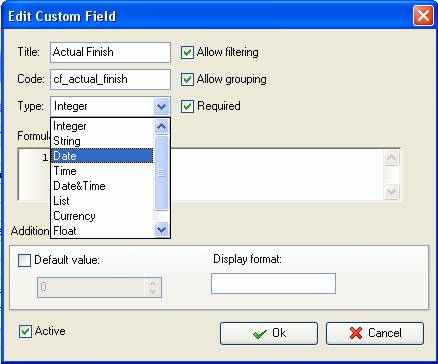
- to display the value of custom field Actual Finish on Task List or Task Tree please go to Task List or Task Tree, click Task List Columns or Task Tree Columns button
 and check the custom field "Actual Finish" and check the custom field "Actual Finish"
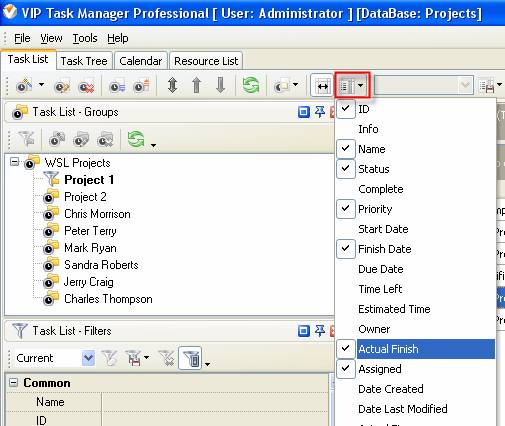
- to enter value of custom field Actual Finish please do the following:
- Open a task and go to Custom Fields tab
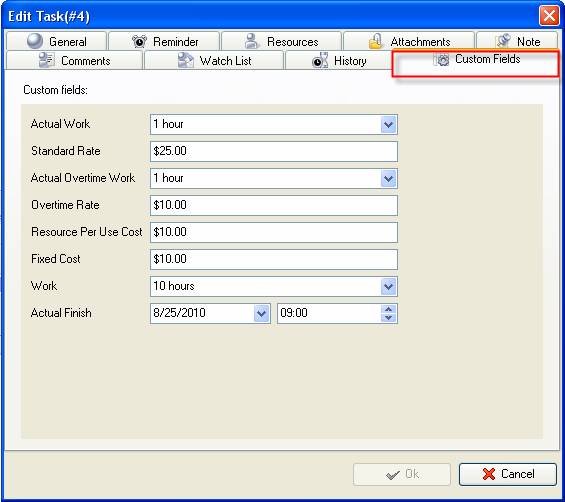
- Select Actual Finish date from the drop-down calendar, enter Actual Finish time and click "Ok" button.
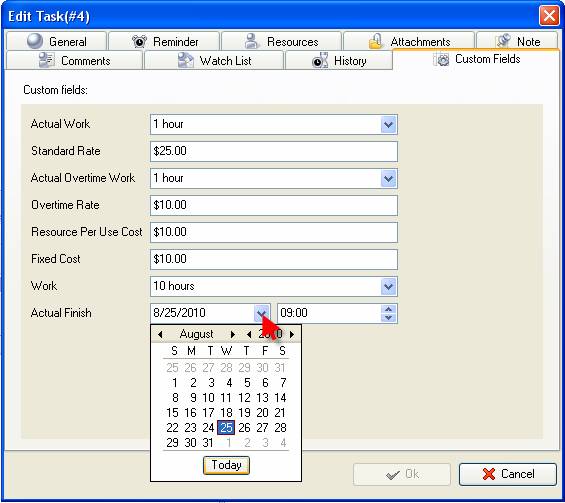





|
 |
| » VIP Task Manager Pro |
| |
| |
| |
 |
|
