|
Actual Start
Actual Start custom field helps track date and time when the task was actually started. For example, estimated Start date of the task "Get updated certificate" is August 12 which is entered in Start Date custom field. But custom field "Actual Start" shows that in fact this task was started on August 13.
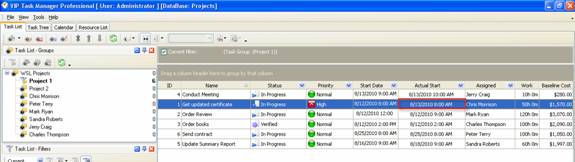
to create custom filed Actual Start please follow the steps below:
- Go to: Tools/Custom fields and press "Ins" button
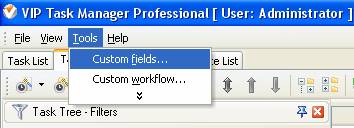
- in "Title" field enter "Actual Start"
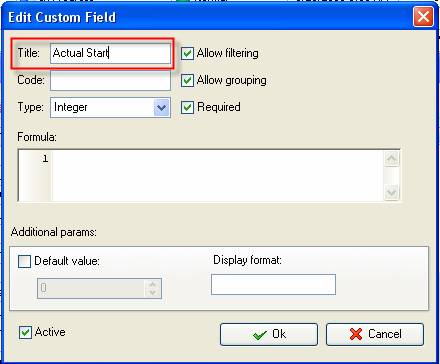
- in "Code" field enter "cf_actual_start"
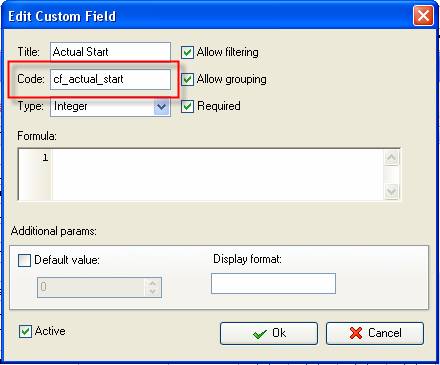
- in "Type" field select "Date&Time" and click "Ok" button
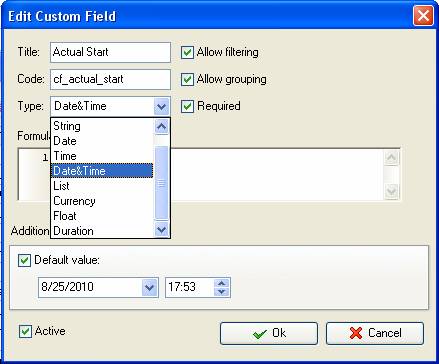
If you would like to track Actual Start date without time select "Date" from the drop down list of available custom field types
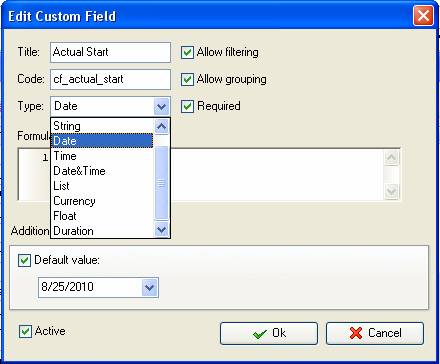
- to display the value of custom field Actual Start on Task List or Task Tree please go to Task List or Task Tree, click Task List Columns or Task Tree Columns button
 and check the custom field "Actual Start" and check the custom field "Actual Start"
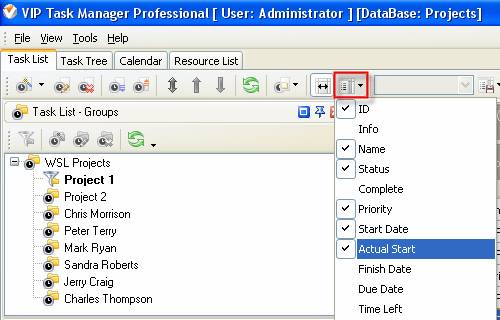
6. to enter value of custom field Actual Start please do the following:
- Open a task and go to Custom Fields tab
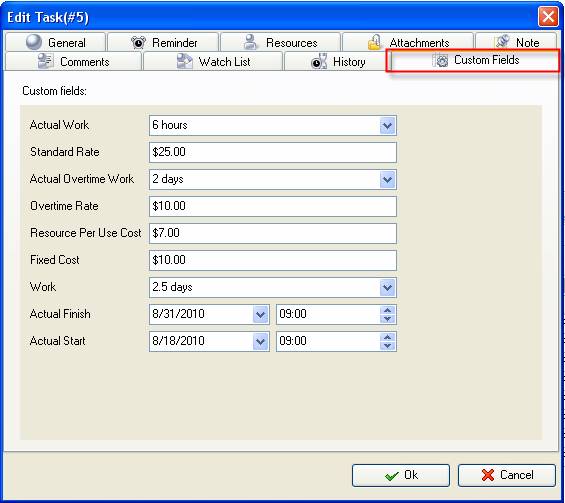
- Select Actual Start date from the drop-down calendar, enter Actual Start time and click "Ok" button.
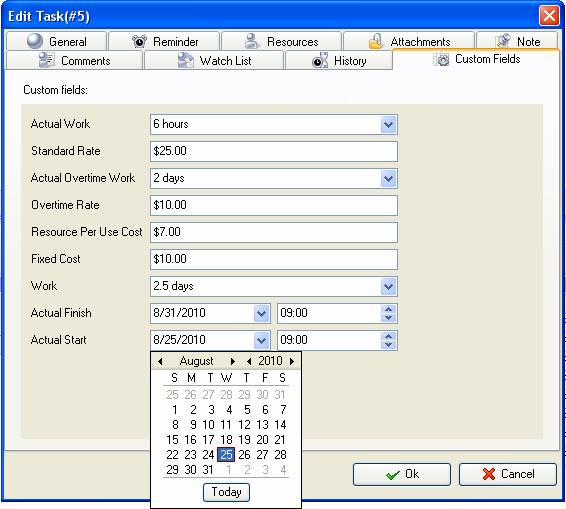





|
 |
| » VIP Task Manager Pro |
| |
| |
| |
 |
|
