|
Assignment Delay
Assignment Delay custom field shows how much time the resource should wait before starting to work on the assigned task. For example, Chris is assigned to the task "Conduct meetings with clients" that has 4 days of duration. by tracking custom field Assignment Delay you can see that Chris needs to start working on this task on the third day after estimated Start time.

to create custom field Assignment Delay please follow the steps below:
- Go to: Tools/Custom fields and press "Ins" button
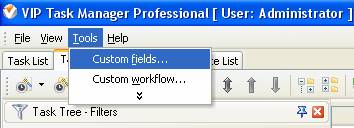
- in "Title" field enter "Assignment Delay"
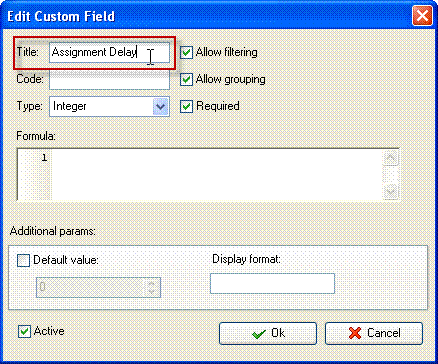
- in "Code" field enter "cf_assignment_delay"
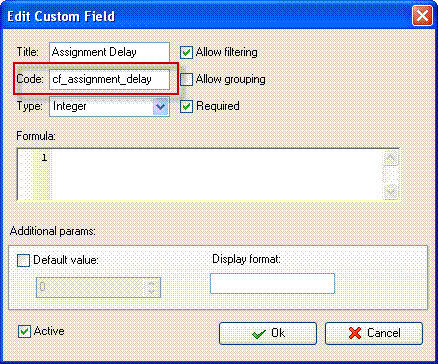
- in "Type" field select "Duration" and click "Ok" button
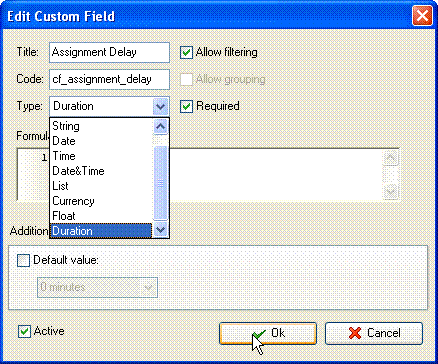
- to display custom field Assignment Delay on Task List or Task Tree please go to Task List or Task Tree, click Task List Columns or Task Tree Columns button
 and check the custom field "Assignment Delay" and check the custom field "Assignment Delay"
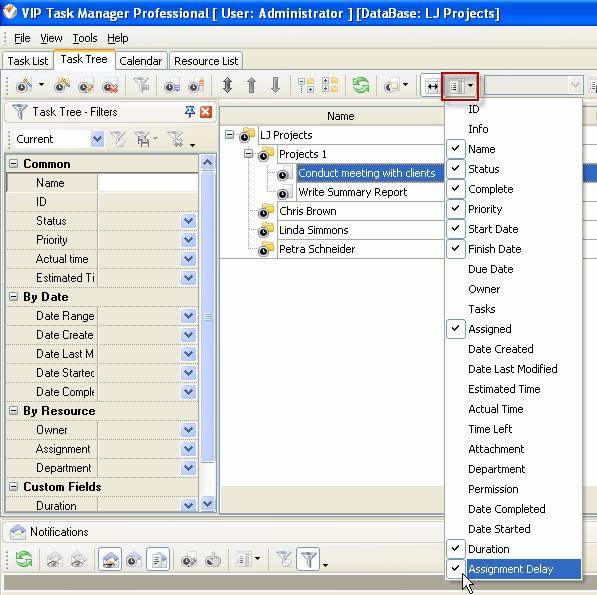
- to enter value of custom field Assignment Delay please do the following:
- Open a task and go to Custom Fields tab
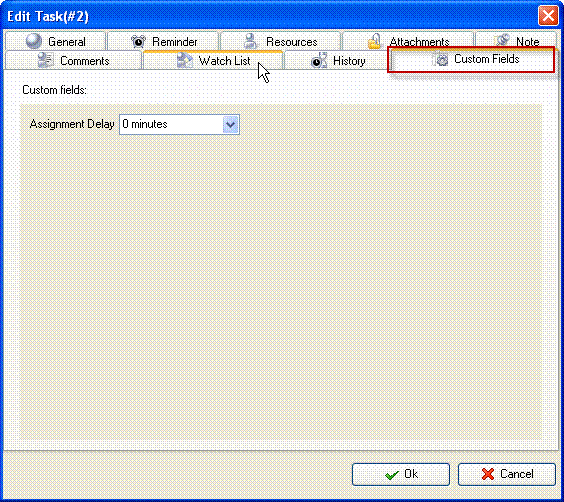
- Select the value of custom field Assignment Delay, for example 3 days and click "Ok" button
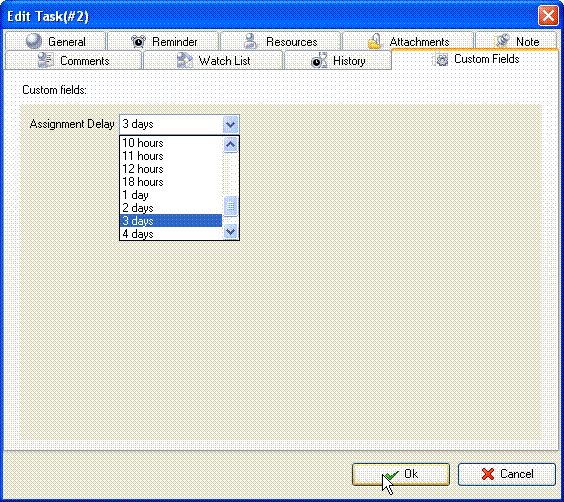
by default the value of custom fields are shown in hours. If you would like to view the values of Assignment Delay custom field in days please do the following:
- go to Tools/Options
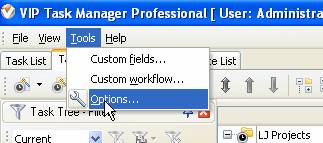
- on General tab in "Format Estimated&Actual time" field select "In Days" and click "Ok"
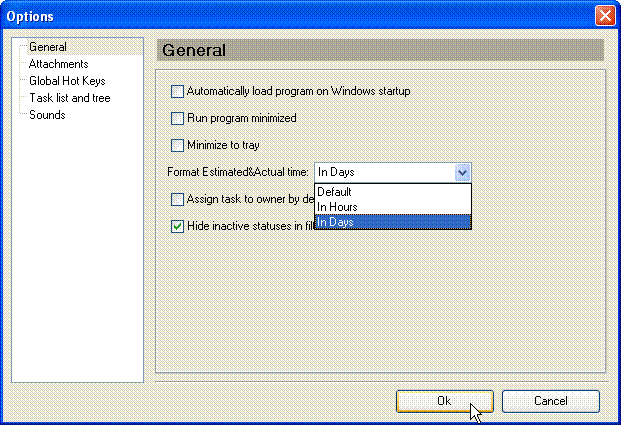





|
 |
| » VIP Task Manager Pro |
| |
| |
| |
 |
|
