Employee Tenure key performance indicator shows how long an employee is working for a given company. Employee Tenure can be expressed as duration in
days, months, years (since hire date until today’s date or the date when the employee
leaves the company). It is also possible to calculate Average Tenure per
Employee as the ratio of total time of employment of all employees to the total
number of employees hired by employer. The
formula that calculates this ratio looks like this:
Average Employee Tenure per Employee = Total time of employment of all
employees / Total number of employees hired by employer
Also, Average Employee Tenure per employee can be computed dividing the
total number of years the employee serves in each position by the total number
of employees in the company (or department). In this case the formula is as
follows:
Average Tenure per Employee in same job/function = Total time of employment of employee in the
same position (or job) / Total number of employees
Both types of Employee Tenure calculated by two formulas above can be
defined for the whole company or for particular department.
Average Tenure per Employee is an indicator of employee loyalty and
satisfaction with the company. You can also use this KPI to compare Average
Tenure per Employee with one of your competitors.
To calculate Average Tenure per Employee please follow the steps below:
- Create the
custom field “Time of Employment” for project with the code “cf_time_of_employment”
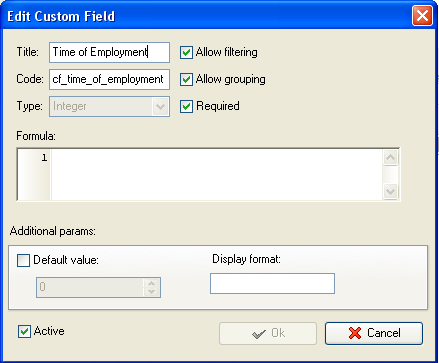
You can add the employment time for each employee separately per task to
show total time during which all employees are working for the company or enter
the total employment time for project/task group.
- To enter
the value of the custom field “Time of Employment” per project you need to
right click on task group with project tasks, select “Custom fields
options” and select “Edit”
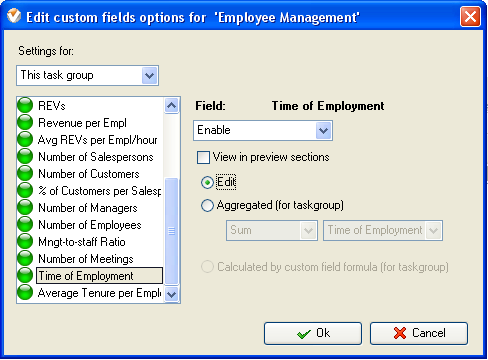
- To enter
the value for the custom field right click on task group and select “Edit”
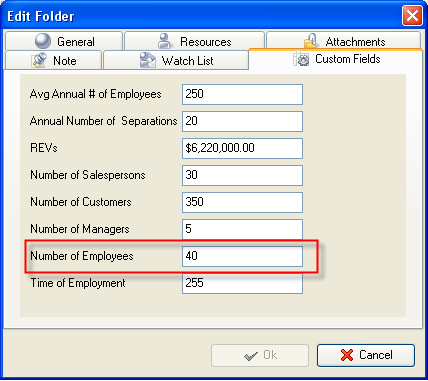
- Create the
custom field “Number of Employees” with the code “cf_number_of_employees”
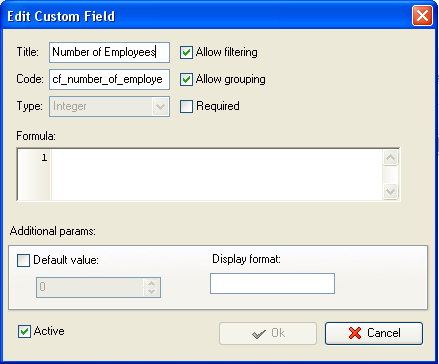
- To enter
the value of the custom field “Number of Employees” per project you need
to right click on task group with project tasks, select “Custom fields
options” and select “Edit”
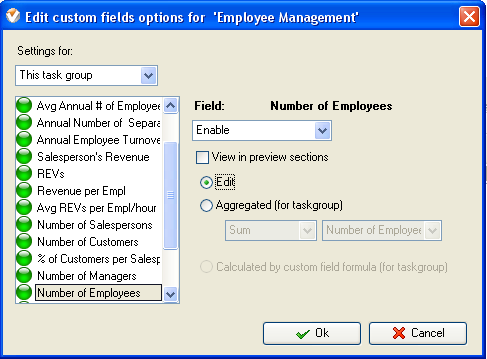
- To enter
the number of employees for task group right click on task group with
project tasks and select “Edit”
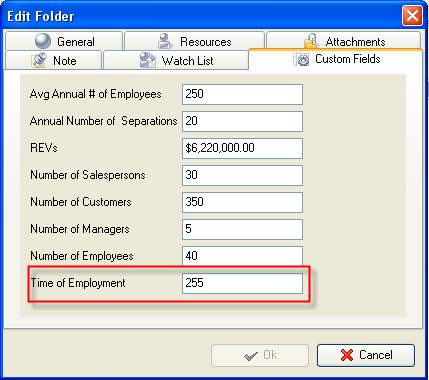
- Create the
custom field “Average Tenure per Employee” with the formula:
ToFloat($cf_time_of_employment) / ToFloat($cf_number_of_employees)
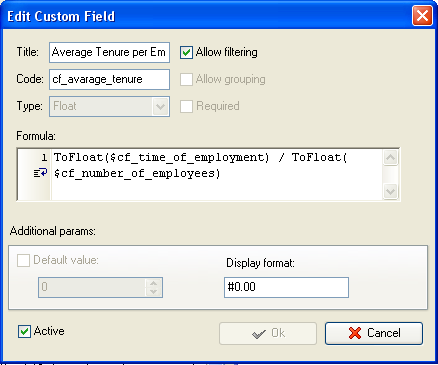
- On Task Tree select the task group for which you need to display the
value of this KPI, select “Custom fields options” and set the following custom
fields settings for the custom field “Average Tenure per
Employee”:
- In “Settings for” select “This task group”
- select “Enable”
- select “Calculated by custom field formula (for task group)”
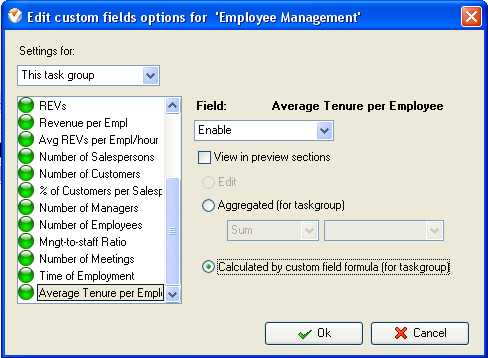
- If you add the employment time for each employee separately per task to show
total employment time for task group select “Custom fields
options” and set the following custom fields settings for the custom field “Time of
Employment”
- In “Settings for” select “This task group”
- select “Enable”
- select “Aggregated (for task group) and the option “Sum” for custom field
“Time
of Employment”
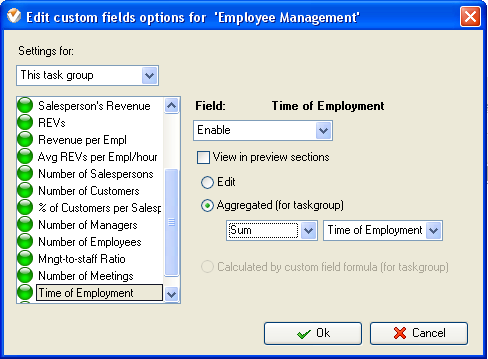

Average Tenure
per Employee on Task Tree
