|
Business Address
Business Address custom field shows the mailing address of the company where your
customer, contact or any other stakeholder works. You can use Business Address
custom field when you need to view, edit, sort or filter the tasks by Business
Address.
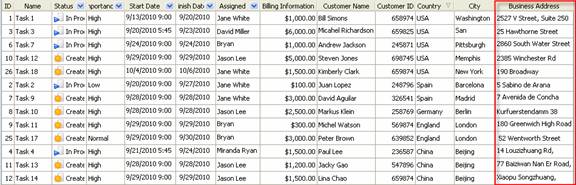
To create
custom filed Business Address please follow the steps below:
1. Go to: Tools/Custom fields and press "Ins"
button
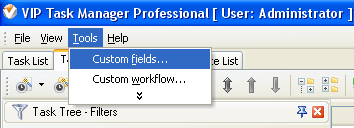
2. in "Title" field enter "Business Address"
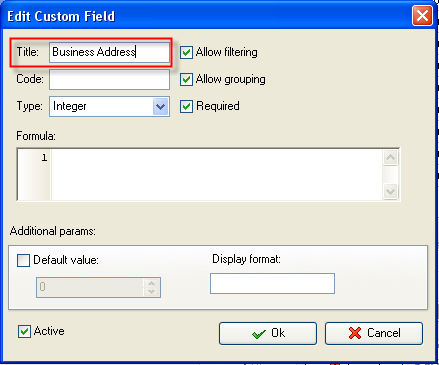
3. in "Code" field enter "cf_business_address"
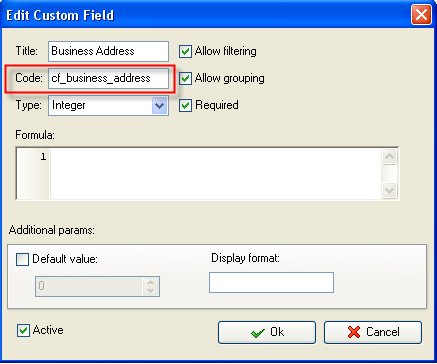
4. in "Type" field select "String"
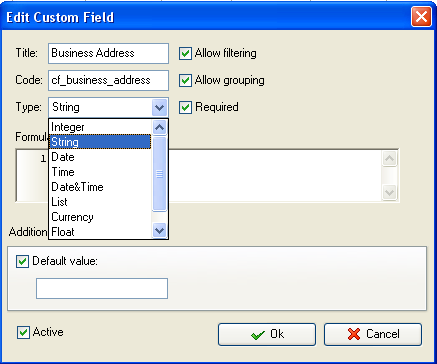
5. to display the value of custom field Business Address on Task List or Task Tree please go to Task List or Task Tree, click Task List Columns or Task Tree Columns button  and check the custom field "Business Address" and check the custom field "Business Address"
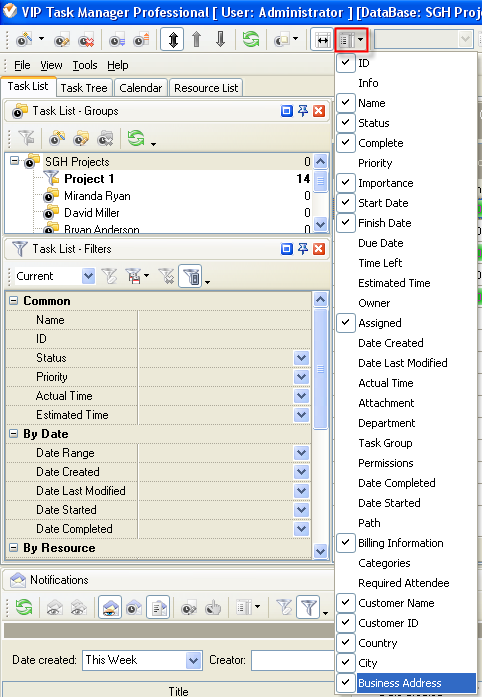
6. to enter the values for custom field Business
Address please do the following:
- Open a task and go to Custom Fields tab

- Enter address in field "Business Address" and click "Ok" button.
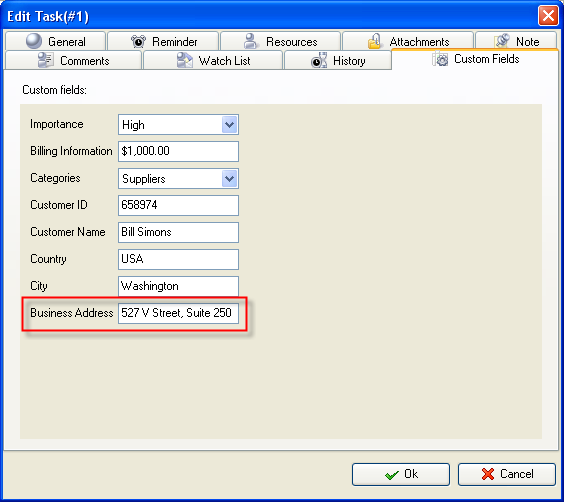





|
