|
Company custom field
Company custom field shows the name of the company that refers to a task, resource,
customer or any other stakeholder. You can use Company custom field if you need
to view, edit, sort or filter the tasks by Company.

1. Go to: Tools/Custom fields and press "Ins"
button
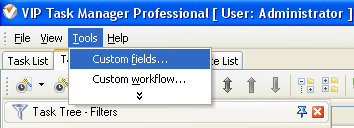
2.
In
"Title" field enter "Company"
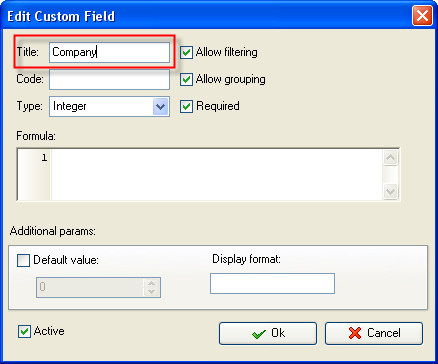
3.
In
"Code" field enter "cf_company "
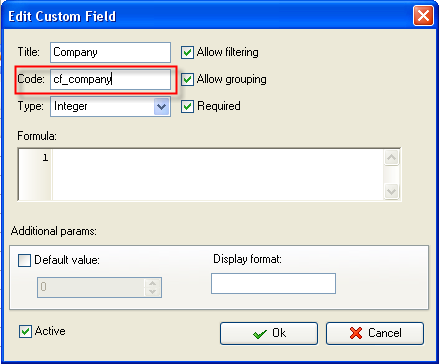
4. Select "String" in "Type" field and click
"Ok" button.
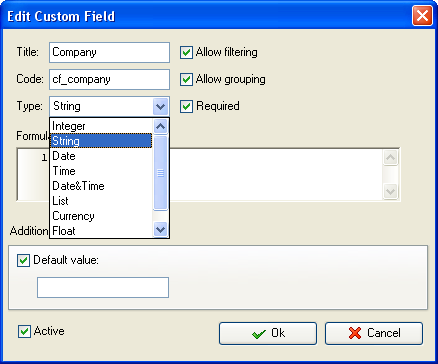
5. to display the value of custom
field Company on Task List or Task
Tree please go to Task List or Task Tree, click Task List Columns or Task
Tree Columns button  and check the custom field "Company " and check the custom field "Company "
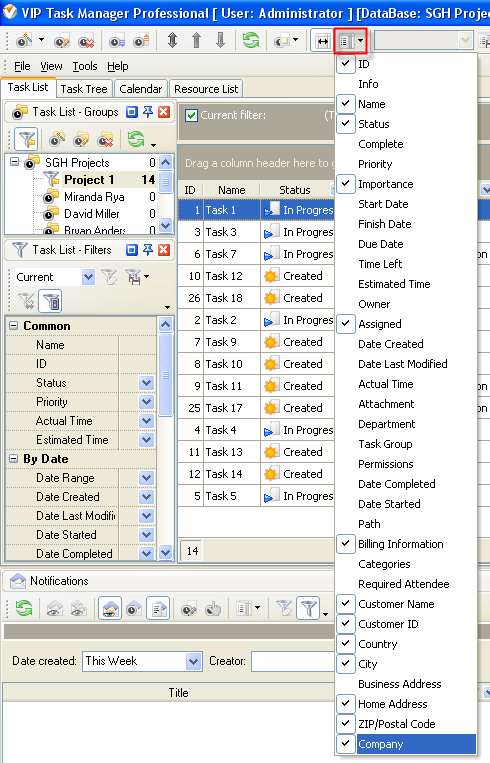
6. to enter the values for custom field
"Company" please do the following:
Open a task and go to Custom Fields tab
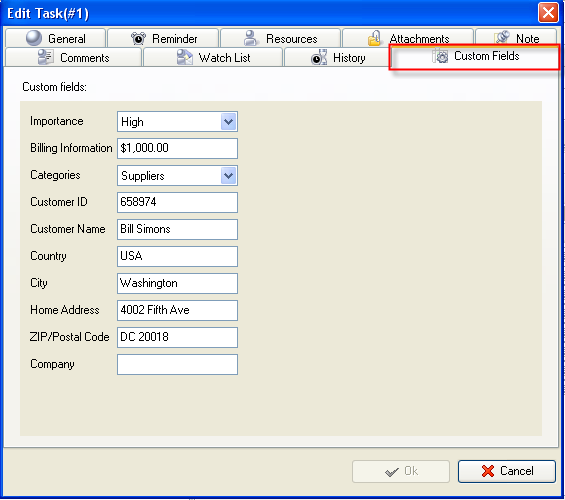
Enter the Company name in field "Company ",
for example, "Building Materials, LTD"
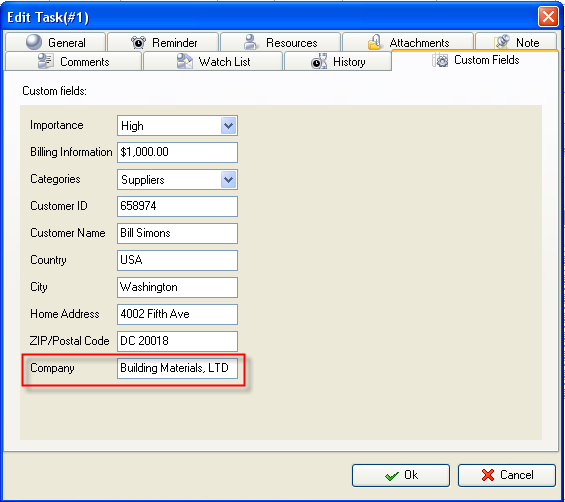





|
