- Pending
Task status
"Pending" shows that the task has been scheduled and requires further
processing.
- Skip
Task Status
"Skip" means that the task cannot start for some reason.
- Complete
Task Status
"Complete" shows that the task was accomplished and needs to be checked.
- Reject
Task Status
"Reject" reports on some errors or obstacles which hindered the task from being
approved. Task marked with status "Reject" can switch to "Skip" or "Complete".
Completed
tasks can be rejected again or successfully approved.
- Approve
Task Status
„Approve" shows that task was successfully completed
and verified.
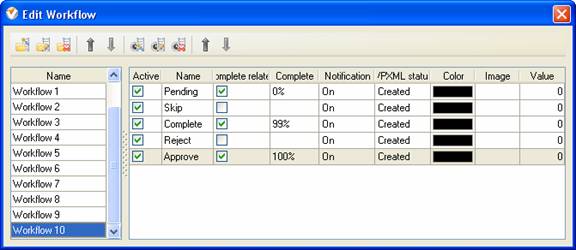
To create
custom workflow using the statuses described above, please follow the steps
below:
- Go to: Tools/Custom workflow
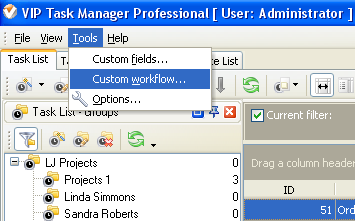
- Click "New Workflow" button
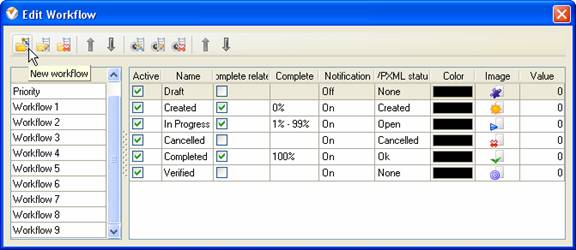
- In Name field enter custom
field name, for example, "Workflow 10".
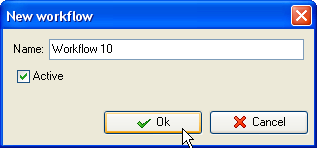
- Click "Ins" button, enter the
status name "Pending" in Name field and click "Ok" button.
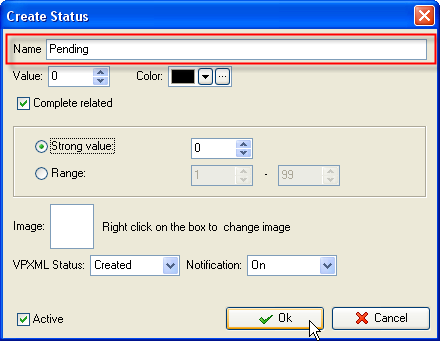
- Click "Ins" button, enter the
status name "Skip" in Name field and click "Ok" button.
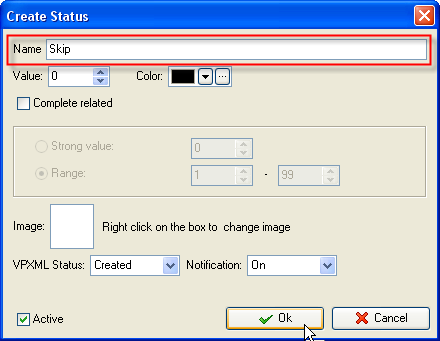
- Click "Ins" button, enter the status name
"Complete" in Name field and click "Ok" button.
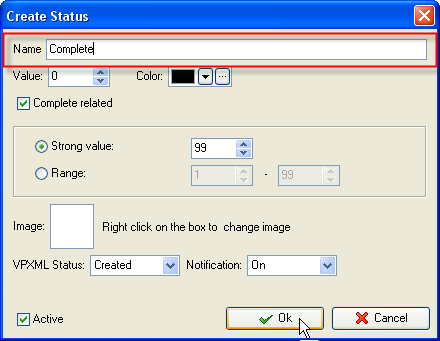
- Click "Ins" button, enter the status name
"Reject" in Name field and click "Ok" button.
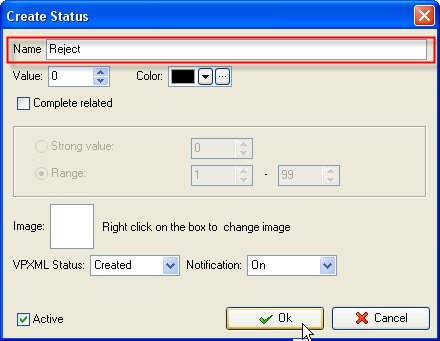
- Click "Ins" button, enter the
status name "Approve" in Name field and click "Ok" button.
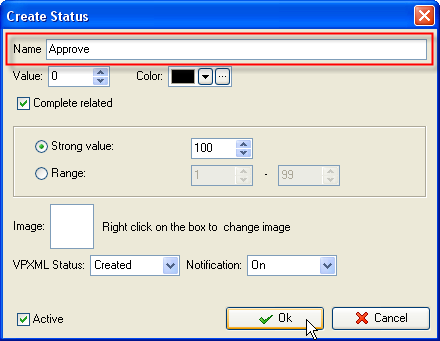

Task statuses of Custom Workflow10 on Task
List
