|
Custom Workflow 11: No Status Available - Failed - Incomplete - Completed
This workflow is based on the following statuses:
- No Status Available
Task status "No Status Available" shows that this task hasn’t started yet or its status is undefined.
- Incomplete
Task Status "Incomplete" shows that the task is being worked now.
- Failed
Task Status "Failed" shows that some problems or errors prevented the task from being
completed.
- Completed
Task Status „Completed" shows that task was successfully done.
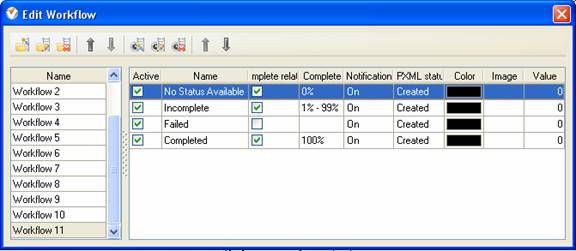
To create custom workflow using the statuses described above, please follow the steps below:
- Go to: Tools/Custom workflow
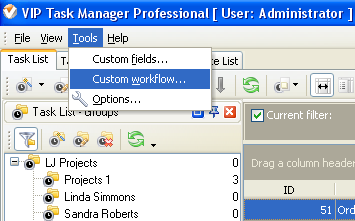
- Click "New Workflow" button
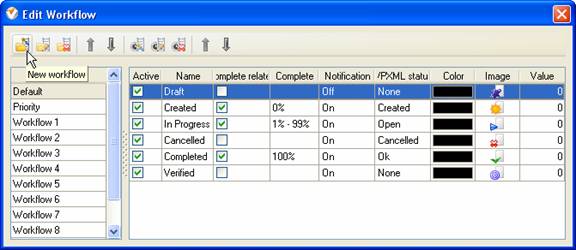
- In Name field enter custom field name, for example, "Workflow 11".
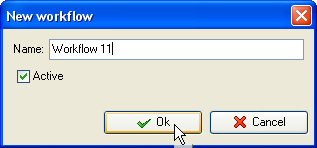
- Click "Ins" button, enter the status name "No Status Available" in Name field and click "Ok" button.
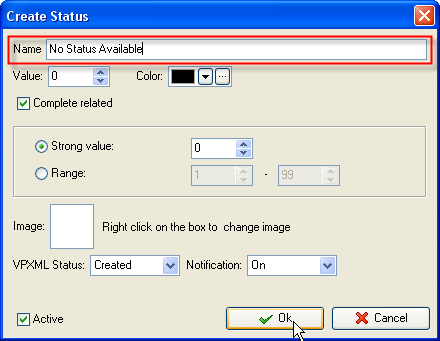
- Click "Ins" button, enter the status name "Incomplete" in Name field and click "Ok" button.

- Click "Ins" button, enter the status name "Failed" in Name field and click "Ok" button.
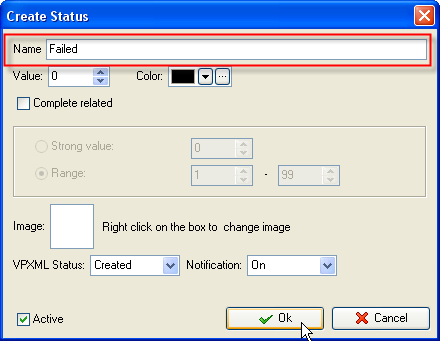
- Click "Ins" button, enter the status name "Completed" in Name field and click "Ok" button.
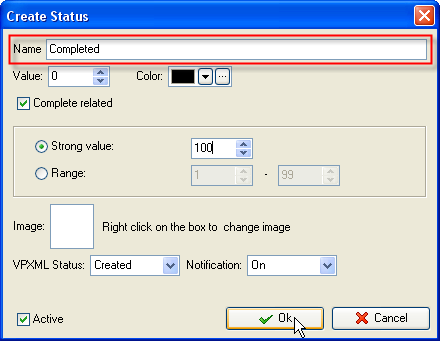
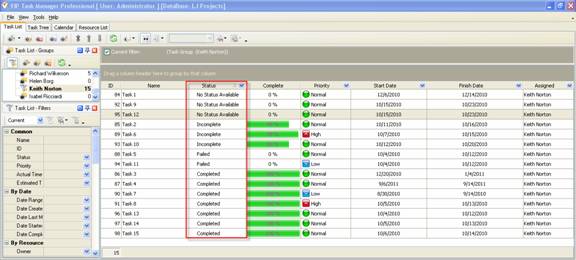
Task statuses of Custom Workflow 11 on Task List





|
 |
| » VIP Task Manager Pro |
| |
| |
| |
 |
|
