Custom Workflow 21:Approval Queue - Pending Approval - To-do Queue Work in Progress Review Queue Reviewed Rejected - Completed
This
workflow is based on the following statuses:
- Approval Queue
Task status
"Approval Queue" shows that Administrator or responsible resource assigned the
task to the group of resources and the task is waiting for the assignment
confirmation from one of resources.
- Pending Approval
Task Status
"Pending Approval" shows that Administrator or responsible resource assigned
the task to a specific resource and the task is pending for the assignment
confirmation.
To track
the assignment confirmations of resources you can use custom field "Confirmed"
- To-do Queue
Task Status
"To-do Queue" shows that Administrator or responsible resource assigned the
task to the group of resources and the task is pending for someone to work and
accomplish the task.
- Work in Progress
Task Status
"Work in Progress" notifies that some resource confirmed the assignment and is
currently working on the task.
- Review Queue
Task Status "Review Queue" is
displayed for tasks assigned to the group of people and needs further checking or clarification.
- Reviewed
Task Status "Reviewed" mean that
the task was successfully checked and approved by superiors or responsible
resources.
- Rejected
Task Status "Rejected" shows that
the approval failed because the task was done with issues or errors.
- Completed
Task is marked with status
"Completed" if the work on it was successfully finished and all stakeholders
executed their purposes.
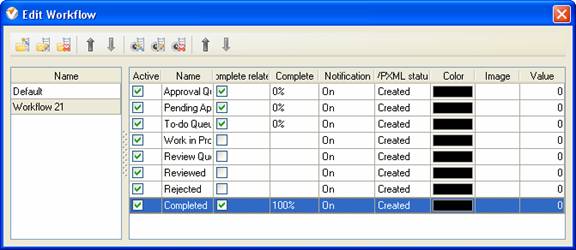
To create custom workflow using the statuses described above, please follow the steps below:
- Go to: Tools/Custom workflow
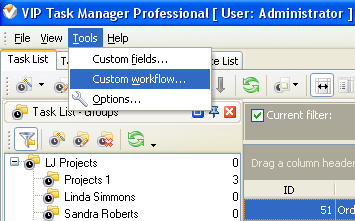
- Click "New Workflow" button
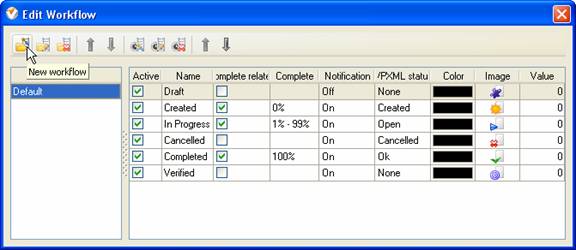
- In Name field enter custom field name, for example, "Workflow 21".
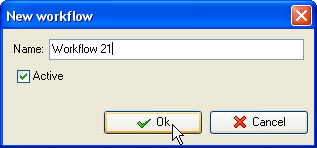
- Click "Ins" button, enter the
status name "Approval Queue" in Name field and click "Ok" button.
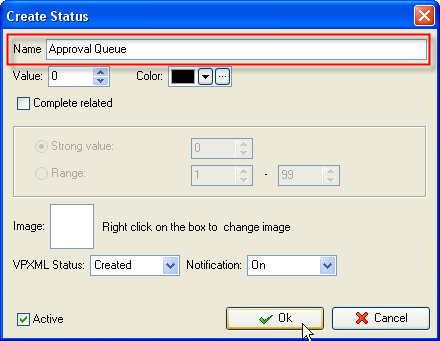
- Click "Ins" button, enter the
status name "Pending Approval" in Name field and click "Ok" button.
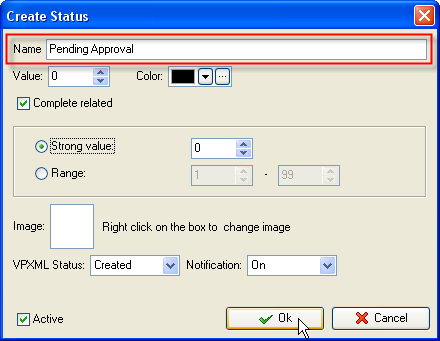
- Click "Ins" button, enter the status name
"To-do Queue" in Name field and click "Ok" button.
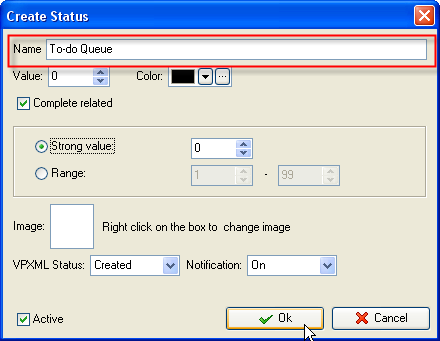
- Click "Ins" button, enter the
status name "Work in Progress" in Name field and click "Ok" button.
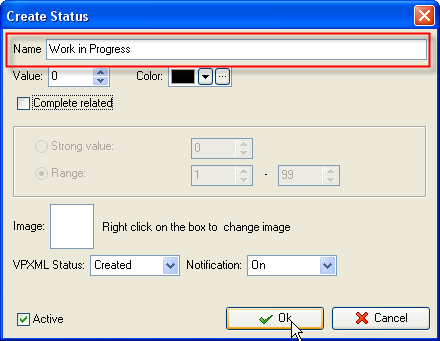
- Click "Ins" button, enter the
status name "Review Queue" in Name field and click "Ok" button.
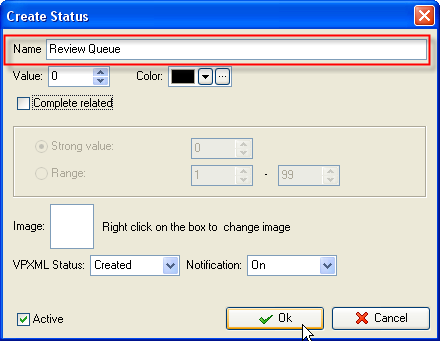
- Click "Ins" button, enter the
status name "Reviewed" in Name field and click "Ok" button.
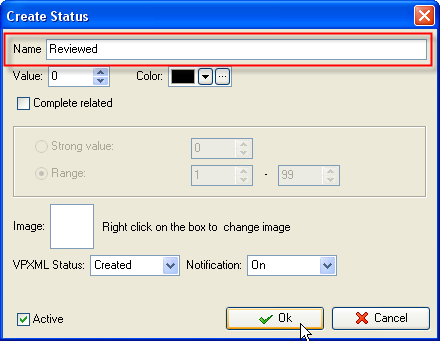
- Click "Ins" button, enter the
status name "Rejected" in Name field and click "Ok" button.
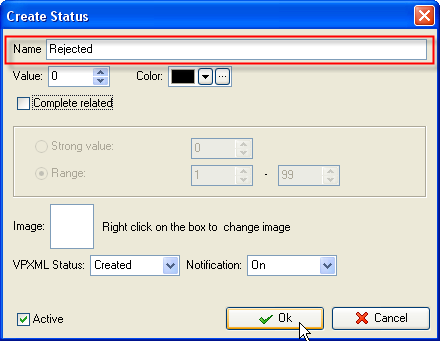
- Click "Ins" button, enter the
status name "Completed" in Name field and click "Ok" button.
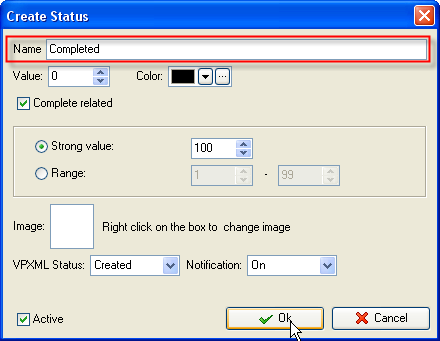
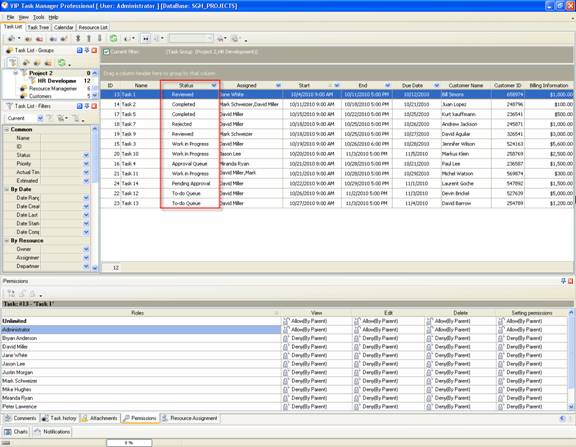
Task statuses of
Custom Workflow 21 on Task List
