Your tasks
may have the following task flow to match your company process:
- Open
Task status
"Open" shows that this task was created; however, the work on it has not been
started yet.
- Pending
If the
assigned resource is doing the task now, you can mark the task with status
"Pending". Sometimes this status may notify that the task needs the approval to
be started.
- Resolved
Task Status
"Resolved" notifies that the work on the task was completed and the status can
be changed to "On Hold" or "Closed".
- On Hold
Task Status
"On Hold" is displayed for deferred tasks or the task cannot be closed because
the responsible person who checks the tasks has some comments or
recommendations. Once these are addressed, you can set the task to "Closed"
status.
- Closed
Task Status
"Closed" shows that all work on the task was successfully completed as it was
planned.
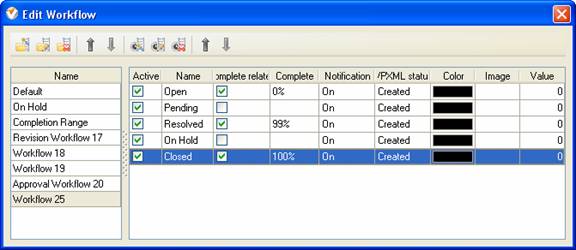
To create
custom workflow using the statuses described above, please follow the steps
below:
- Go to: Tools/Custom workflow
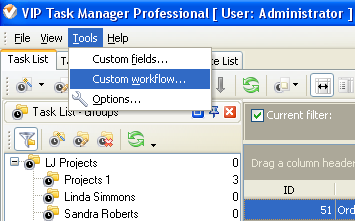
- Click "New Workflow" button

- In Name field enter custom
field name, for example, "Workflow 25".
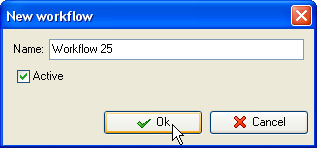
- Click "Ins" button, enter the
status name "Open" in Name field and click "Ok" button.
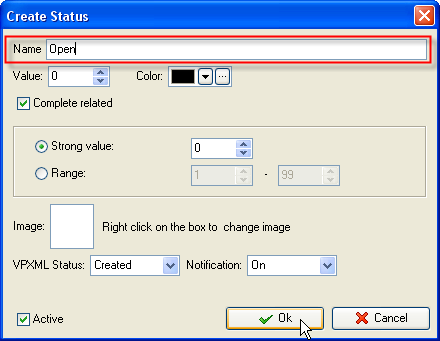
- Click "Ins" button, enter the
status name "Pending" in Name field and click "Ok" button.
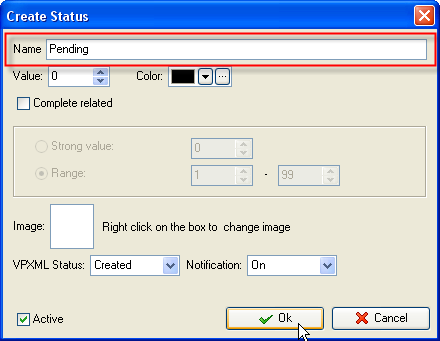
- Click "Ins" button, enter the status name
"Resolved" in Name field and click "Ok" button.
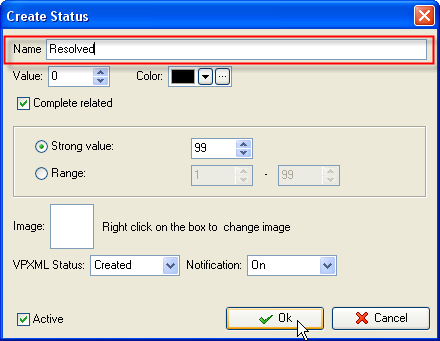
- Click "Ins" button, enter the
status name "On Hold" in Name field and click "Ok" button.
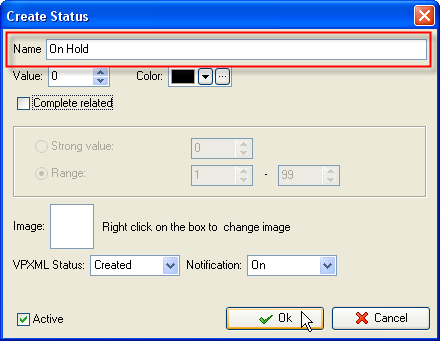
- Click "Ins" button, enter the
status name "Closed" in Name field and click "Ok" button.
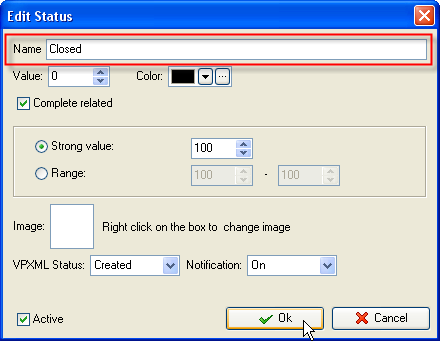
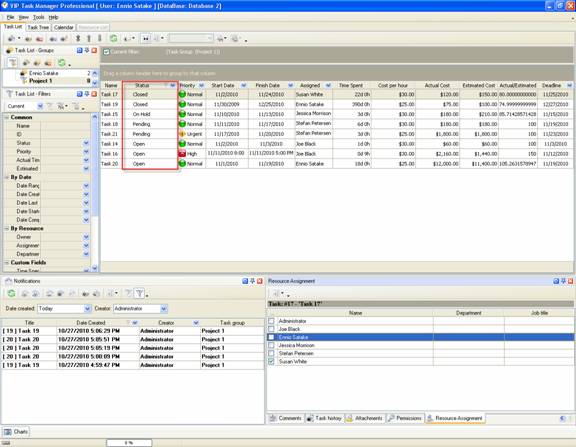
Task statuses of Custom Workflow 25 on Task List
