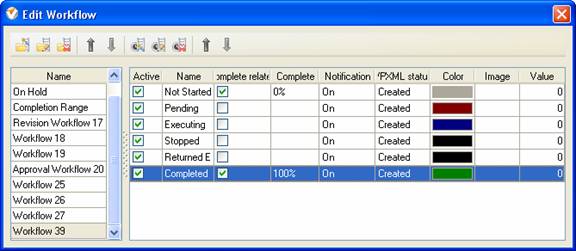Custom Workflow 39: Not Started Pending Executing Stopped Returned Error Completed
The task may embrace one of these statuses:
- Not Started
When the
resource initiates a task and adds it to VIP Task Manager Professional, it may
have "Not Started" status.
-
Pending
Task status
"Pending" shows that some event is required to proceed with this task, e.g.
someones approval, additional information on the task, etc.
-
Executing
Task status
"Executing" means that the assigned resource is doing this task now.
-
Stopped
Task status
"Stopped" may notify that the task was timed out, cancelled or put on hold for
some reasons. If the task resumes, it goes back to "Pending" status and undergo
further statuses again.
-
Returned
Error
Tasks with
task status "Returned Error" signifies that the superiors or responsible
resources cannot approve this task because it was done with some errors. The
resource that checks the work on the task can set the task status back to
"Pending" and the task will resume its lifecycle.
-
Completed
Tasks with
task status "Completed" means that the task was successfully completed and all
interested parties achieved what they set out to do.
The most
common statuses the task may undergo are "Not Started", "Pending", "Executing"
and "Completed".
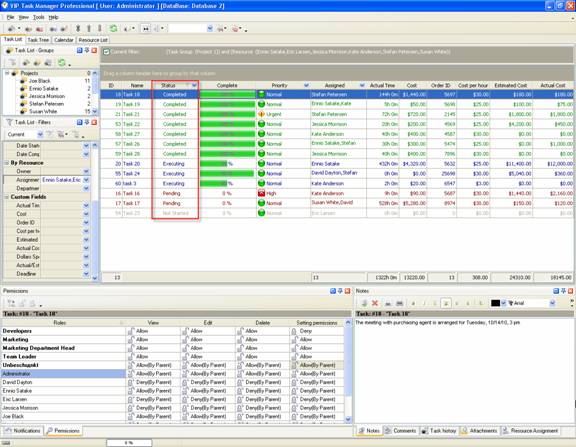
Task statuses of Custom Workflow 39 on Task List
To create
custom workflow using the statuses described above, please follow the steps
below:
- Go to: Tools/Custom workflow
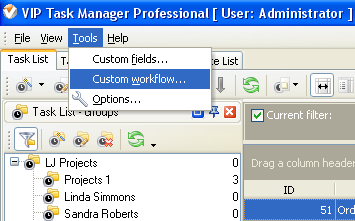
- Click "New Workflow" button.
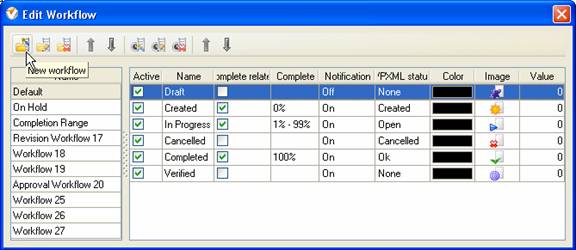
- In Name field enter custom
field name, for example, "Workflow 39".

- Click "Ins" button, enter the
status name "Not Started" in Name field and click "Ok" button.
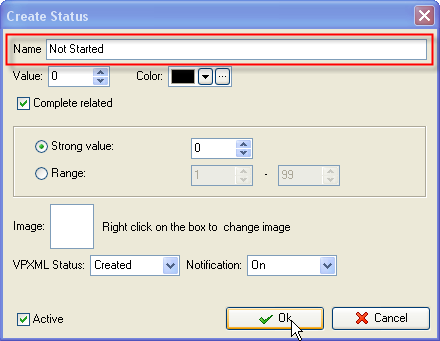
- Add other statuses: "Pending",
"Executing", "Stopped", "Returned Error" and "Completed".