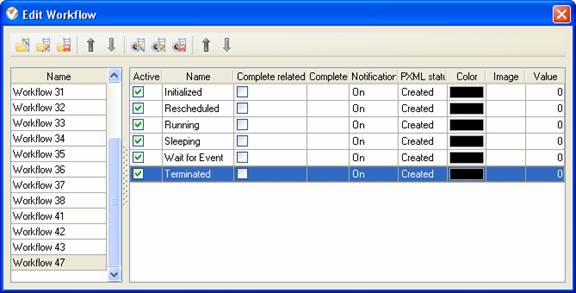- Initialized
Task status
"Initialized" represents the task that has been started.
- Rescheduled
Tasks
status "Rescheduled" shows that the responsible resource changed some
information on the task, e.g. Baseline Start and Finish dates, due date,
delegated resource, etc.
- Sleeping
Task Status
"Sleeping" means that the task is blocked for short time span.
- Wait
for Event
Task status
"Wait for Event" notifies that the task is put on hold until some required
event occurs.
- Terminated
Task status
"Terminated" shows that the assigned resource submitted all required data and
confirmed that the task is successfully completed.
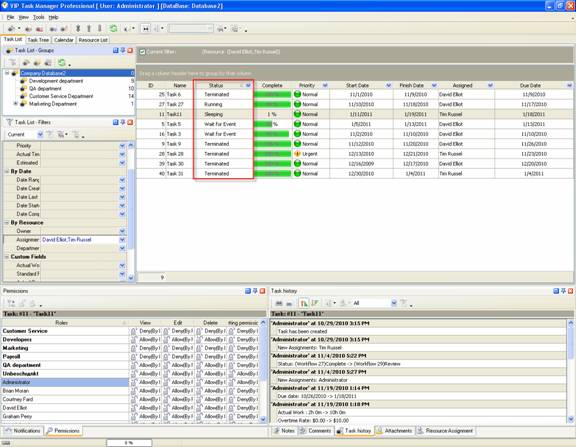
Task statuses of
Custom Workflow 47 on Task List
To create
custom workflow using the statuses described above, please follow the steps
below:
- Go to: Tools/Custom workflow
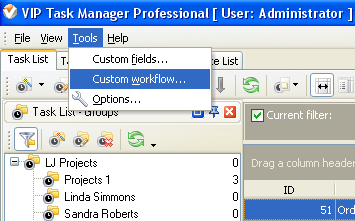
- Click "New Workflow" button.
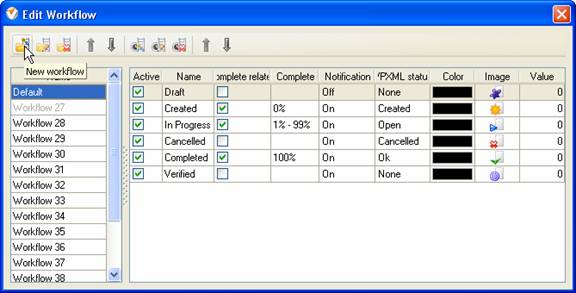
- In Name field enter custom
field name, for example, "Workflow 47".
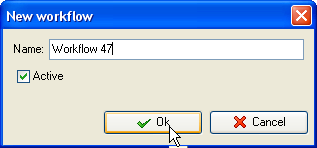
- Click "Ins" button, enter the
status name "Initialized" in Name field and click "Ok" button.
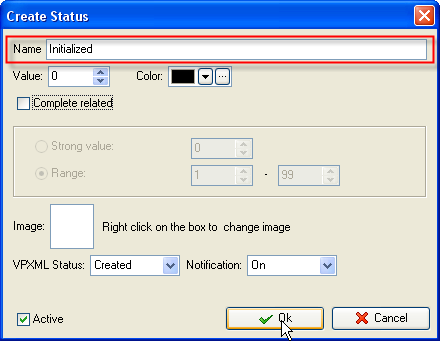
- Add other statuses: "Rescheduled",
"Running", "Sleeping", "Wait for Event" and "Terminated".