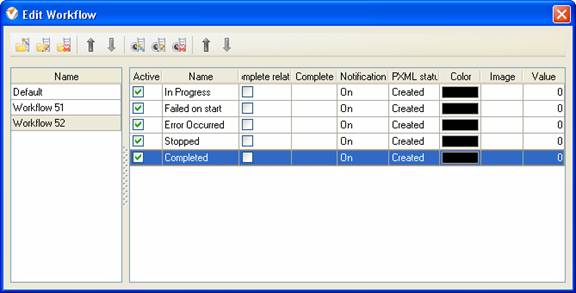Your tasks may have the following task flow to match your company process:
- In Progress
Task status
"In Progress" means that the task was delegated to particular resource and he
is working on it at the moment.
- Failed on start
If the
assigned resource faced some issues while starting to execute the task, the
task status can be changed to "Failed on start" status.
- Error Occurred
Task Status
"Error Occurred" reports on some errors, issues or time delays that can happen any
time within task lifecycle.
If it is
possible to resume tasks with statuses ‘Failed on start" or "Error occurred",
the task status can be set back to "In Progress’.
- Stopped
The task is marked with the status "Stopped" if the requirements changed and there is no need in this task anymore.
- Completed
Task Status
"Completed" notifies that the assigned resource managed to successfully perform
the task.
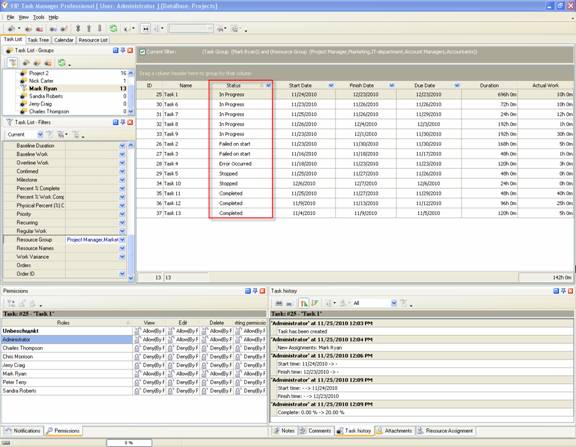
Task statuses of
Custom Workflow 52 on Task List
To create
custom workflow using the statuses described above, please follow the steps
below:
- Go to: Tools/Custom workflow
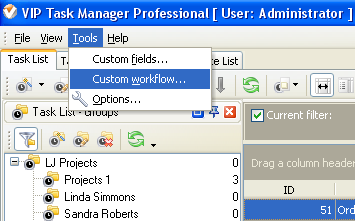
- Click "New Workflow" button
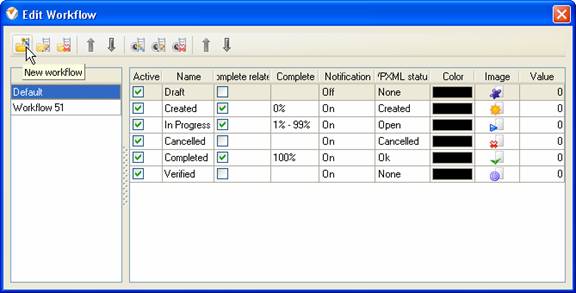
- In Name field enter custom
field name, for example, "Workflow 52".
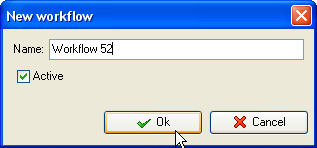
- Click "Ins" button, enter the
status name "In Progress" in Name field and click "Ok" button.

- Add other statuses: "Failed on
start", "Error Occurred", "Stopped" and "Completed".