|
Custom Workflow 6: Waiting for approval Not Approved Approved
You can mark your tasks with one of the following statuses:
Task status
"Waiting for approval" shows that the task requires further actions: checking,
verifying, etc.
Task Status
"Not Approved" shows that the task was done with some issues or errors and
cannot be approved at the moment.
Task Status "Approved" shows that task was done correctly and it is verified and approved.
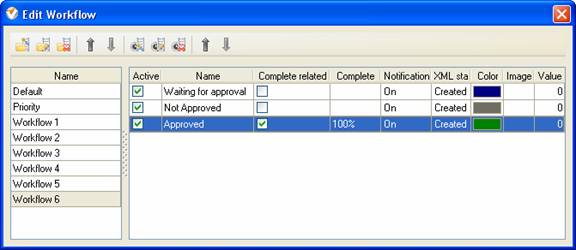
To create
custom workflow using the statuses described above, please follow the steps
below:
- Go to: Tools/Custom workflow

- Click "New Workflow" button
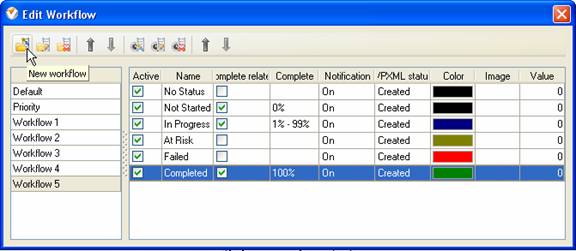
- In Name field enter custom field
name, for example, "Workflow 6".
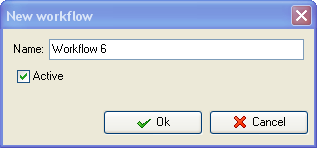
- Click "Ins" button, enter the
status name "Waiting for approval" in name field and click "Ok" button.
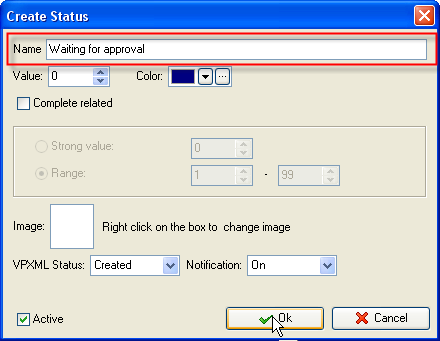
- Click "Ins" button, enter the
status name "Not Approved" in name field and click "Ok" button.
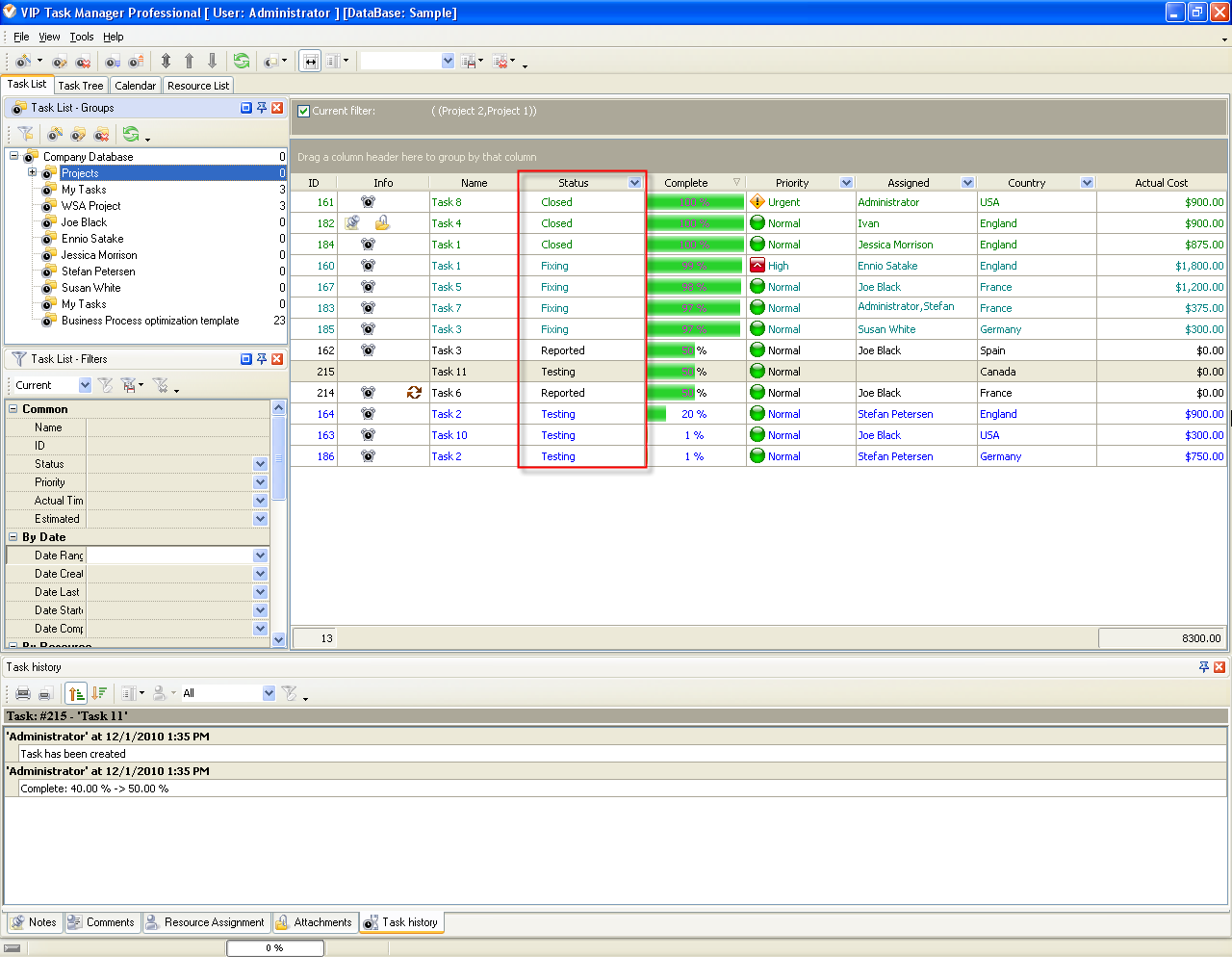
- Click "Ins" button, enter the status name
"Approved" in name field and click "Ok" button.
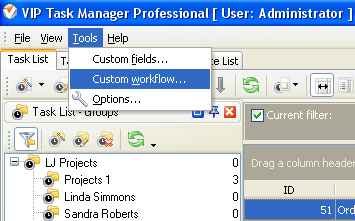
- Task statuses of Custom Workflow 6 on Task List
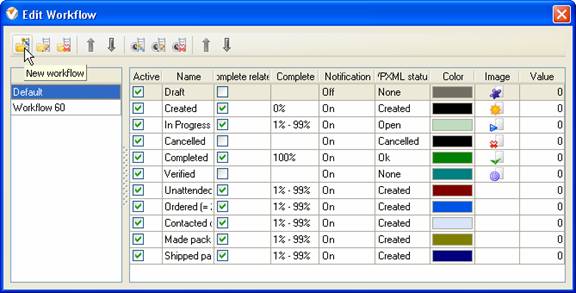





|
 |
| » VIP Task Manager Pro |
| |
| |
| |
 |
|
