|
Customer Id
Customer ID
custom field shows the identification number of the customer in your database.

You can use
Customer ID custom field when you need to view, edit, filter or report on tasks
with Customer ID.
To create
custom filed Customer ID please follow the steps
below:
1. Go to: Tools/Custom fields and press "Ins"
button

2.
In
"Title" field enter "Customer ID"

3.
In
"Code" field enter "cf_customer_id"

4.
In
"Type" field select "Integer" and click "Ok" buton.

5. To
display the value of custom field Customer ID on Task List or Task Tree please
go to Task List or Task Tree, click Task List Columns or Task Tree Columns
button  and check the custom field "Customer ID" and check the custom field "Customer ID"

6. to enter the values for custom field Customer
ID please do the following:
-
Open
a task and go to Custom Fields tab
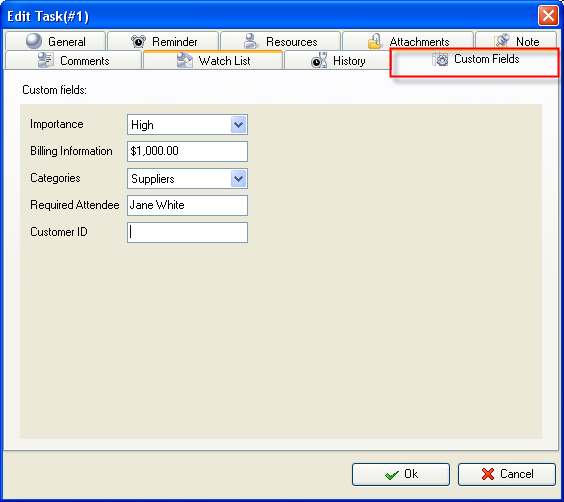
- Enter customer ID in the field "Customer ID" and click "Ok" button.






|
