|
Date 1-10
Date 1-10
custom fields show any date format information related to task.
For
example, you set Baseline Start and Baseline Finish custom fields and you
would like to view the date when the task will be 50% complete. If you created
custom fields Date 1 – 10 when you set up VIP Task Manager Professional, you
can rename one of these custom fields, for example, Date 1 to "Halfway Point"
and add the 50% completion date for this task.

To create
custom fields Date 1-10 please follow the steps below:
1. Go to: Tools/Custom fields and press "Ins"
button
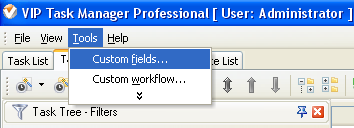
2.
In
"Title" field enter "Date 1",
"Date 2" or
"Date 3",
etc.
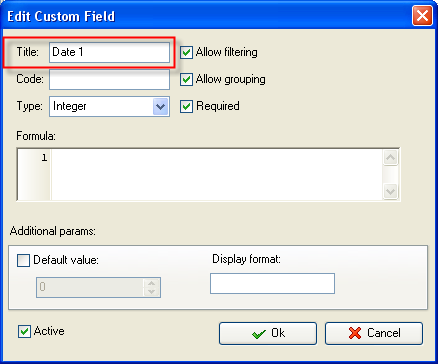
3.
In
"Code" field enter "cf_date_1", cf_date_2" or "cf_date_3", etc.
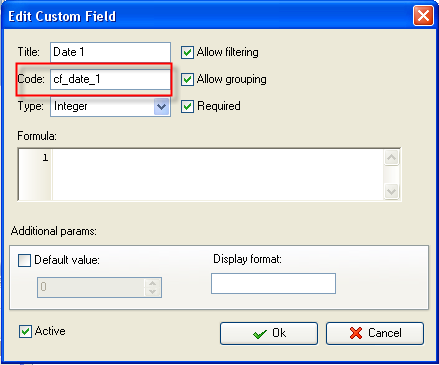
4.
In
"Type" field select "Date" and click "Ok" button
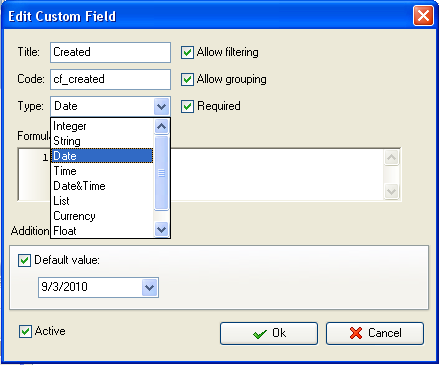
If you
would like to track the values of custom fields Date 1-10 with time select
"Date&Time" from the drop down list of available custom field types
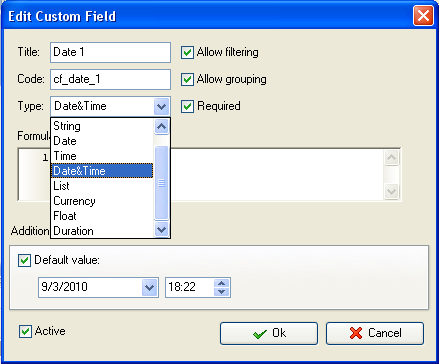
5. to display the value of custom fields Date 1-10
on Task List or Task Tree please go to Task List or Task Tree, click Task List
Columns or Task Tree Columns button  and check the custom field "Date 1", "Date 2" or "Date 3", etc. and check the custom field "Date 1", "Date 2" or "Date 3", etc.
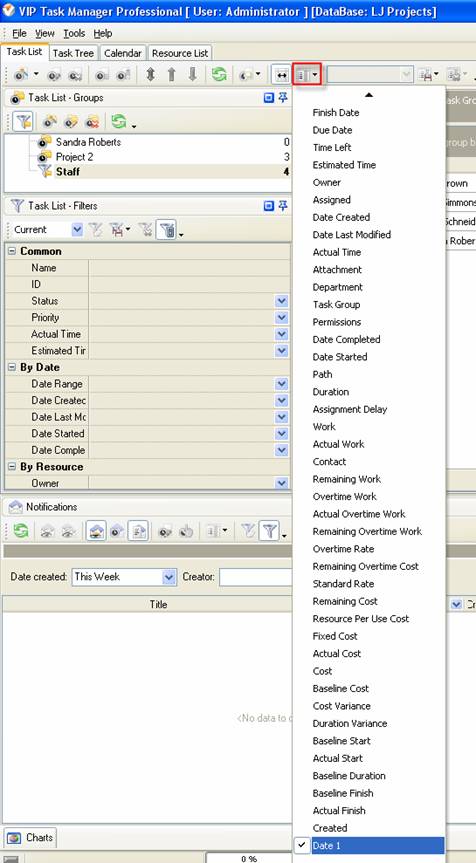
6. to enter value of custom fields Date 1 - 10 please
do the following:
- Open a task and go to Custom Fields tab
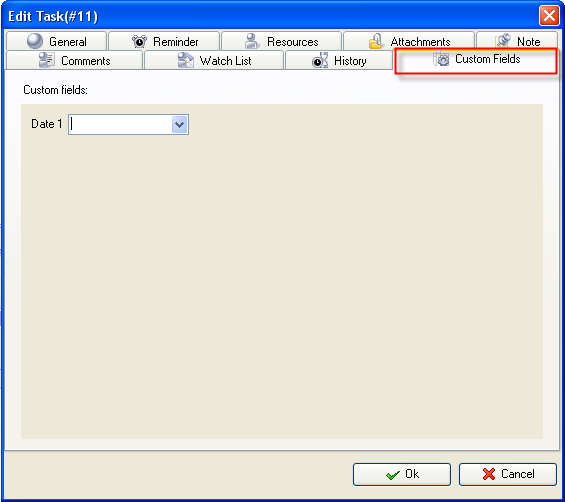
- Select
the date from the drop-down calendar and click "Ok" button.
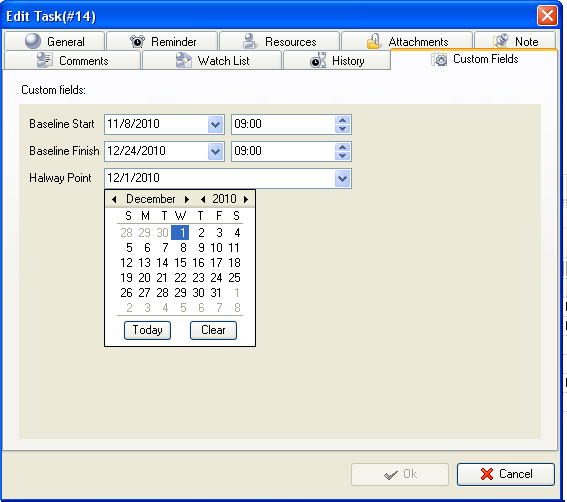





|
