|
Department
Department
custom field shows the name of the department to which the assigned resource
belongs. You can use Department custom field when you need to view, edit, sort or filter the tasks by department.

To create
custom filed "Department" please follow the steps below:
1. Go to: Tools/Custom fields and press "Ins"
button
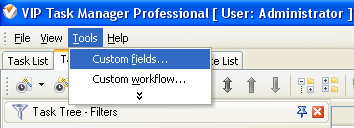
2.
In
"Title" field enter "Department"
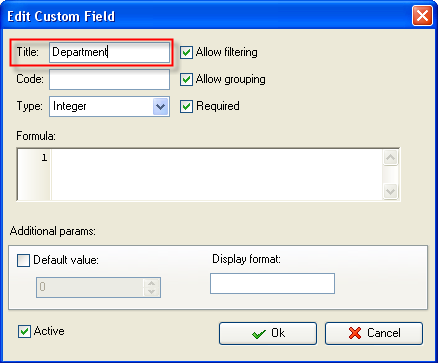
3.
In
"Code" field enter "cf_department"
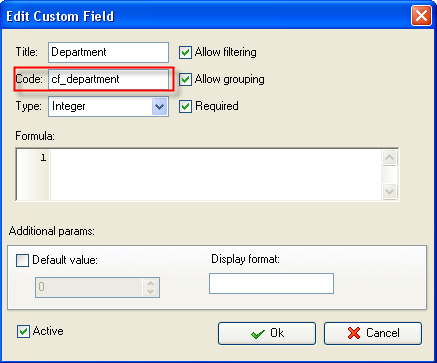
4. If you would like to select the Department
name from drop-down list, select "List" in "Type" field.
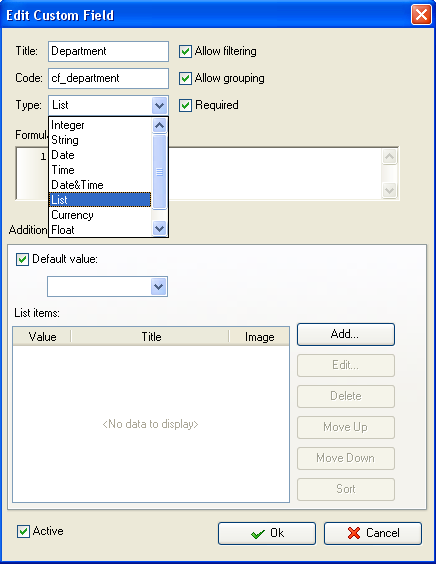
- In Edit List item field select
the value number "1",
enter Department name in Title field, for example, "Marketing" and click
"Ok" button
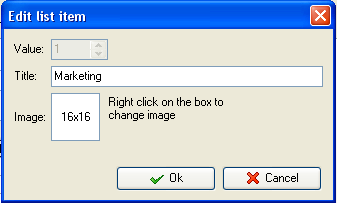
- Click "Add" button again,
select the value number "2",
enter the next Department name in Title field, for example, "Development"
and click "Ok" button.
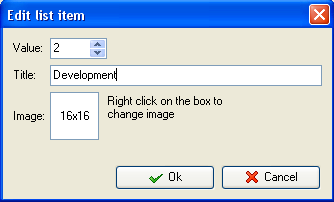
- Add other department names for custom field "Department".
If you would like to have default value of
custom field Department, for example, "Marketing" you can check "Default value"
option and select the default value "Marketing". Each time you create a task,
it will have the value "Marketing".
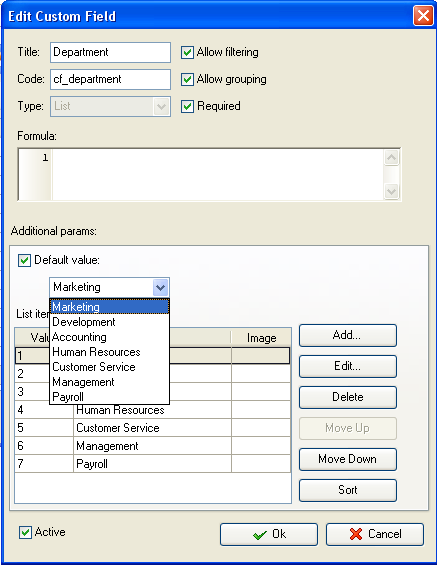
5. to display the value of custom
field Department on Task List or Task Tree please go to Task List or Task
Tree, click Task List Columns or Task Tree Columns button  and check the custom field "Department" and check the custom field "Department"
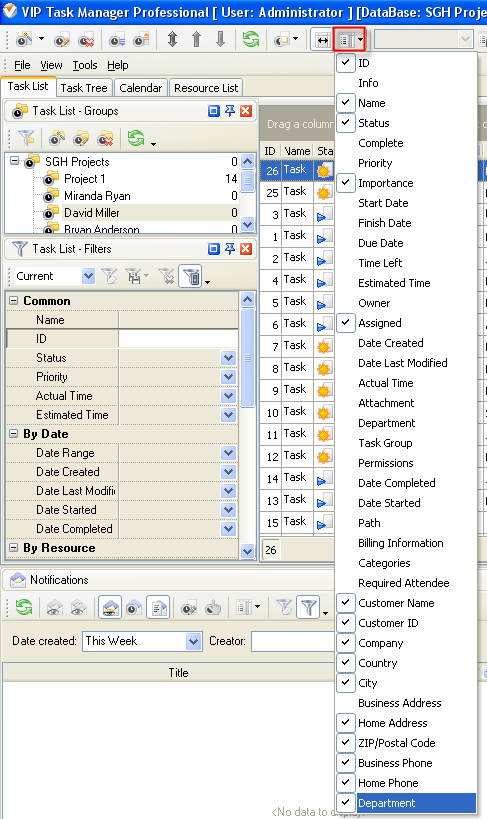
6. to select the values for custom field
"Department" please do the following:
- Open
a task and go to Custom Fields tab

- Select
the department name in field "Department", for example, Marketing.
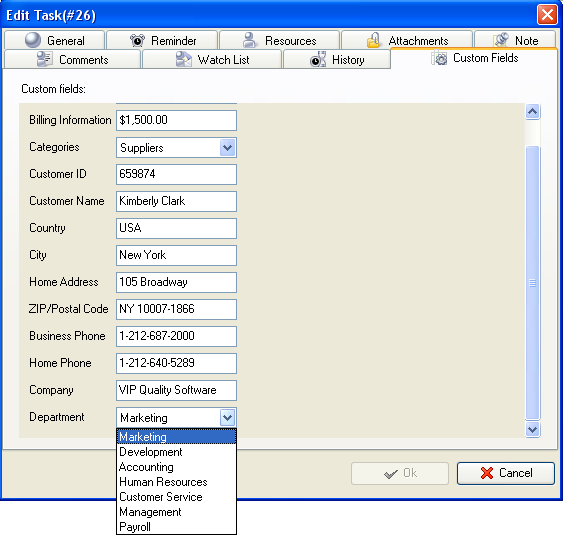





|
 |
| » VIP Task Manager Pro |
| |
| |
| |
 |
|
