|
Duration 1-10
Duration
1-10 custom fields show any information related to the duration of a task or
project. For example, you have custom fields Duration and you would like to
track the longest and the shortest planned duration of your tasks. If you created
custom fields Duration 1–10 when you set up VIP Task Manager Professional, you
can rename one of these custom fields, for example, Date 1 to "The Shortest
Duration" and add the shortest duration value to this custom field or rename
custom field "Date 2"
to "The Longest Duration" and enter the longest duration value to this custom
field.
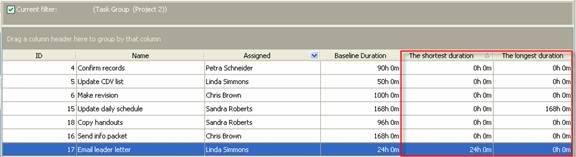
To create
custom fields Duration 1-10 please follow the steps below:
1. Go to: Tools/Custom fields and press "Ins"
button
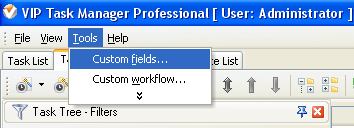
2.
In
"Title" field enter "Duration 1",
"Duration 2"
or "Duration 3",
etc.
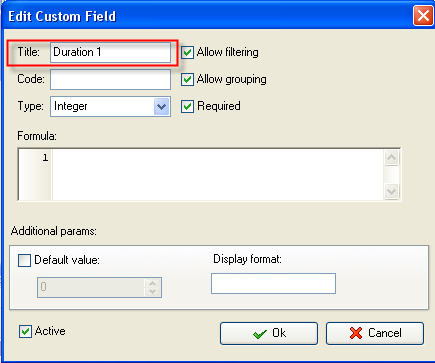
3. in "Code" field enter "cf_duration_1",
cf_duration_2" or "cf_duration_3", etc.
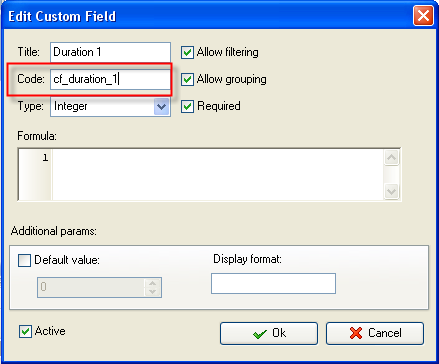
4.
In
"Type" field select "Duration" and click "Ok" button
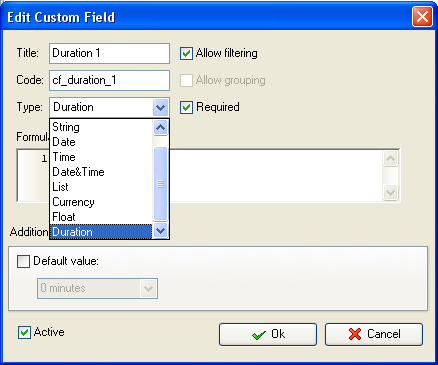
5. to display the value of custom fields Duration
1-10 on Task List or Task Tree please go to Task List or Task Tree, click Task
List Columns or Task Tree Columns button  and check the custom field "Duration 1", "Duration 2" or "Duration 3", etc. and check the custom field "Duration 1", "Duration 2" or "Duration 3", etc.
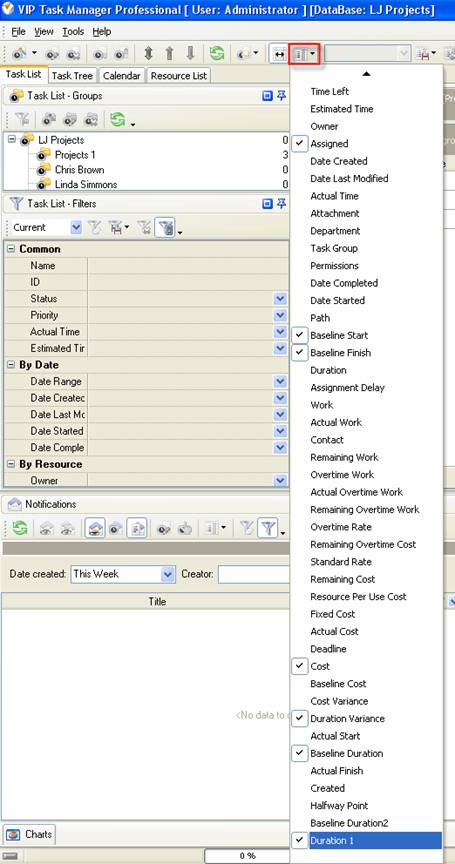
6. to enter the value of custom fields Duration
1-10 please do the following:
- Open a task and go to Custom Fields tab
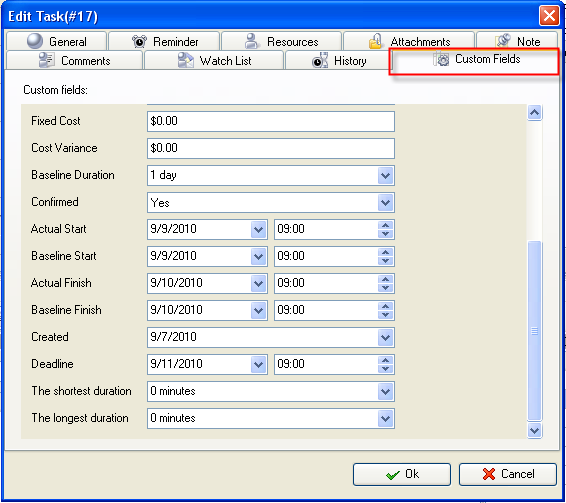
-
Enter the value of custom field Duration 1-10, for example, if the shortest
duration is 24 hours, enter "24 hours" and click "Ok" button
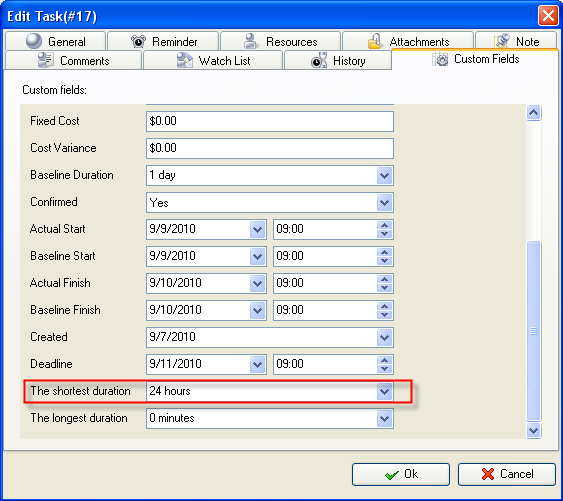





|
 |
| » VIP Task Manager Pro |
| |
| |
| |
 |
|
