Employee Retention Rate is employee loyalty key performance indicator that
shows the number of employees staying in the company expressed as percentage. Retention Rate can be calculated by the
following formula:
Employee Retention Rate = Actual Headcount for particular period of time
/Total Number of Employees at the end of Measurement Period
Actual Headcount= Total Number of Employees at the end of Measurement
Period – Number of Separations during Measurement Period
Suppose you need to calculate Employee Retention Rate on quarterly basis
from September 1 to November 30. On November 30 you have 350 employees (Total
Number of Employees at the end of Measurement Period). During this quarter 7
employees retired (Number of Separations). The Employee Retention Rate will be
calculated as follows:
Actual Headcount= Total Number of Employees at the end of Measurement
Period – Number of Separations during Measurement Period = 350 – 7 = 343
Employee Retention Rate (per Quarter) = Actual Headcount for particular
period of time (per quarter) /Total Number of Employees at the end of
Measurement Period (per Quarter) = 343/350 = 0.98 = 98%
There are different methods to keep high Employee Retention Rate and
make your employees satisfied with the company they are working in. Some of
employers bring in gifts, benefits, different vacation options, office parties, dinner certificates.
Satisfied employees tend to keep working in the company with good results. It
will reduce turnover rate and save expenses for hiring new employees.
To calculate the Employee Retention Rate over some period of time please
follow the steps below:
- Create the
custom field “Total Number of Employees” with the code “cf_total_number_of_employees”
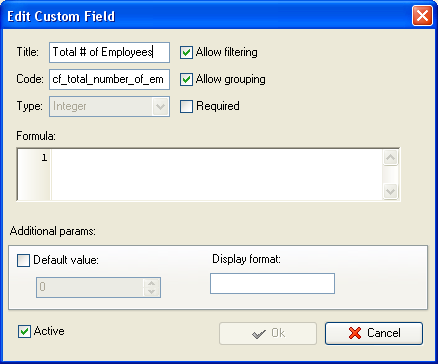
Add the number of employees you have employed at the end of measurement
period.
- Create the
custom field “Number of Separations” with code “cf_number_of_separations”
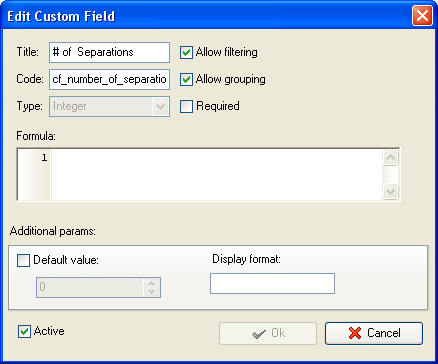
Add the number of employees who quit during the period over which you
need to calculate Employee Retention Rate
- Create the
custom field “Actual Headcount” with the code “cf_actual_headcount”
and the formula:
$cf_total_number_of_employees - $cf_number_of_separations
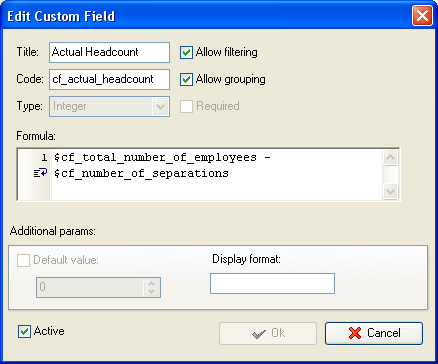
- Create the
custom field “Employee Retention Rate” with the formula:
ToFloat($cf_actual_headcount)/ ToFloat($cf_total_number_of_employees)*100
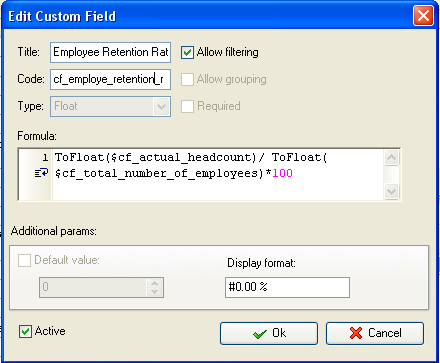
- On Task Tree select the task group for which you need to display Employee
Retention Rate and select “Custom fields options”
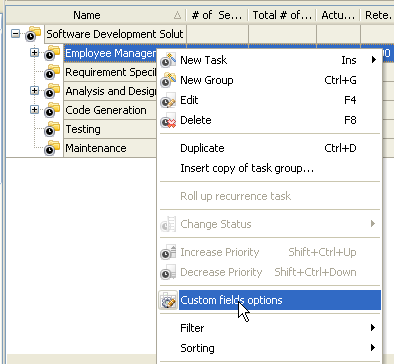
- Set the following custom fields settings for the custom fields: “Total
Number of Employees” and “Number of
Separations”
- In “Settings for” select “This task group”
- select “Enable”
- select “Edit”
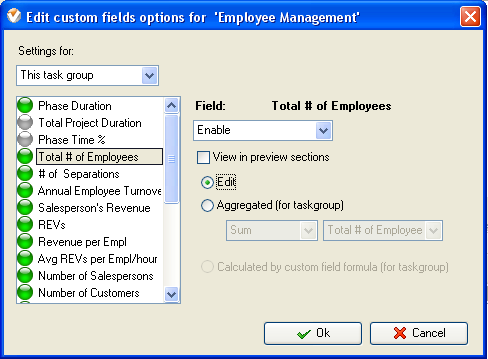
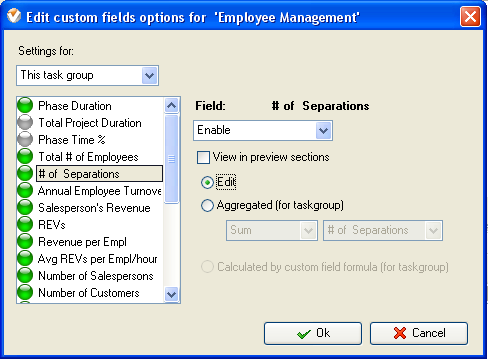
To enter the value for the custom fields “Total Number of
Employees” and “Number of Separations” right click on task
group and select “Edit”
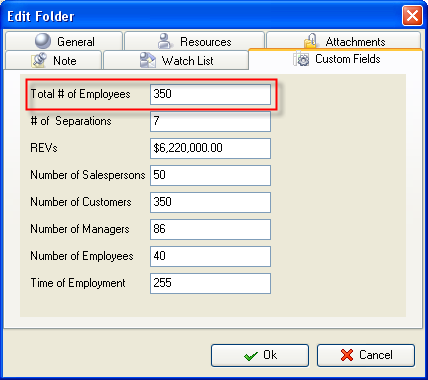
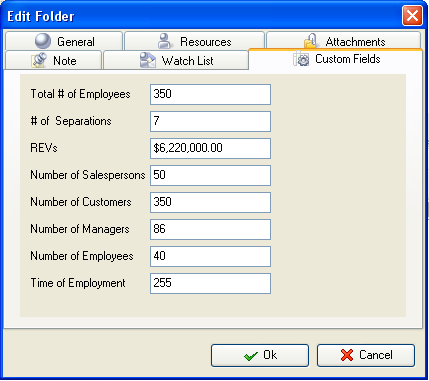
- For the custom fields “Actual Headcount” and “Employee Retention Rate” set the following settings for these custom fields:
- In “Settings for” select “This task group”
- select “Enable”
- select “Calculated by custom field formula (for task group)”
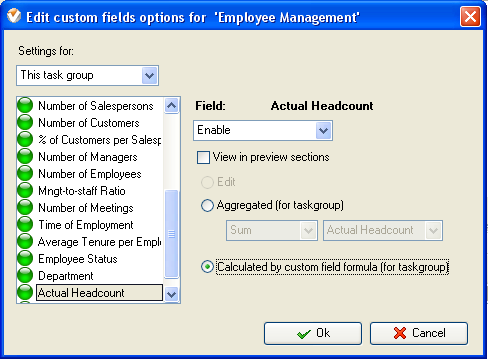
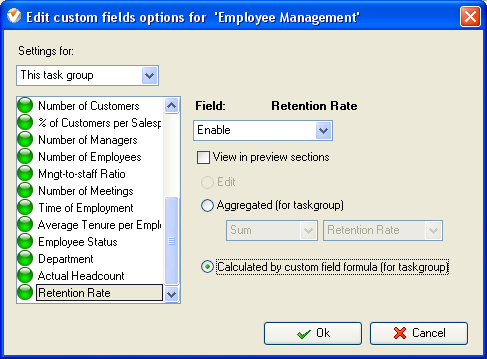

Employee Retention Rate on Task Tree
