|
End
End custom field shows estimated date and time at which the task should be completed. You can use this custom field when you need to view, edit, sort or filter the tasks by End date and time.
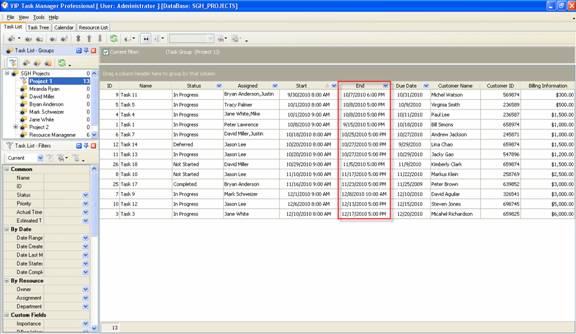
To create custom field End please follow the
steps below:
1. Go to: Tools/Custom fields and press "Ins" button
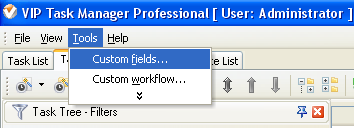
2. in "Title" field enter "End"
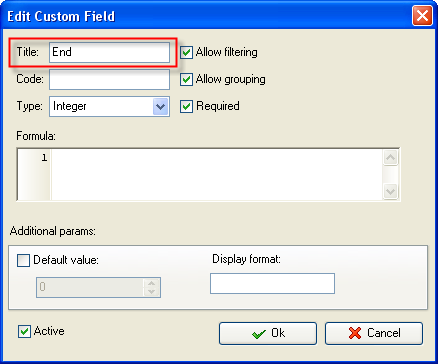
3. in "Code" field enter "cf_end"
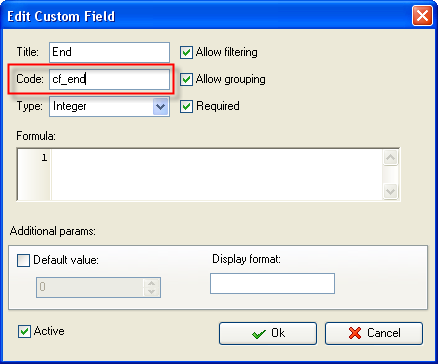
4. in "Type" field select "Date&Time" and click "Ok"
button
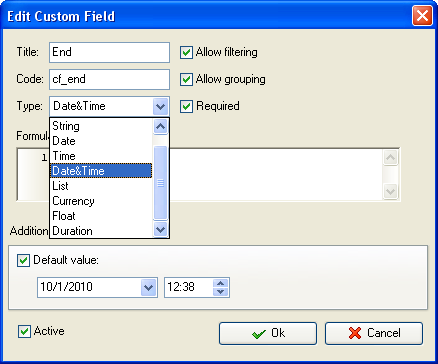
5. to display the value of End custom field on Task List or Task Tree please go to
Task List or Task Tree, click Task List Columns or Task Tree Columns button  and check the custom field "End" and check the custom field "End"
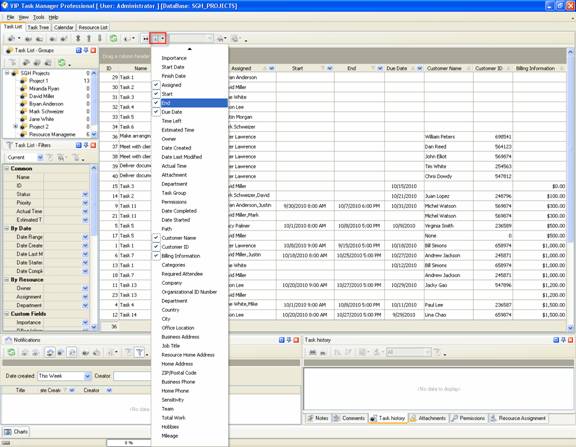
6. to select End date and time for a task please do the following:
- Open a task and go to Custom Fields tab
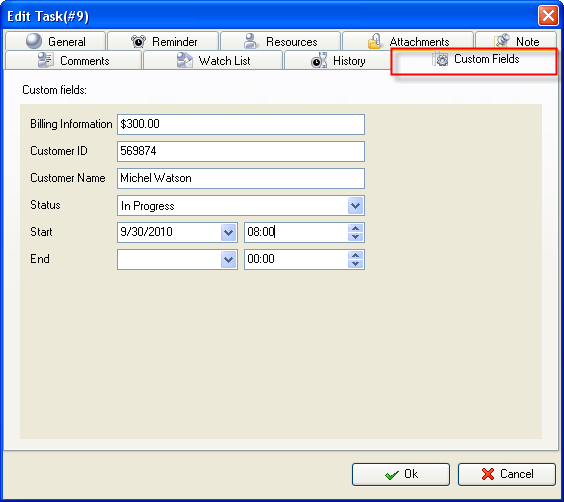
- Select End date from the drop-down calendar, enter time, for example, 10/7/2010 18 PM
and click "Ok" button.
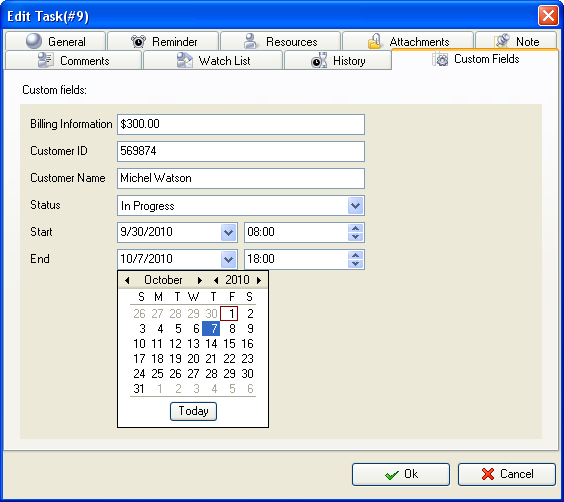





|
