|
Flag 1-10
Flag 1-20
custom fields show whether the task is marked for further tracking, filtering, sorting,
editing or any other marking or identification. This custom field has 2 values:
Yes or No. You can use custom fields Flag 1-20 for tasks that require special
tracking. For example, you need to edit all tasks connected with payment of
invoices. If you created custom fields Flag 1-20 when you set up VIP Task
Manager Professional, you can rename custom field Flag 1 to "Payment of
Invoice", filter tasks by this custom field and edit these tasks.
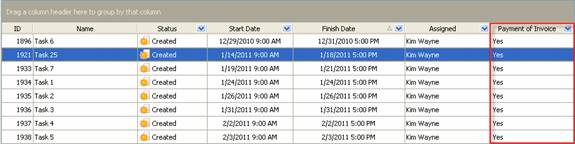
To create
custom filed Flag 1-20 please follow the steps below:
1.
Go to: Tools/Custom fields and press "Ins" button
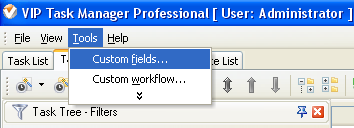
2. in "Title" field enter "Flag 1", "Flag 2", "Flag 3", etc.
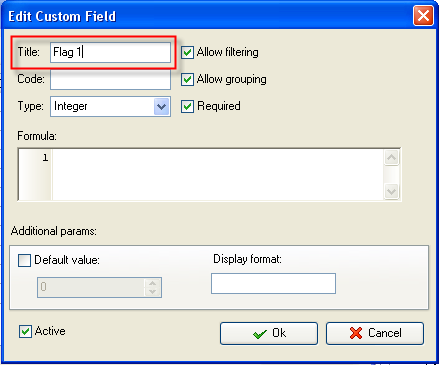
3.In "Code" field enter "cf_flag_1"
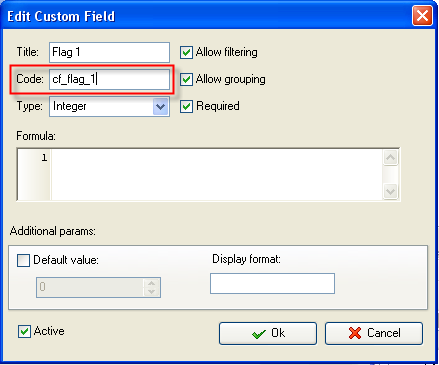
4. in "Type" field select "List" and click "Add" button
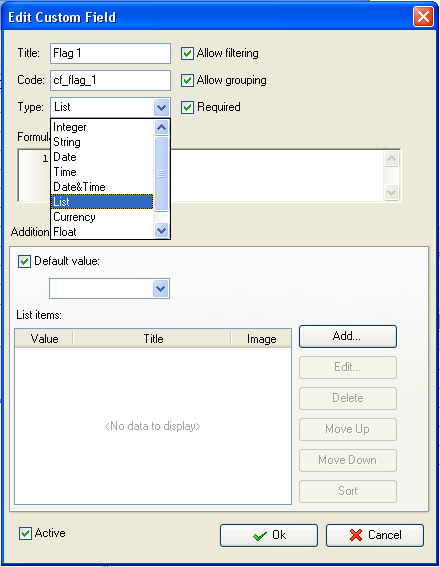
5. in Edit List item field select
the value number "1",
enter "Yes" in "Title" field and click "Ok" button
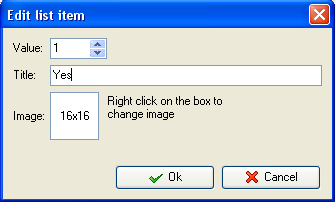
6. Click "Add" button again,
select the value number "2",
enter "No" in "Title" field and click "Ok" button
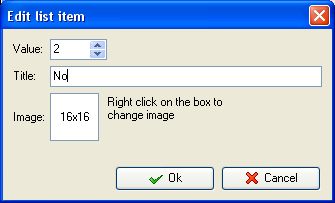
7.To display the value of custom
field Flag 1, Flag 2, Flag 3, etc. on Task List or Task Tree please go to
Task List or Task Tree, click Task List Columns or Task Tree Columns
button  and check the custom field "Flag 1", "Flag 2", "Flag 3", etc. and check the custom field "Flag 1", "Flag 2", "Flag 3", etc.
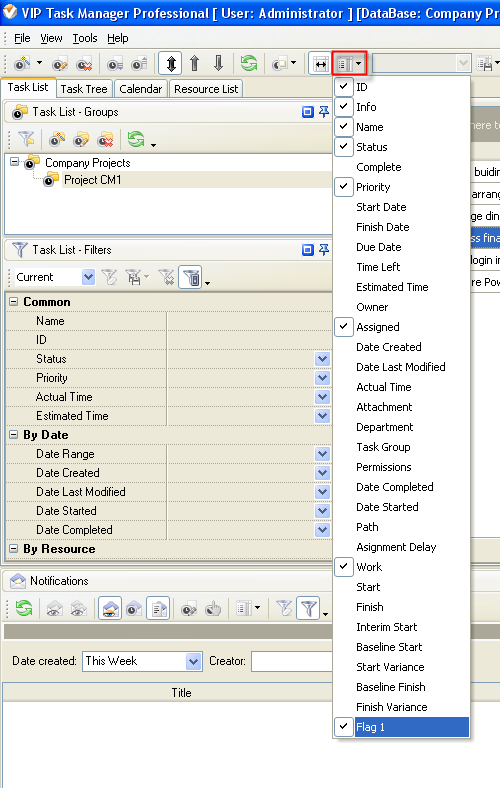
8. to select "Yes" or "No" for custom fields
"Flag 1",
"Flag 2",
"Flag 3"
please do the following:
- Open a task and go to Custom Fields tab
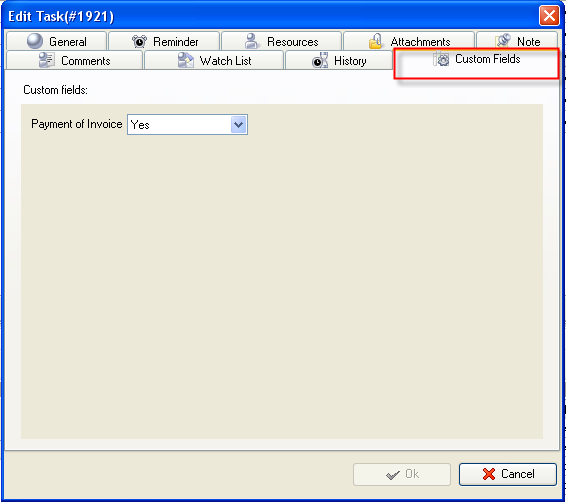
- Select "Yes" or "No" from drop-down list for
custom fields "Flag 1",
"Flag 2",
"Flag 3"
and click "Ok" button.
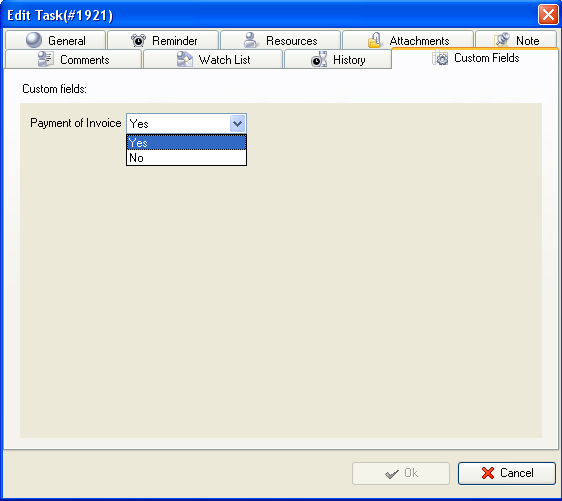





|
 |
| » VIP Task Manager Pro |
| |
| |
| |
 |
|
