|
Job Title
Job Title custom
field shows what post an assigned resource takes, for example, Chairman/CEO,
General Manager, Marketing Communications Manager, IT-Project Manager,
IT-Engineer, System Support Manager, Purchasing Manager, etc.
You can use
Job Title custom field when you need to view, edit, sort
or filter the tasks by job title.
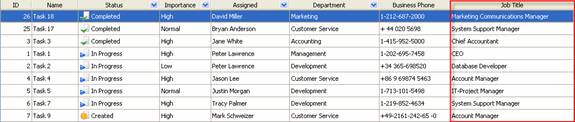
To create
custom filed "Job Title" please follow the steps
below:
1. Go to: Tools/Custom fields and press "Ins"
button
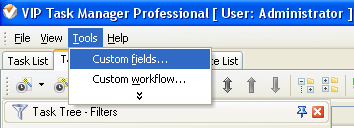
2.
In
"Title" field enter "Job Title"
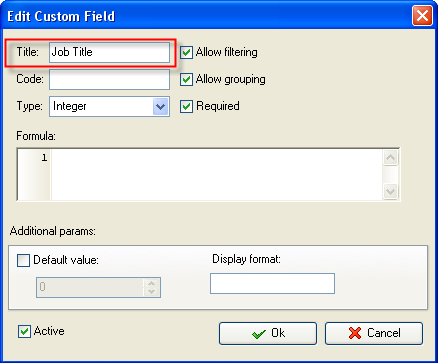
3.
In
"Code" field enter "cf_job_title"
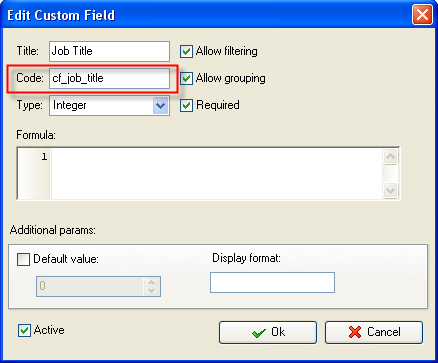
4. Select "String" in "Type" field and click
"Ok" button.
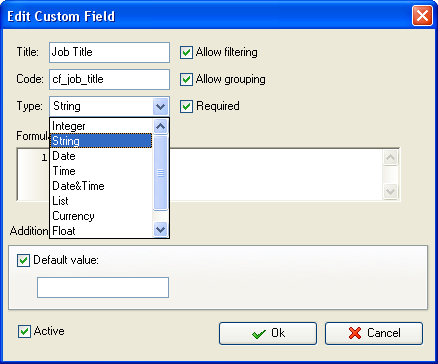
5. If you would like to have default value of custom
field Job Title, for example, "System Support Manager", you can check "Default
value" option and select the default value "System Support Manager". Each time
you create a task, it will have the value "System Support Manager".
6. to display the value of custom
field Job Title on Task List or Task Tree please go to Task List or Task
Tree, click Task List Columns or Task Tree Columns button  and check the custom field "Job Title" and check the custom field "Job Title"
7. to enter the value for
custom field "Job Title" please do the following:
- Open
a task and go to Custom Fields tab
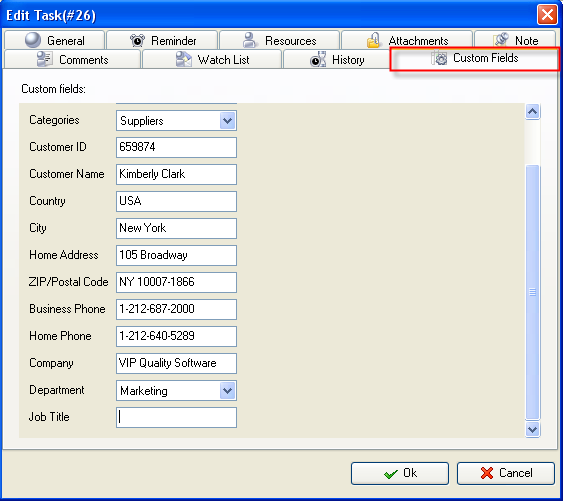
- Enter
the job title in field "Job Title", for example, Marketing Communications
Manager
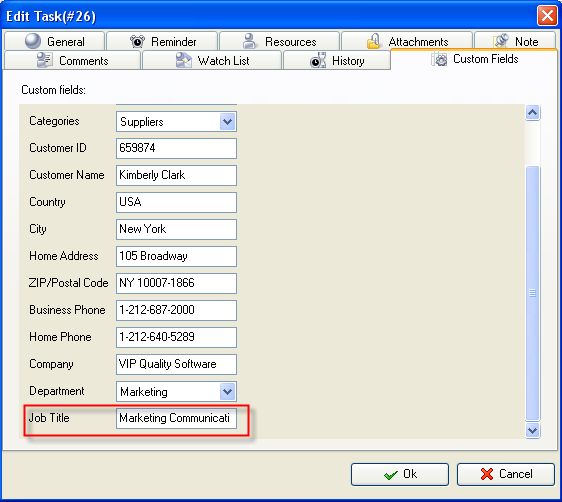





|
