Lost Value KPI is quality key performance indicator that measures how much money the company loses because of rework. Lost value is calculated by the following formula:
Lost Value = Time lost due to rework * Productivity * Price
Time lost due to rework includes time required to remake the products and preparation time for rework.
Productivity or Productivity Labor shows the ratio of the number of products produced by a worker to the time within which these products are produced. It is the number of units produced per hour. Productivity can be found by:
Productivity or Productivity Labor = Number of outputs (units) produced / Number of hours spent to produce these outputs (units)
Price or Revenue per Unit is the cost of the product.
To calculate Lost Value please follow the steps below:
- Add the custom field “Time lost due to rework” with code “cf_time_lost_due_to_rework”

- Add the custom field “#of outputs” with code “cf_number_of_outputs”

- Add the custom field “Production Time” with code “cf_production_time”

- Add the custom field “Productivity” with code “cf_productivity” and the formula:
ToFloat($cf_number_of_outputs) / ToFloat($cf_production_time) / 24
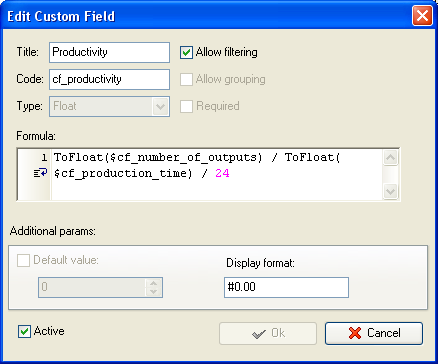
- Add the custom field “Price” with code “cf_price”

- Add the custom field “Lost Value” with formula:
$cf_time_lost_due_to_rework * ToFloat($cf_productivity)* 24 * $cf_price

Lost Value per task on Task List
- To see the total Lost Value right click under column “Lost Value” and select “Sum”
- To see the average of Lost Value right click under column “Lost value” and select “Average’
- To display Lost Value on Task Tree, for example, for personal resource folder select task group for which
you need to display Lost value and select “Custom fields options”

- Set the following custom fields settings for the custom field “Lost Value”
- Select the custom field “Lost Value”
- In “Settings for” select “This task group”
- select “Enable”
- in “Aggregated (for task group)” field select “Sum” from drop-down list and
the custom field name: “Lost Value” to see the total Lost Value per project
or resource

- in “Aggregated (for task group)” field select “Average” from drop-down list and
the custom field name: “Lost Value” to see the average Lost Value per project
or resource
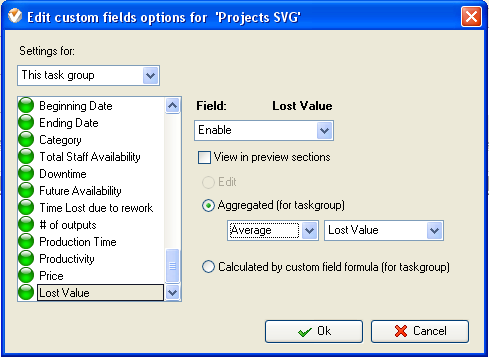
- If you need to fill in some custom fields at task group level, e.g. “#of outputs”, right click on task group, select “Custom fields options” and select “Edit” for the corresponding custom field

- To fill in the custom fields at the task group right click on task group and select “Edit”


Lost Value on Task Tree (total)
