This KPI shows the number and percentage of requests from your sales
leads turned into closed deals. Percentage of Requests Converted into Sales is
measured by the formula below:
Percentage of Requests Converted into Sales = Number of Sales/Number of
Requests
For example, if you have 50 of 100 requests from your customers turned
into real saless, Percentage of Requests Converted
into Sales is equal to 50% (50/100= 0.5 or 50%).
This KPI helps measure the performance of your sales representatives.
To calculate Number of Requests Converted into Sales please follow the
steps below:
- Add the custom workflow that would include the statuses associated with the request lifecycle. For example, to track the statuses of requests you can create the following six-state workflow: Scheduled – in Progress – Cancelled – Failed – Completed – Succeeded:
http://www.taskmanagementsoft.com/products/taskmanagerpro/tutorials/customization-guide/custom-workflow-1.php
The status Succeeded can notify that the client’s request turned into order.
- To view the total number of successful requests on Task List, filter your to-do list by the task group with tasks related to sales request
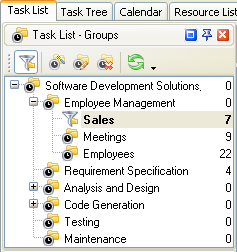
- To view total number of requests that turned into sales per some period of time set the appropriate filters on Task List – Filters panel
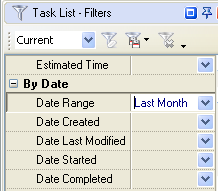
- Drag and drop the column “Status” to the top of your task list
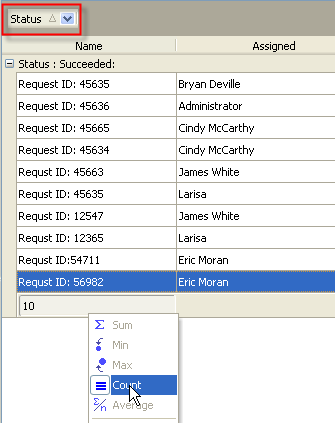
To calculate Percentage of Requests Converted into Sales please do the
following:
- Create the
custom field “Number of Requests” with the code
“cf_ number_of_requests”
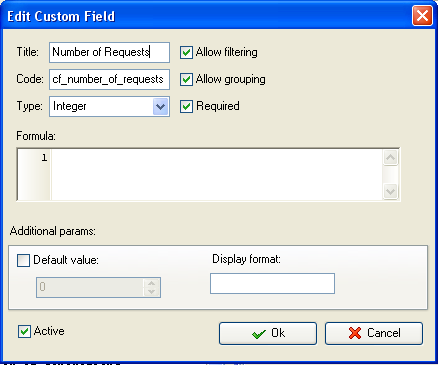
- Create the
custom field “Number of Sales” with code “cf_number_of_sales”
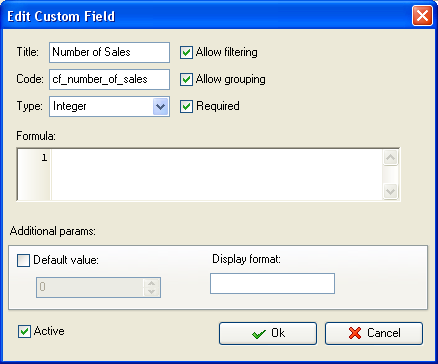
- Create the
custom field “Conversion Rate” with the formula:
ToFloat($cf_number_of_sales)/ ToFloat($cf_total_number_of_requests)*100
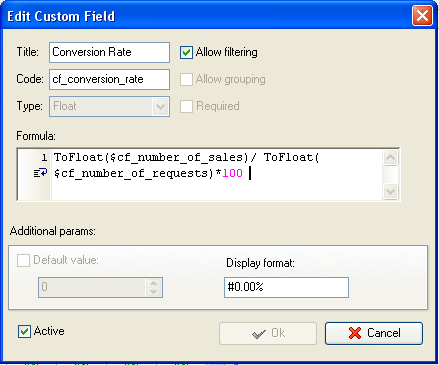
- On Task Tree select the task group for which you need to display Requests
Converted into Sales and select “Custom
fields options”
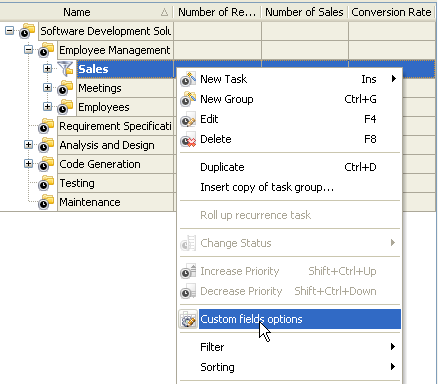
- Set the following custom fields settings for the custom fields: “Number of
Requests” and “Number of Sales”
-
In “Settings for” select “This
task group”
-
select “Enable”
-
select “Edit”
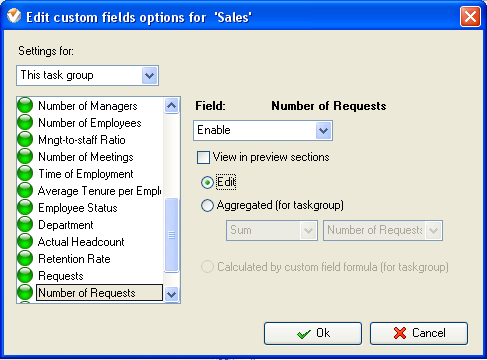
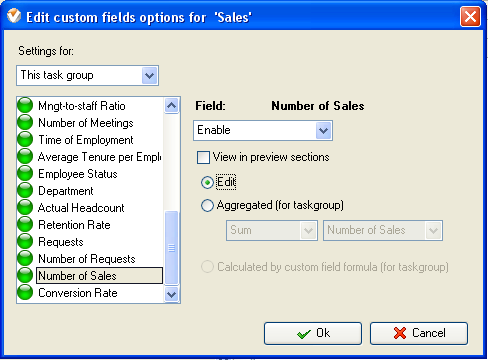
To enter the value for the custom fields “Number of Requests” and “Number of Sales” right click on task group and select “Edit”
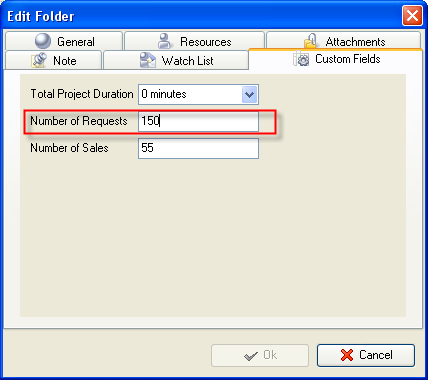
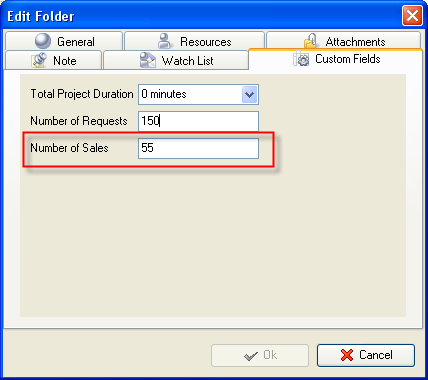
If you would like the program to automatically calculate the total number
of requests and sales for task group with project tasks select the following
settings for this task group:
- select custom
field “Number of Requests” or “Number of Sales” in “Edit custom fields options” window
-
select “This Task Group” in the field “Settings for”
-
select “Enable”
-
check “Aggregated (for task group)
-
select “Sum”
and the custom field name “Number of Requests” or “Number of Sales”
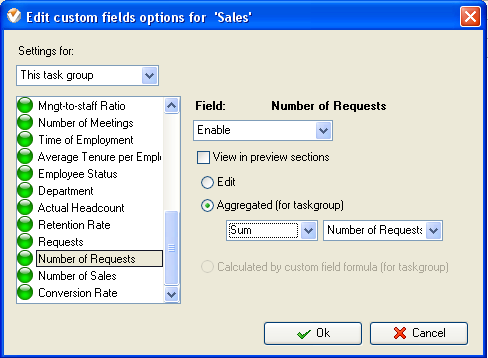
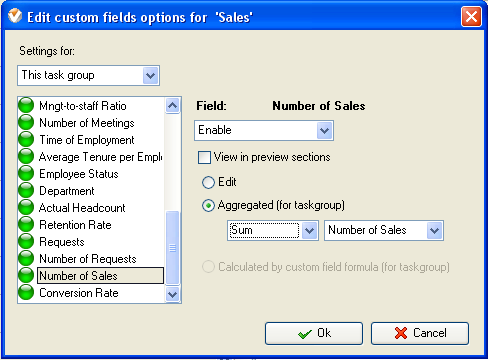
- For the custom field “Conversion Rate” set the following settings
- - In “Settings for” select “This task group”
- - select “Enable”
- - select “Calculated by custom field formula (for task group)”
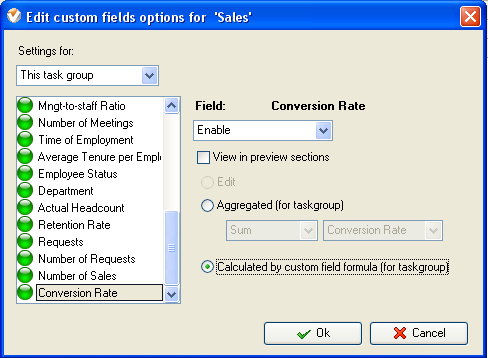
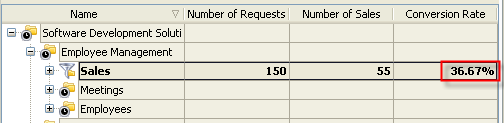
Percentage of Requests Converted into Sales on Task Tree
