|
Number (Percentage) of Tasks with Delay Status
Number (Percentage) of Tasks with Delay Status is task key performance indicator (KPI) that shows the number of postponed tasks. Delay status means that the work on task is deferred and the assigned resource cannot start a task, keep doing it or complete it right now. Task accomplishment can be suspended for a variety of reasons. The assigned resources can put a task off until later due to external circumstances or they can delay a task with the excuse that the work on task will be finished later. If a task is put on hold through a fault of assigned resource it is procrastination.
Effective task and time management implies tracking of task delays as early as possible. VIP Task Manager Professional can help you with tracking delayed tasks to know when you need to take corrective actions.
Below are some solutions for measuring and monitoring the number (percentage) of delayed tasks.
Solution 1.
You can use status “Delayed” for one time delayed tasks.
- Create custom workflow status “Delayed”
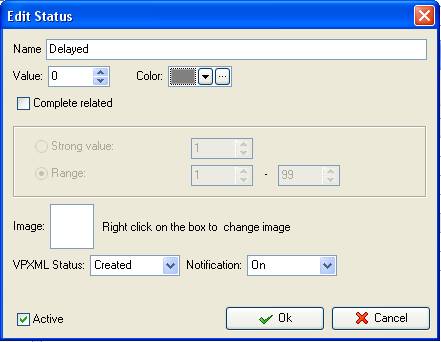
- To view the number (percentage) of tasks with Delay status per particular project, filter tasks by task group
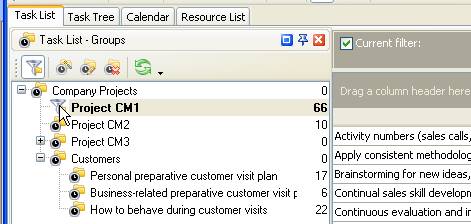
- If you need to view the number (percentage) of tasks with Delay status per particular resource and/or over some time period, set the appropriate filters on Task List - Filters panel
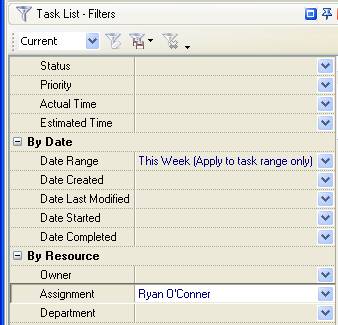
To view the number or percentage of tasks with status Delay against the percentage of tasks with other statuses follow the steps below:
- drop column header “Status” to the top of your task list
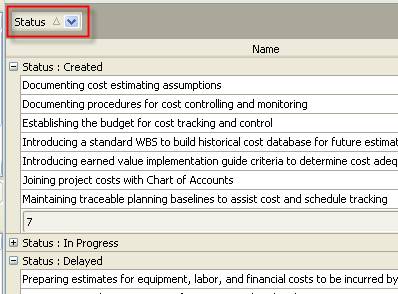
- To display the number of delayed tasks on task grid right click under column “Name” and select “Count”
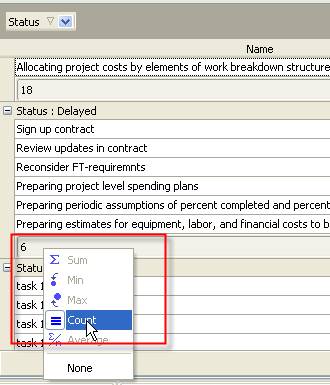
- To see the number of tasks with Delay status on chart go to Charts panel and select Bar diagram
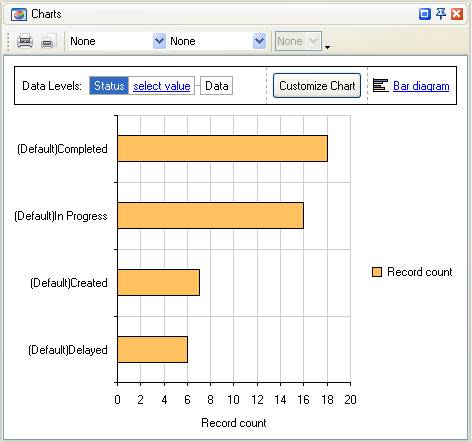
- Select “Pie diagram” to see the percentage of tasks marked with status Delayed
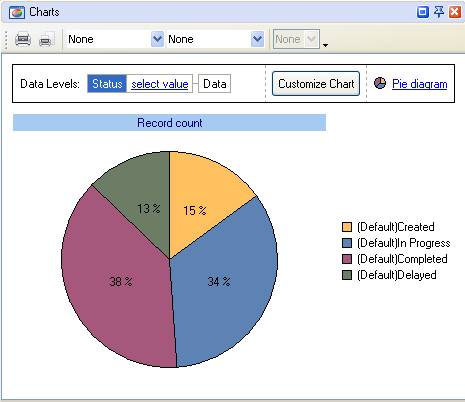
Solution 2.
This solution is based on tasks that can be delayed more than one time. You may use the following workflow to monitor the delayed tasks.
If a task is delayed for the first time because the resource cannot act on it now or some other reasons hinder task accomplishment, you can mark the task with status “Delayed 1”. If the task is important, status “Delay 1” may give warning for a project manager to keep a good look-out for accomplishment of this task.
If the assigned resource has to delay the same task for the second time and the task status “Delay 2” is set, project manager takes corrective actions to help the assigned resource to get the task over.
If the same task is delayed for the third time, project manager can re-schedule it, re-assign or consider other options.
To track multiple time delays of tasks follow the steps below:
- Add custom field with Type “List”
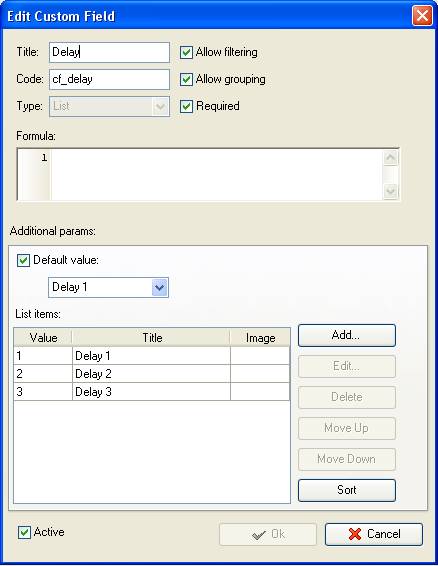
- Drag and drop column header “Delay” to the top of your task list
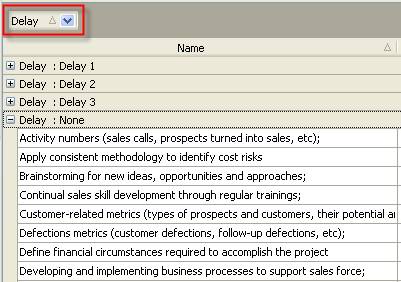
- To see the number of tasks with Delay status go to Bar diagram
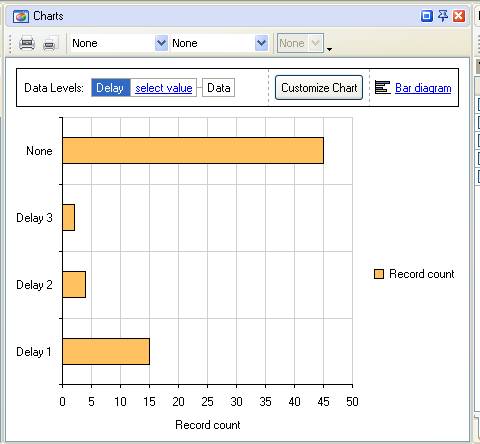
- To see the percentage of tasks that were delayed more than one time go to Charts panel and select Bar diagram
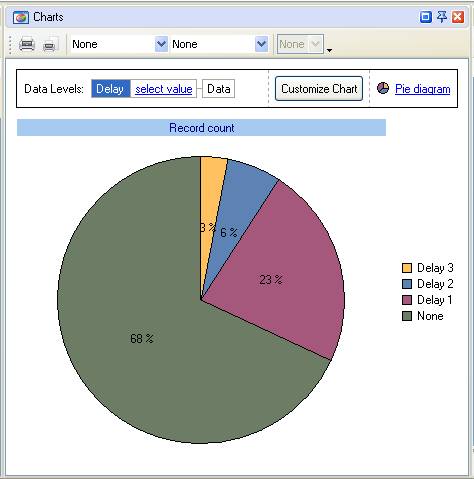
Solution 3.
This solution helps measure the number of tasks that were created (i.e. tasks that have status “Created”) but have not been started over some period of time (i.e. tasks that didn’t move from “Created” to “In Progress” within some time span).
Say you need to track the number of tasks that were created 30 days ago but have not been started by today’s date, so they are delayed by Start time. Then please follow the steps below:
- Filter tasks by status “Created”
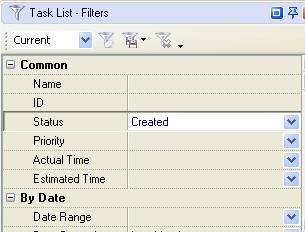
- Set filter to display tasks which Date Created was last month, i.e. ‘less or equal’ certain date (for example, if today is March 30, then you need to set filter by Date Created March 31).
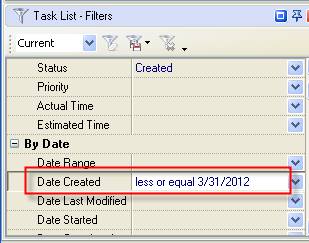
Alternatively you can select relative filter “Last Month”
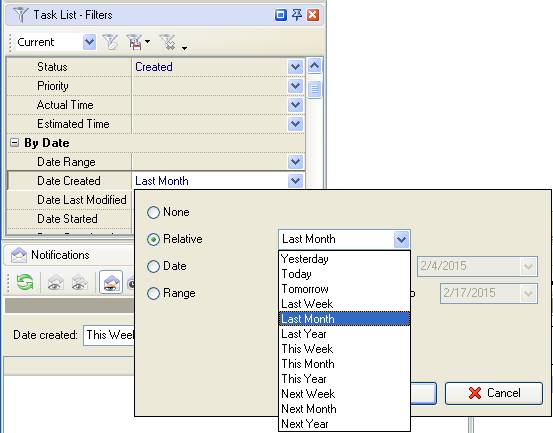
- To display the number of delayed tasks on task grid right click under any column on task grid, for example “Name” and select “Count”
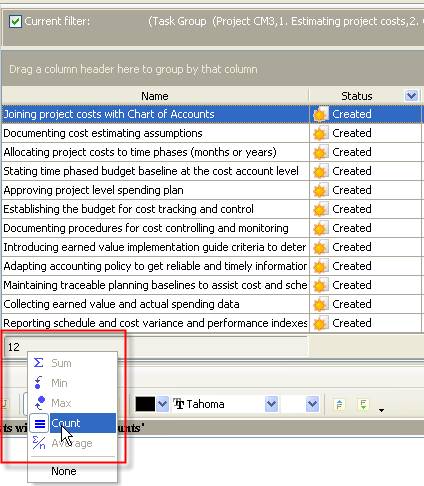





|
