|
Office Location
Office
Location custom field shows the site of the company where contact, customer or
any other stakeholders works. You can use this custom field along with Contact,
Customer Name, Customer ID, or Company custom fields.
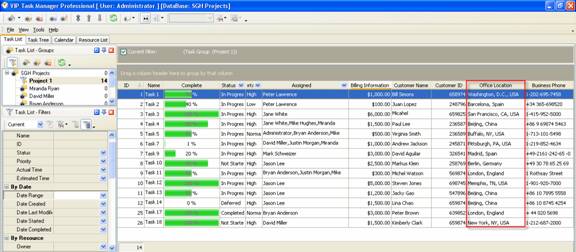
To create
custom filed Office Location please follow the steps below:
1. Go to: Tools/Custom fields and press "Ins"
button
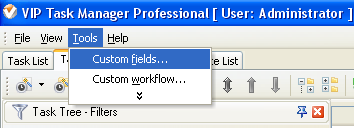
2.
In
"Title" field enter "Office Location"
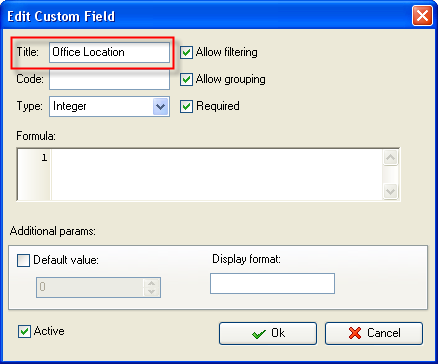
3.
In
"Code" field enter "cf_office_location"
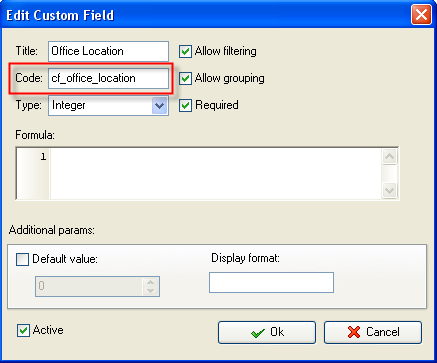
4.
In
"Type" field select "String"
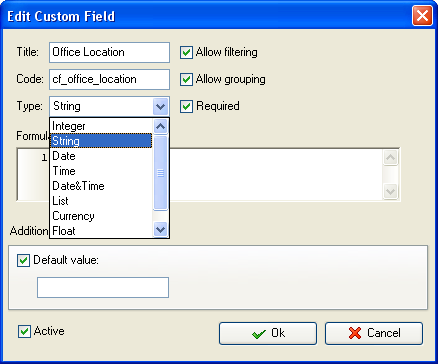
5. to display the value of custom
field Office Location on Task List or Task Tree please go to Task List or
Task Tree, click Task List Columns or Task Tree Columns button  and check the custom field "Office
Location" and check the custom field "Office
Location"
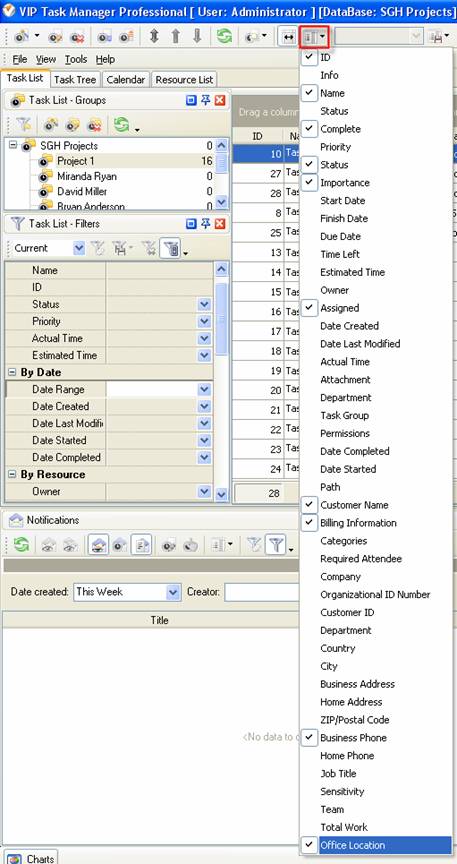
6. to enter the values for custom field Office
Location please do the following:
- Open
a task and go to Custom Fields tab
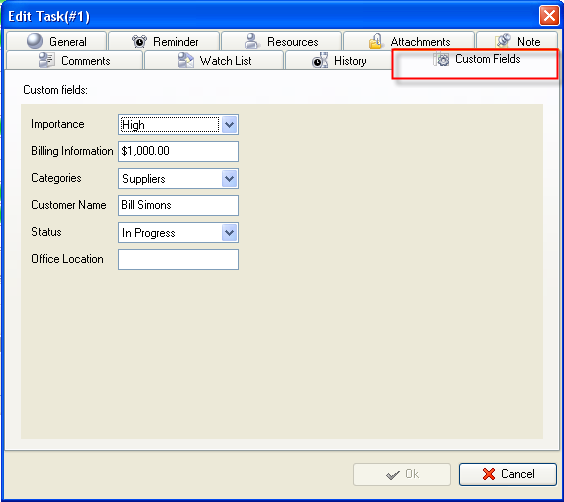
-
Enter
address in field "Office Location", for example, Washington, D.C., USA and click "Ok" button.
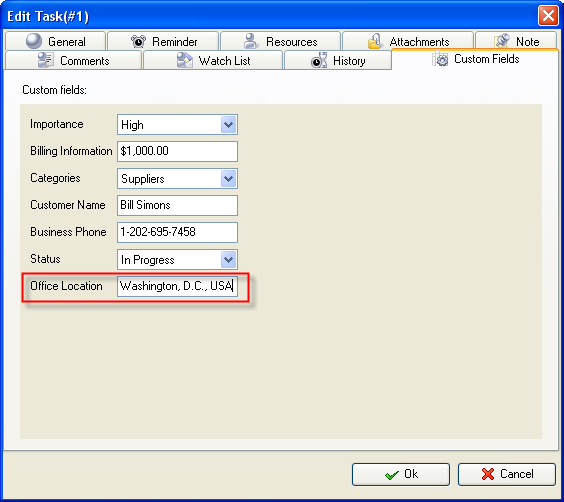





|
