|
Priority
Priority
custom field shows the level of task importance in the whole project. The
lowest value of Priority custom field is 1000. The highest value is 1. For
example, if a task has value "1"
in Priority custom field, it means it has the highest priority and you need to
schedule it first. If task has the value "1000", it is not very important and you can
schedule it after scheduling other tasks.

You can use
custom field Priority with values 1-1000 if you would like to use Priority
management system based on integer values comparing with VIP Task Manager build-in
Priority pick-list (from Lowest to Urgent).
To create
Priority custom field please do the following:
1. Go to: Tools/Custom fields and press "Ins" button
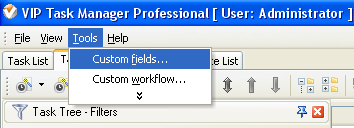
2. in "Title" field enter "Priority"
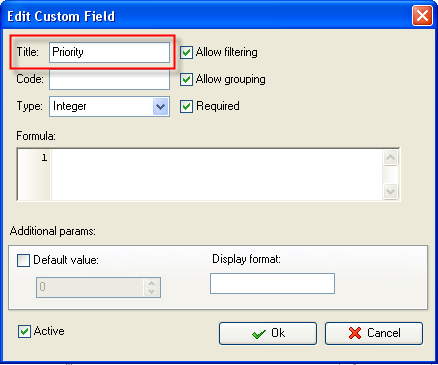
3. in "Code" field enter "cf_priority"
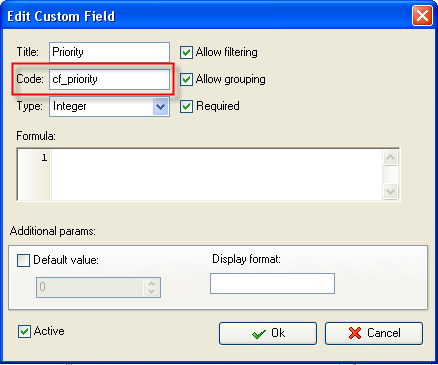
4. in "Type" field select "Integer" and click "Ok" button.
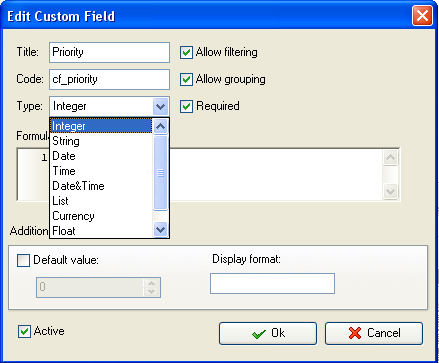
5. If you would like to have default value of
custom field Priority, for example, 500 you can check "Default value" option
and enter the default value. Each time you create a task, it will have the
value "500".
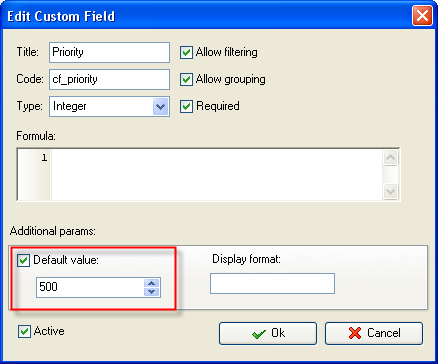
6. to display the value of custom
field Priority or Task Tree please go to Task List or Task Tree, click
Task List Columns or Task Tree Columns button  and check the custom field "Priority" and check the custom field "Priority"
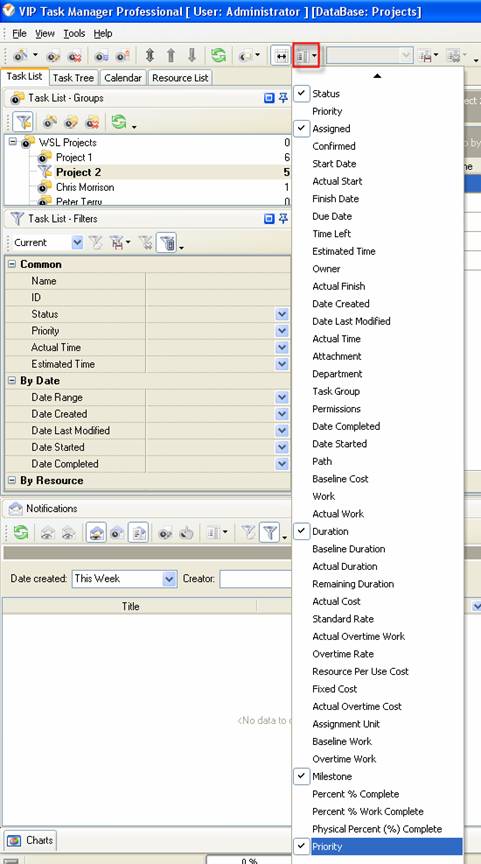
7. to enter the value for custom field
"Priority please do the following:
- Open a task and go to Custom Fields tab
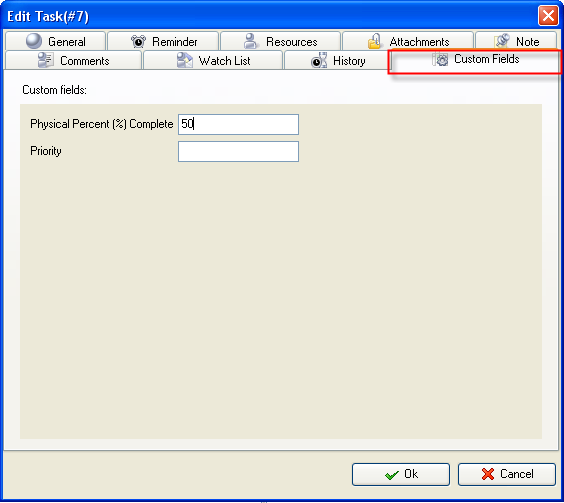
- Enter the integer value in Priority field and
click "Ok" button.
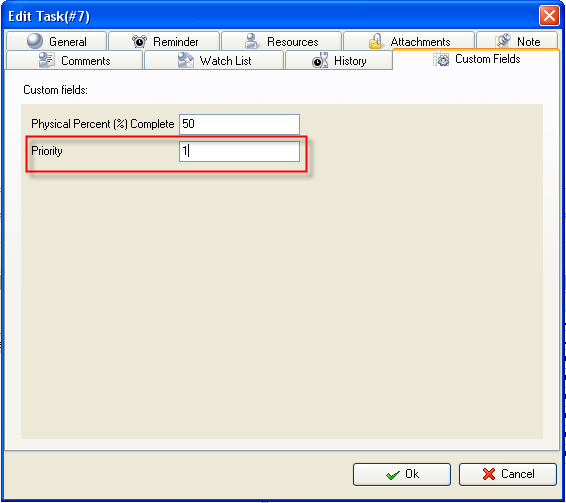





|
