|
Resource Group
Resource
Group custom field shows the group to which the assigned resource belongs. For
example, you may have Marketing, Project Manager, IT-Department, etc.

You can use
Resource Group custom field when you need to view, edit, sort
or filter the tasks by different resource groups.
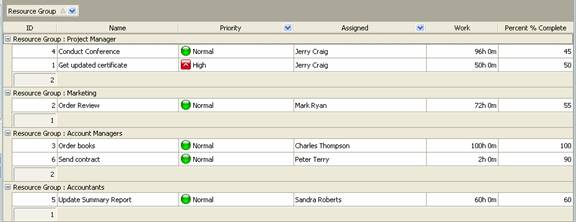
To create
custom filed Resource Group please follow the steps
below:
1. Go to: Tools/Custom fields and press "Ins" button
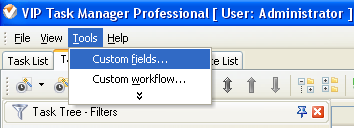
2. in "Title" field enter "Resource
Group"
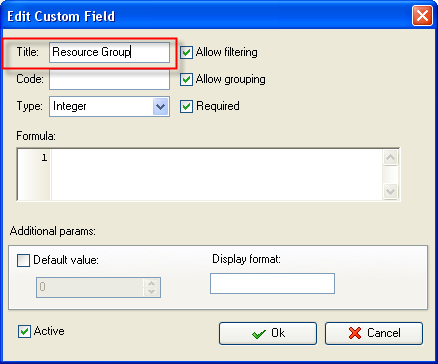
3. in "Code" field enter "cf_resource_group"
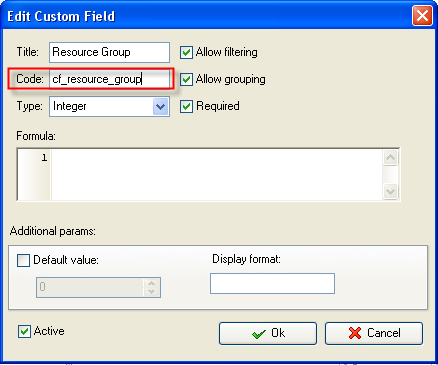
4. in "Type" field select "List"
and click "Add" button
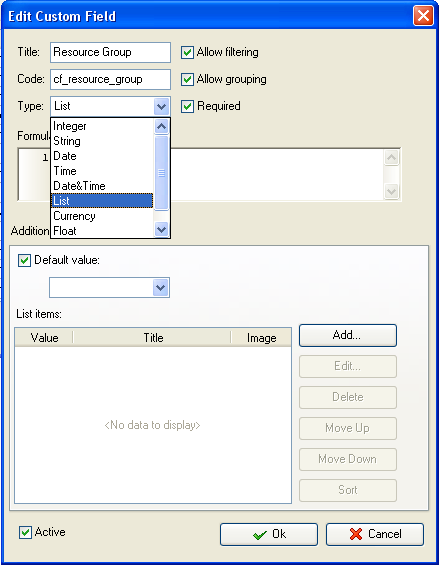
5. in Edit List item field select
the value number "1",
enter the name of resource group in "Title" field, for example, Project
Manager and click "Ok" button
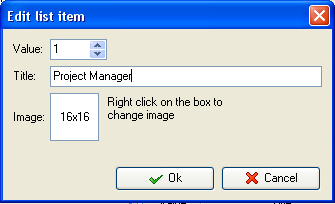
6. Click "Add" button again,
select the value number "2",
enter the name of the second resource group in "Title" field, for example,
Marketing and click "Ok" button
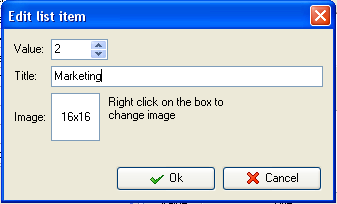
7. to display the value of custom
field Resource Group on Task List or Task Tree please go to Task List or
Task Tree, click Task List Columns or Task Tree Columns button  and check the custom field "Resource
Group" and check the custom field "Resource
Group"
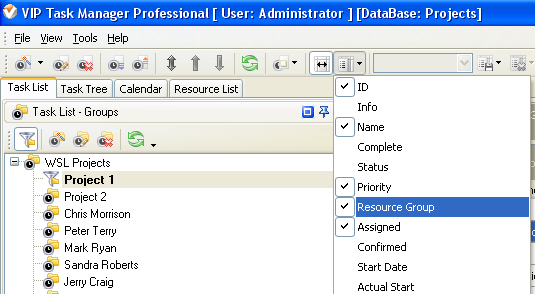
8. to select the values for custom field Resource
Group please do the following:
- Open a task and go to Custom Fields tab
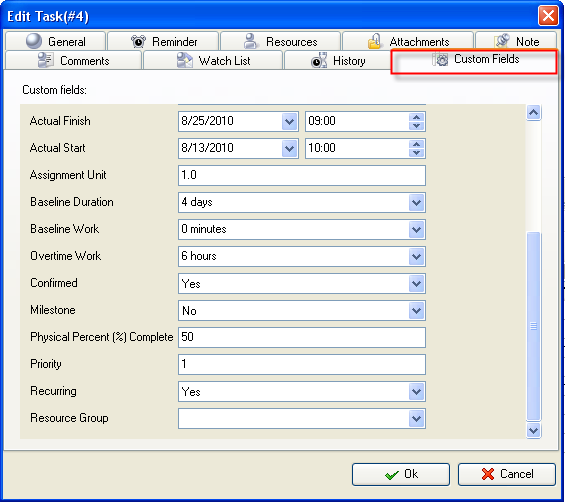
- Select the values from drop-down list for
custom field Resource Group and click "Ok" button.
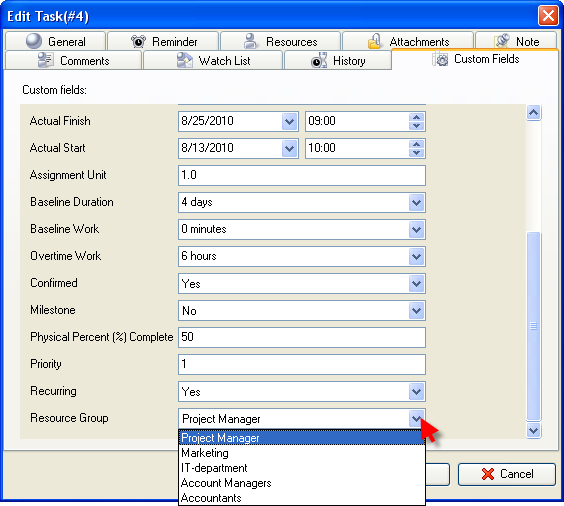





|
