|
Text 1-30
Text 1-30
custom fields show any text information associated with task, project or
resource. You can use custom fields Text 1-30 for tasks that require special
tracking. For example, you need to edit all tasks connected with orders. If you
created custom fields Text 1-30 when you set up VIP Task Manager Professional,
you can rename custom field Text 1 to "Orders", filter tasks by this custom
field and view all information about the tasks associated with orders.

1. Go to: Tools/Custom fields and press "Ins" button
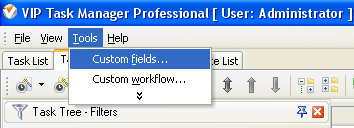
2. in "Title" field enter "Text 1", "Text 2", "Text 3", etc.
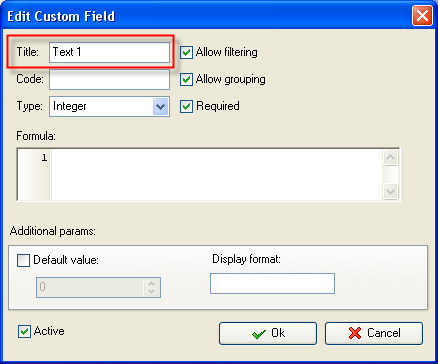
3. in "Code" field enter "cf_text_1",
cf_text_1",
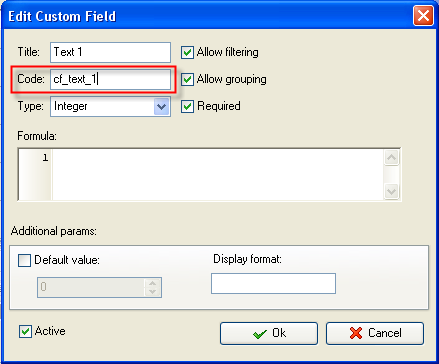
4. in "Type" field select "String"
and click "Ok" button
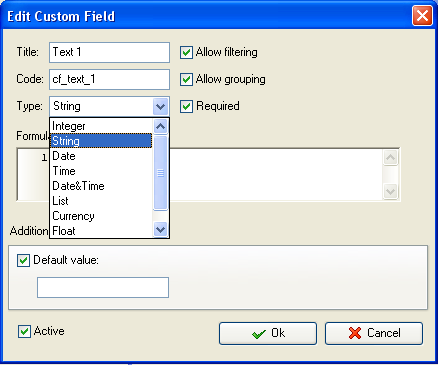
5. to display the value of custom
field Text 1, Text 2, Text 3, etc. on Task List or Task Tree please go to
Task List or Task Tree, click Task List Columns or Task Tree Columns
button  and check the custom field "Text 1", "Text 2", "Text 3", etc. and check the custom field "Text 1", "Text 2", "Text 3", etc.
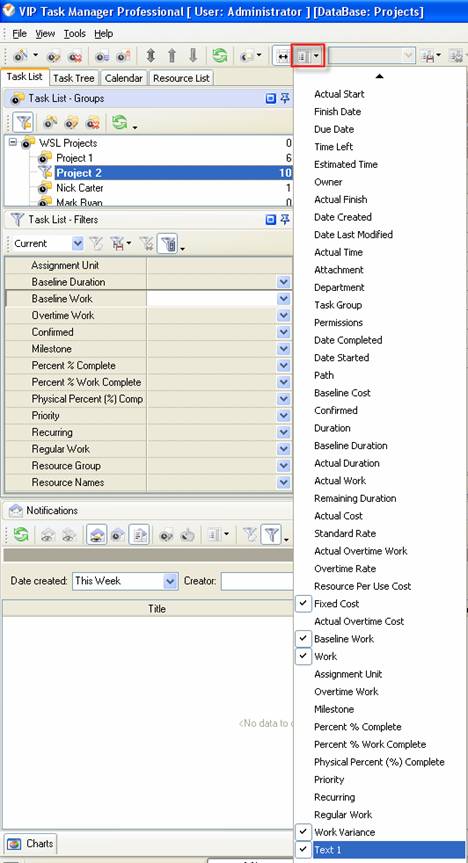
6. to enter the value for custom fields "Text 1", "Text 2", "Text 3", etc., please do the
following:
- Open a task and go to Custom Fields tab
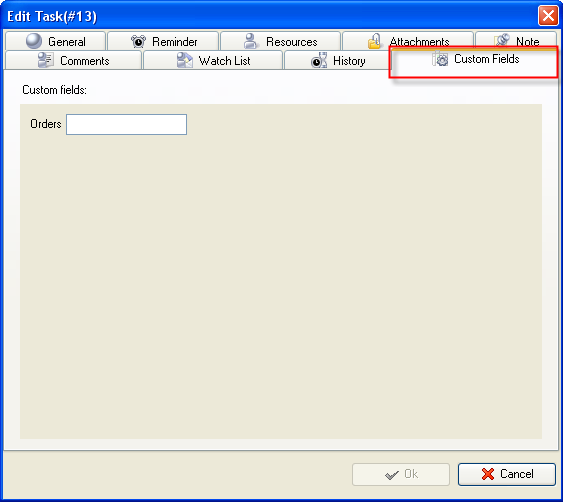
- Enter the text in field "Text 1", "Text 2", "Text 3", etc. and click "Ok" button.
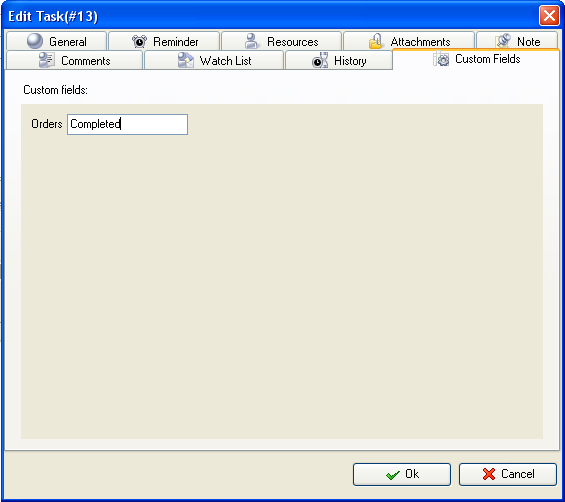





|
 |
| » VIP Task Manager Pro |
| |
| |
| |
 |
|
