The accounts receivable or receivables are money owed to companies by its customers (individuals or other companies) for products or services that have been received. Usually a company sends an invoice to the customers who need to pay it within agreed-upon time frame. Total and average accounts payable KPI is accounting KPI that shows the total and average sum of company assets that should be paid to the company by its customers within certain period of time. Among the purposes of using this KPI are the following: financial analysis, managing accounting transactions such as billing the customer for products or services ordered.
To calculate total and average accounts receivable KPI please follow the steps below:
- Create the custom field "Accounts Receivable":
- Go to: Tools/Custom fields and press "Ins" button
- In "Title" field enter "Accounts Receivable"
- In "Code" field enter "cf_accounts_receivable"
- In "Type" field select "Currency" and click "Ok" button

- If you need to view the total or average value of this KPI per particular project on Task List, filter your to-do list by task group with project tasks.
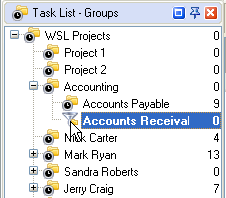
- To view the total or average accounts receivable amount within certain time period set filter on Task List – Filters panel
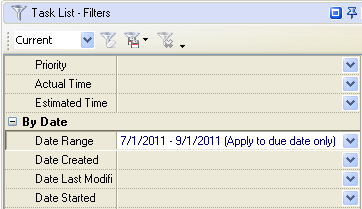
- Set footer:
- right click under column "Accounts Receivable"
- select "Sum" to display total amount of accounts receivable
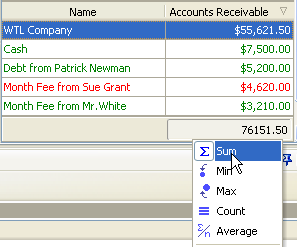
- select "Average" to display average amount of accounts receivable
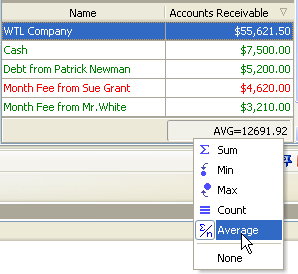
If you need to view the total or average value of this KPI on Task Tree, please follow the steps below:
- On Task Tree select root task group and select "Custom fields options"
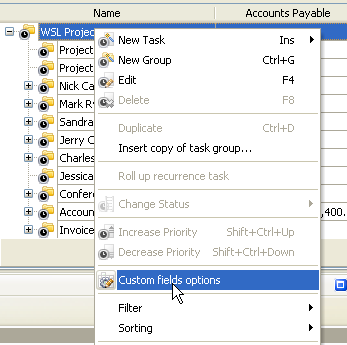
- To enable the displaying of the total or average accounts receivable select custom field "Accounts Receivable" and do the following:
- select Enable
- check "Aggregated" (for task group)
- to display the total accounts receivable
select "Sum" and the custom field name "Accounts Receivable"
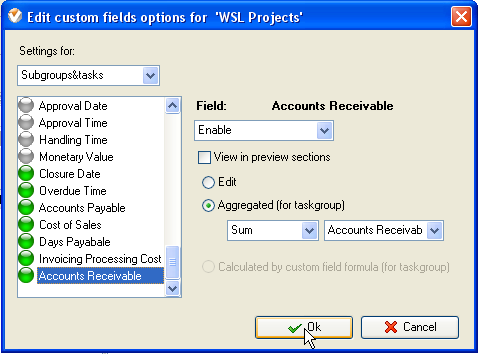
- to display the average accounts receivable
select "Average" and the custom field name "Accounts Receivable"
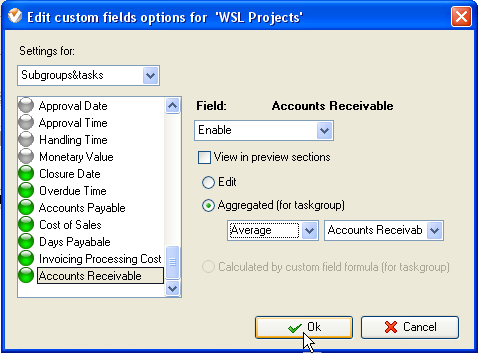
- Select task group for which you need to view the total or average accounts receivable, right click and select "Custom fields options"
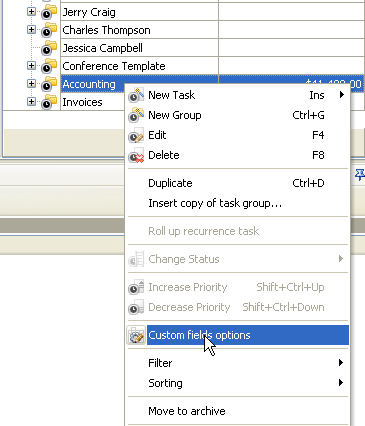
- Select custom field "Accounts Receivable" and select the option "Enable by parent".
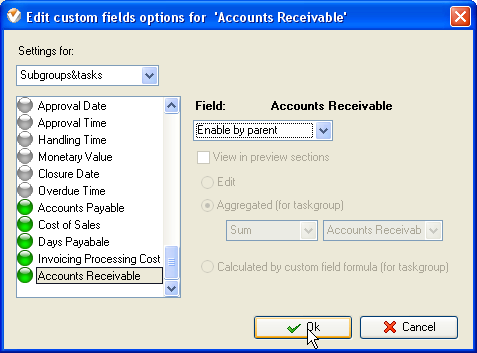
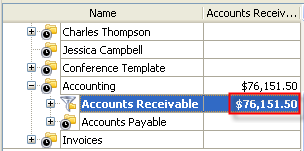
Total Accounts Receivable per project on Task Tree
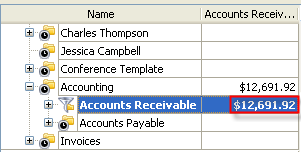
Average Accounts Receivable per project on Task Tree
