|
Total Number of Working Hours of Each Employee per Year
This KPI shows how many hours each of your employees has spent on tasks or projects within a year in total. You may use this figure to calculate other measures associated with labor costs based on hourly rate.
To find out total number of working hours of each employee per year please follow the steps below:
- Create custom field “Working Hours” with the formula:
$finish - $start

Note: your employees need to enter working hours in Start and Finish Date field for each task they are allocated to calculate how many working hours each employee spends on tasks.

- To display working time in hours go to Tools->Options, open tab “General” and in the field “Format Estimated&Actual time” select “In Hours”

- If you need to view the total number of working hours of your employees per particular project, filter your to-do list by task group with project tasks.

- Filter tasks by particular resource

Note: if you set
up the personal folders for each resource, you need to double click on that
personal folder to figure out working hours of that resource.
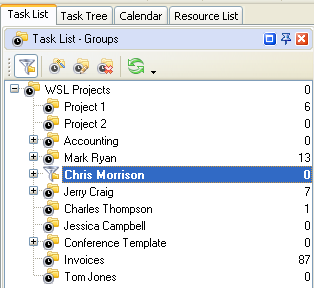
- Set filter on Task List– Filters panel by
Date Range “This Year” to display tasks
per year

- Set footer to display the total number of
working hours
- right click under column “Working Hours”
- select “Sum”
to display total amount of working hours of the resource per year






|
 |
| » VIP Task Manager Pro |
| |
| |
| |
 |
|
