|
Work Planning
Work Planning is a task key performance indicator that answers the question “How much work is planned?” This metric shows the number of tasks (expressed as quantification and percentage) over specified period of time with all or basic planning fields completed: Start Time, Finish Time, Due Date, Duration, Estimated Time, Assigned, etc.
To increase employee performance each team member needs to have a clear understanding of tasks and jobs to be accomplished. Being an integral part of Reliability Process Work Planning should include all information on how, when and who needs to complete a task.
It is recommended that more than 95% of all your tasks contain all planning fields completed.
To compute the number of tasks with all planning fields completed please follow the instructions below:
- Add custom field “Planning” with Type “List” and the following formula:
iif($due_date_flag = 1 and $time_interval_flag= 1 and $estimated_time >0 and $assignments > "",1,2)
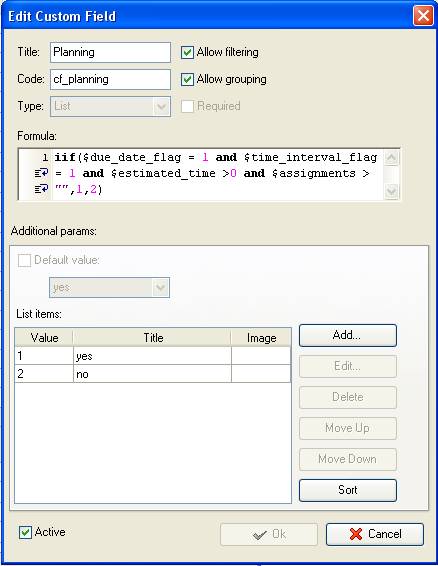
If basic planning fields Start and Finish Dates, Due Date, Estimated Time (duration) and Assigned are filled, the custom field “Planning” shows “Yes” value. If at least one of these fields is empty, the custom field “Planning” will show the value “No”.
- To display the number of tasks with planning fields completed over specified period of time set filter by Date Range.
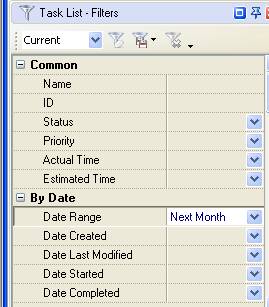
- Drag and drop the column header “Planning” to the top of your task list
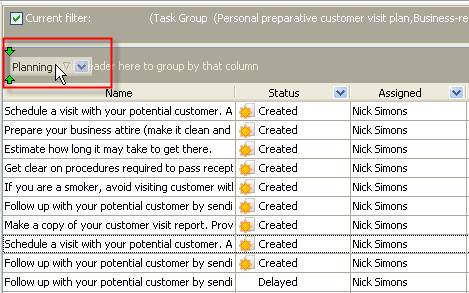
- Right click under column “Planning: yes” and select “Count” to see the number of tasks with planning fields completed expressed as quantification
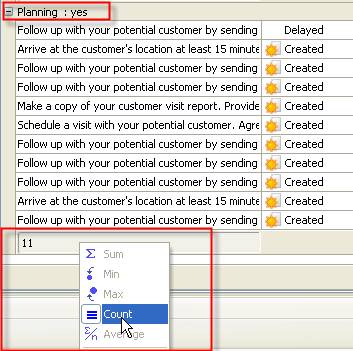
- To see the number of tasks with all planning fields completed expressed as percentage go to Charts panel and select “Pie diagram”
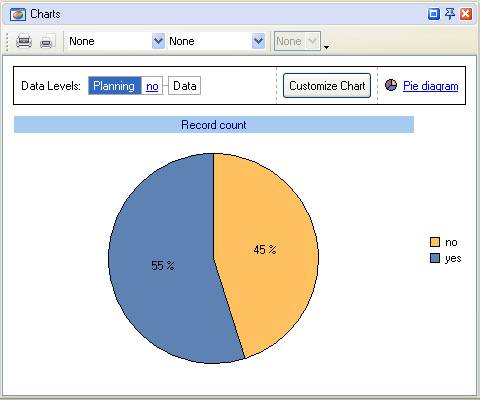
- Applying filters on Task List - Filters panel can be an alternative solution if you need to display the number of tasks with all planning fields completed expressed as quantification. Set filter for planning fields in a way the applied filter excludes showing empty values for fields you select.
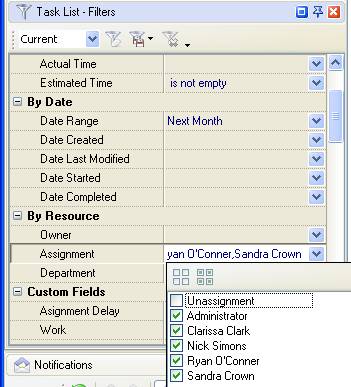
- Right click under any column on task grid and click “Count”
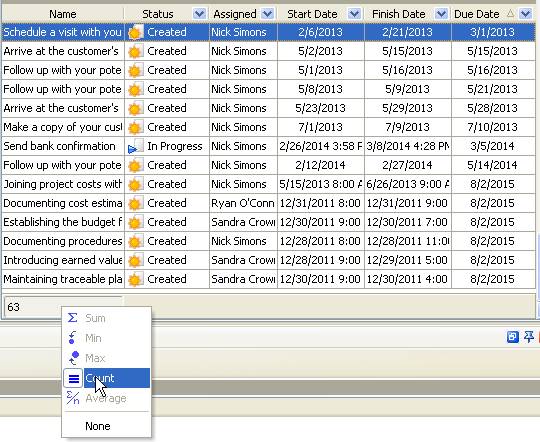





|
 |
| » VIP Task Manager Pro |
| |
| |
| |
 |
|
