Project Tracking
Task supervising and notifications
Task supervising gives more options to control productivity of project resources, track status of tasks and delegate powers. One of the ways to supervise tasks within projects is to receive email and pop-up notifications of task updates. MS Project allows assigning project resources to tasks, defining project managers and creating workgroups, but there is no option to assign supervisors.
|
VIP Task Manager features Watch List that supports task supervision and allows setting supervisors for tasks. As a project manager, you can share managerial responsibilities with your assistants and deputies by assigning task supervisors. Watch List lets you define one or several supervisors and each of them will receive notifications of task updates. The software sends both email and pop-up notifications to supervisors. |
 |
Commenting tasks in projects
MS Project features Notes tab of tasks. Usually task notes are used for planning and specifying tasks, but not for doing, discussing and tracking tasks. When tasks are planned and specified, team members may need to comment tasks, for example, they can leave feedback and ask some questions, so project manager will be aware of any issues and misunderstandings appeared during task execution and will answer the questions. MS Project does not allow commenting tasks.
|
VIP Task Manager features Comments tab for commenting tasks within projects. Team members can use the tab to leave feedback and ask questions, as well as use it as a real-time chat. The software supports user collaboration in real time and exchanges task updates (including changes in Comments tab) between team members immediately after the updates have been applied. You can chat with your team members by using Comments panel – this panel lets quickly update and save new comments. The permissions management system of the software gives only permitted users the access to Comments tab/panel. Task comments can be printed out and included in reports.
|
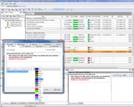 |
|
