To make report on the tasks completed before/on/after due date, please, do the following:
- Go to main menu [Tools -> Custom fields…]
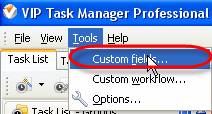
- Click on ‘New' button on the toolbar of ‘Edit custom fields' dialog
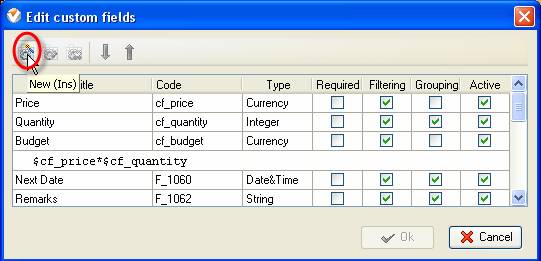
- Enter ‘Task Completion Date' into ‘Title' entry field, select ‘Date' type from ‘Type' drop-down list and click 'Ok'
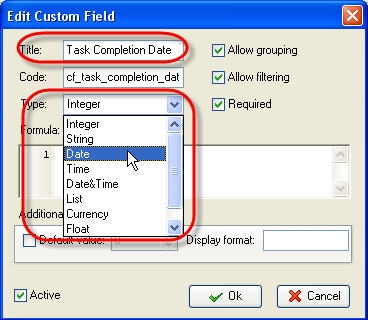
- In the same way create ‘Task Due Date' custom field
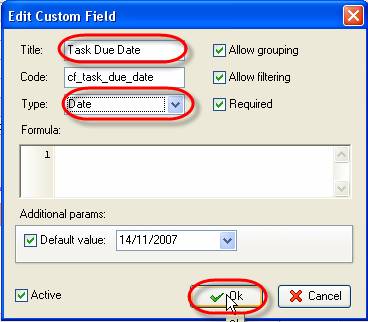
- Create a new custom field ‘Due Date Deviation' that has ‘String' type and enter following formula into ‘Formula' field:
iif($cf_task_due_date>$cf_task_completion_date, ToString($cf_task_due_date-$cf_task_completion_date) + " day(s) before Due Date", iif($cf_task_completion_date>$cf_task_due_date, ToString($cf_task_completion_date-$cf_task_due_date) + " day(s) after Due Date", iif($cf_task_due_date=$cf_task_completion_date, " meets Due Date", "")))

- Create a new custom field ‘Completed' that has ‘List' type and enter following formula into ‘Formula' field:
iif($cf_task_due_date>$cf_task_completion_date, 1, iif($cf_task_completion_date>$cf_task_due_date, 3, iif($cf_task_due_date=$cf_task_completion_date, 2, 0)))
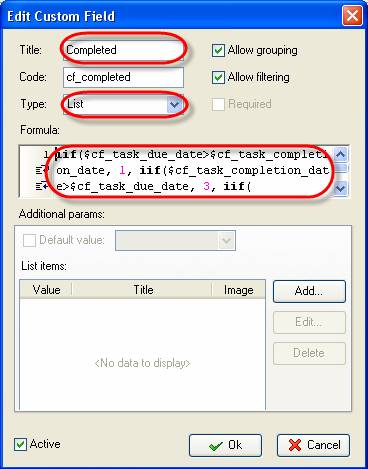
- Click on ‘Add' button

- Enter ‘1' into ‘Value' entry field, ‘before the Due Date' into ‘Title' entry field and click ‘Ok'
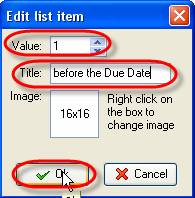
- In the same way add ‘on Due Date' and ‘after the Due Date' titles with ‘2' and ‘3' values correspondingly and click 'Ok'
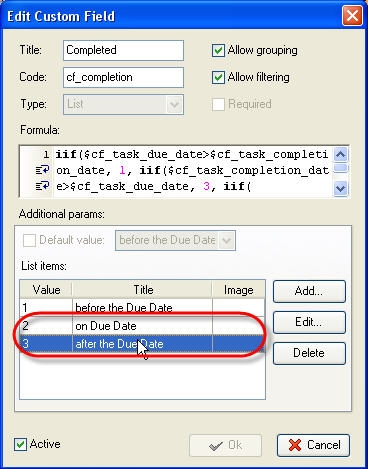
- Display ‘Completed', ‘Task Due Date', ‘Task Completion Date ' and ‘Due Date Deviation' columns on Task List grid
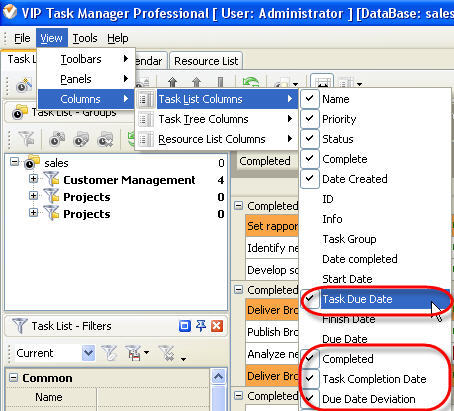
- Set filter by task resource, Task Due Date and Task Completion Date
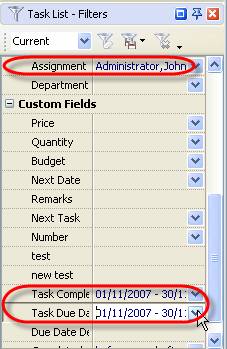
- Group the tasks by ‘Completed' column
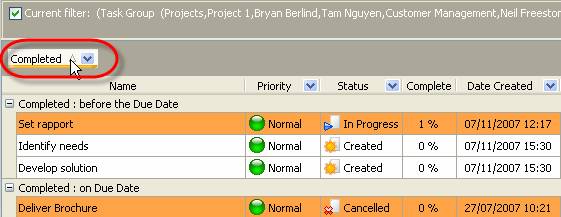
- Go to ‘Charts' panel, select 'Pie diagram' and click on ‘Print' button on Charts toolbar to print out task percentage tasks completed early/late/on time
