- Go to Start -> All programs -> Accessories -> Notepad
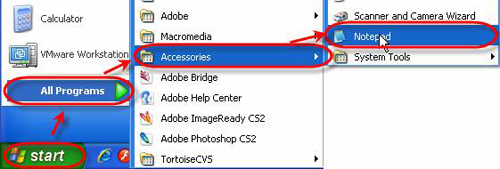
- Enter the following line
"C:\Program Files\VIP Quality Software\VIP Task Manager Professional\DBAdminUtils\gbak" -B -V -user sysdba -password masterkey "C:\Program Files\VIP Quality Software\VIP Task Manager Professional\Databases\TEST1.GDB" "c:\Temp\db1.gbk"
Change 'TEST1' to your database name, "c:\Temp\db1.gbk" to the path where you store your backups.
If you have any difference in the path in other case, make corresponding changes as well.
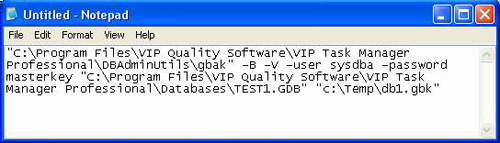
- Go to main menu command [File -> Save As], select the path for this file, enter file name with .bat extension, for example backup.bat, click on ‘Save’ button and close the file.
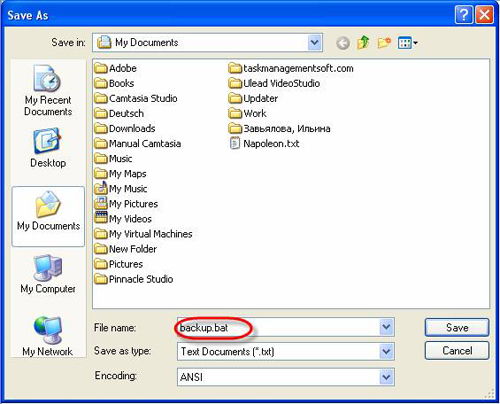
- Go to Start - > Settings -> Control Panel -> Scheduled Tasks -> Add Scheduled Task
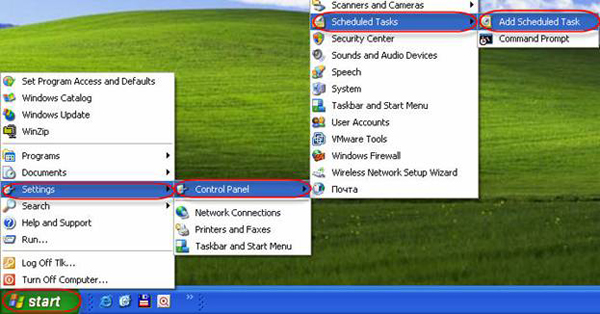
- In ‘Scheduled Task Wizard’ click on ‘Next’ button
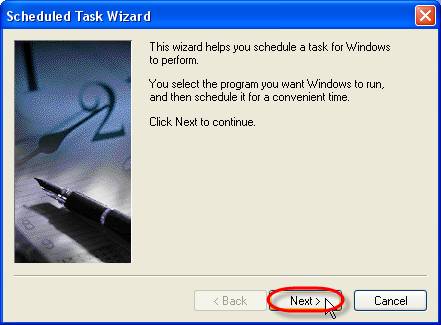
- Click on ‘Browse’ button
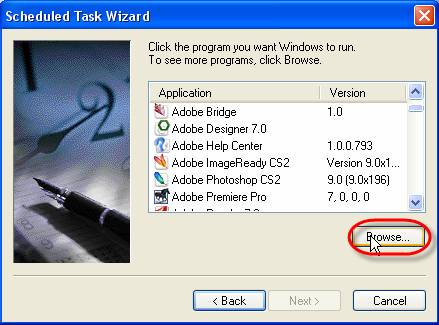
-
Select your .bat file (in our example backup.bat) and click on ‘Open’ button
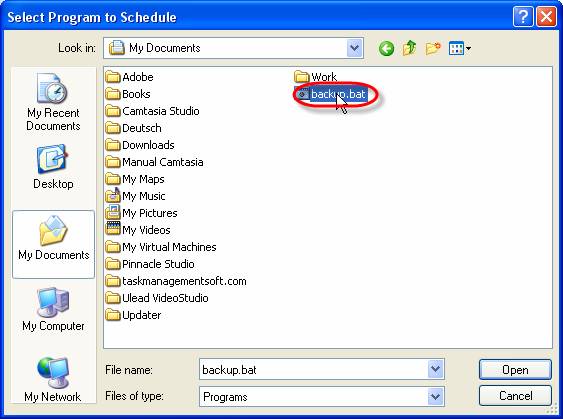
-
Select how often you want to backup the database and click on ‘Next’ button
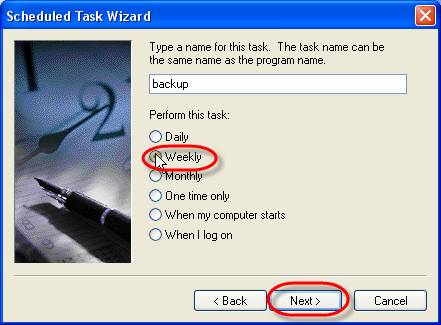
-
Enter the time to backup the database, periodicity of recurrence, select day of recurrence and click on ‘Next’ button
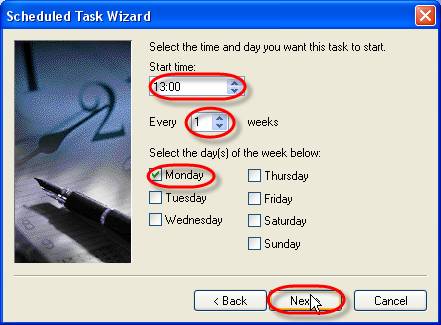
-
Enter user name and password of your computer and click on ‘Next’ button
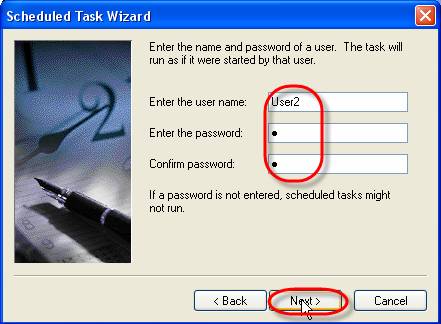
- Click on ‘Finish’ button
