|
After you have successfully installed VIP Task Manager, you can start organizing your company activity, roles, resources and workflow into one common database. As program Administrator, you can change these setting anytime and permit other users to change them if there is a team that manages your company workflow.
Company activities should gather logically-related tasks into tasks groups. Your company may have process-, project-, product-, client-, etc. oriented activity, so you should decide which way is better for your company.
 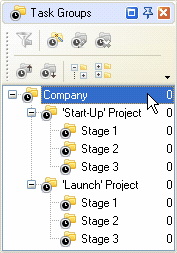
Process-oriented Project-oriented
 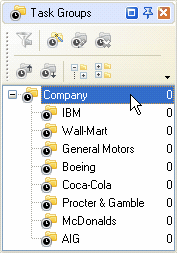
Product-oriented Client-oriented
The parent Task Group is created by default, so if you followed our advice in Installation Guide, it should be named after your company and all the main Task Groups you create will belong to it.
 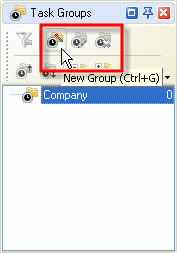
Select Task Group Click on New Group button
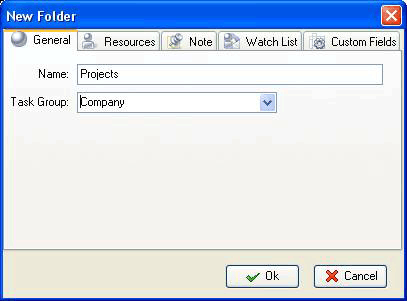
Enter Name of Task Group and click OK
If main Task Groups are not enough, you can create sub-groups the same way you created main ones:
 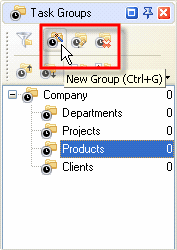
Select a Task Group Click on New Group button
Enter Name of Task Group and click OK
Another important thing you should do is creating a personal Task Group for each user. Your employees or team members will use these Task Groups to manage their own tasks. No one else except for that particular user will be able to see his or her Task Group. We recommend you to create these Task Groups in the parent Task Group otherwise you will have to deny access to each Task Group for all users individually. Don't be afraid of having a mess in Task Groups panel – you logged in as Administrator, so when you create and log in to your personal account, you will see only your personal Task Group. |
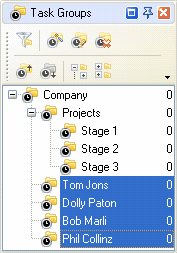
|





|
